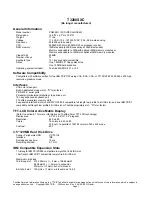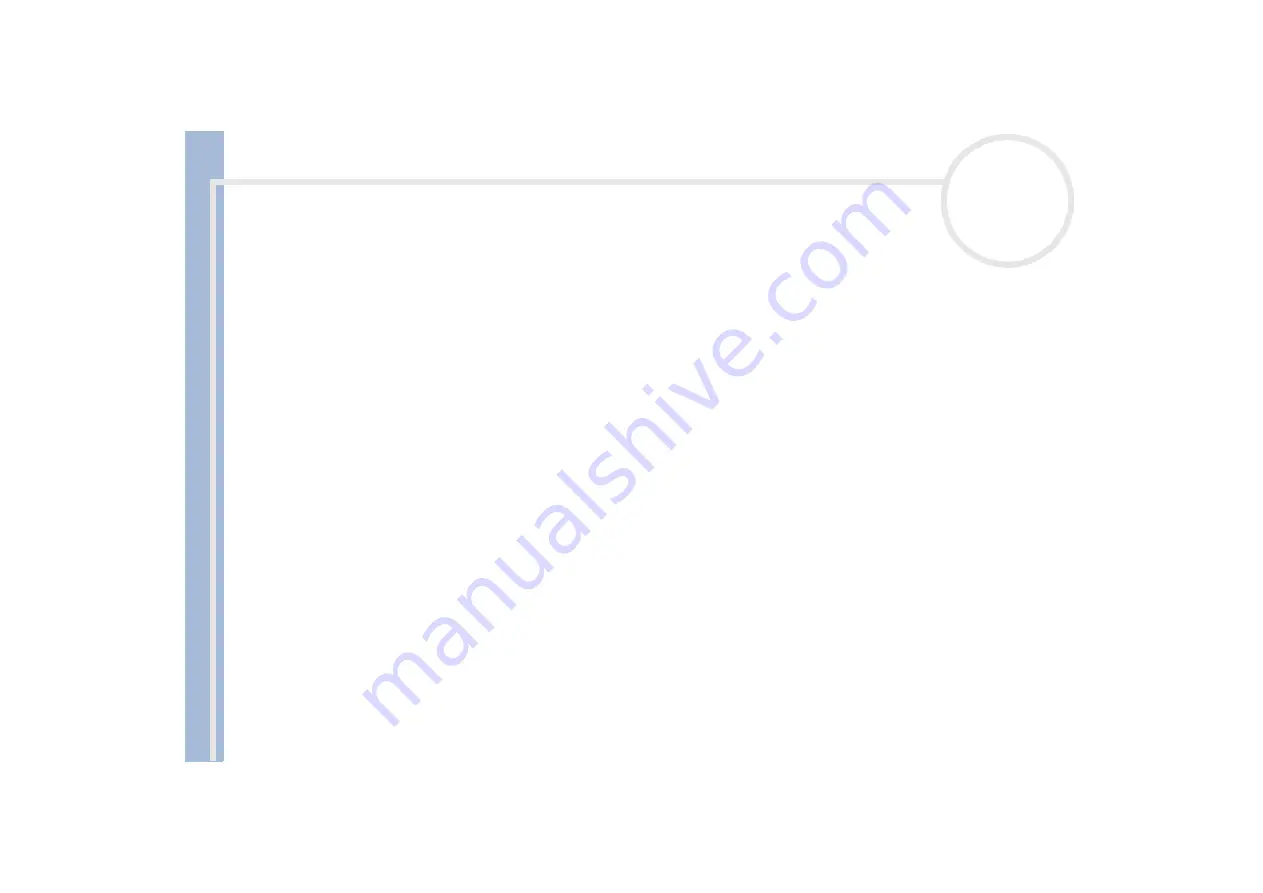
About
t
h
e s
o
ft
w
a
re
on your
Sony
not
e
book
Managing drivers
89
Right-click
Uninstall
.
When the
Confirm Device Removal
dialog box appears, click
OK
.
Click
Yes
and restart the computer.
When the computer restarts, repeat from step 2 in
If your device is not displayed in the
Properties
dialog box, the device is not working properly.
Repeat steps 1 through 4 in the previous sections to verify the driver’s installation. Click your device, then
click
Uninstall
to remove the driver. Click
Yes
to restart the computer. When the computer restarts,
.
Updating a driver
To update the driver, proceed as follows:
1
Click
Start
on the taskbar and point to
Settings
.
2
Click
Control Panel
.
3
Double-click the
System
icon.
The
System Properties
dialog box appears.
4
On the
Hardware
tab, click
Device Manager
.
The
Device Manager
screen appears.
5
Right-click the hardware and select
Properties
.
The
Properties
dialog box appears.
6
On the
Driver
tab, click
Update driver
.
7
Follow the instructions that appear on your screen. You can have Windows search for the driver, or point
to the driver's location yourself.