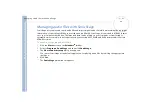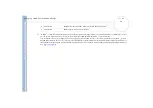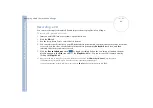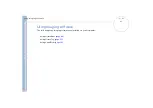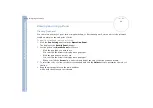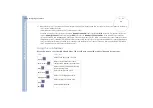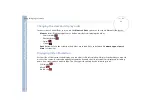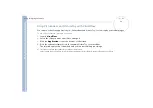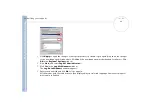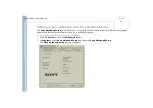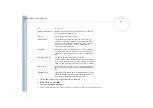About
t
h
e s
o
ft
w
a
re
on your
Sony
not
e
book
Using Imaging software
53
Using PictureToy
PictureToy allows you to superimpose pictures and texts on still images (such as photographs and maps)
displayed on the desktop.
It also allows you to easily place arrows on specific areas of a computer map, or to overlay photographs taken
with a digital camera with illustrations.
You can select the underlay image either at the start up of PictureToy from other Sony made software, or
directly from PictureToy.
The original image file of an underlay image remains unchanged.
To learn the names and functions of the
Operation Panel
, refer to the online help of PictureToy.
Starting and quitting
To start PictureToy, proceed as follows:
1
Click
Start
and select
Programs / PictureToy / PictureToy
.
PictureToy starts and the startup screen is displayed.
2
To select an underlaying image, open the image file, you
wish to use as the underlay image, with another software.
Then drag the icon from the main window of PictureToy, and
drop it on the underlaying picture.
The image will be displayed in PictureToy. You can then draw
on the picture displayed in the
operation panel
.
3
To draw a picture over an empty background, click the
New Canvas
button.
A new, white canvas is created on the desktop.
To quit PictureToy, proceed as follows:
Click the
Quit
button.
You can also click the
Menu
button and then click the
Exit
button.