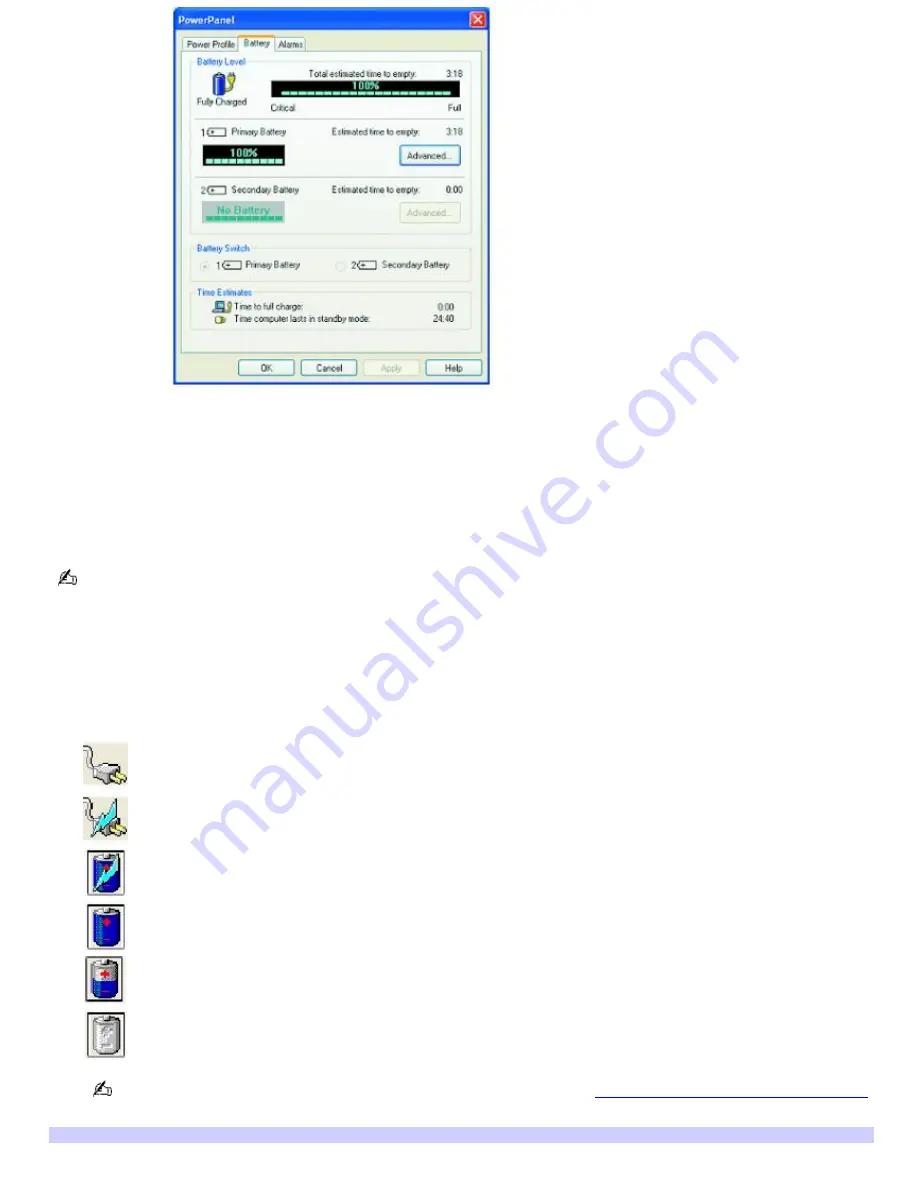
*
T he P owerP anel window may appear s lightly different on your c omputer, depending on the number of batteries your c omputer s upports .
Power Profile—
Displays the power management settings for various devices on your system. You can change the
settings to conserve power.
Battery tab —
Displays the total charge remaining in the battery. You can click
Advanced
for specific information on
the battery.
Alarms tab —
Displays the alarm settings, which notify you when the battery is fully charged or too low. You can
change your computer's alarm settings on this window.
Click
Help
in the lower right corner of the window for more information.
To view the Power Meter window
1.
Double-click the
Power
icon. The
Power Meter
window appears. You can also rollover the Power icon to view the
remaining battery charge.
Power icon
Power status
Computer is using AC power.
Computer is using AC power and charging the battery.
Battery is charging.
Battery is fully charged.
Battery is discharging.
No battery is inserted in the computer.
If the Power icon is not displayed on the Taskbar Notification area, see
To display the Power icon on the taskbar
.
Power Meter
Page 21
Содержание VAIO PCG-GRT230
Страница 26: ...Off The computer is using AC power Page 26 ...
Страница 53: ...5 Follow the on screen instructions Page 53 ...
Страница 72: ...Page 72 ...






























