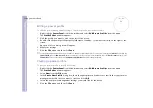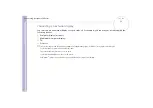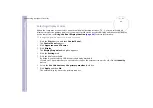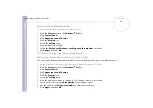Sony
Notebook U
s
er Guide
Connecting peripheral devices
85
Selecting the Dual Display mode
To select the Dual Display mode, proceed as follows:
1
Click the
Start
button on the
Windows
®
taskbar.
2
Click
Control Panel
.
3
Click
Appearance and Themes.
4
Click the
Display
icon.
5
Select the
Settings
tab.
6
Click the display marked
2
.
7
Select the
Extend my Windows desktop onto this monitor
check box.
8
Click
Apply
and then
OK
.
✍
Your monitor or TV hardware may not support the Dual Display function.
Setting the colours and resolution for each display
You can set the display colours and resolution for each display that is part of a virtual desktop.
To set the display colours and resolution for each display, proceed as follows:
1
Click the
Start
button on the
Windows
®
taskbar.
2
Click
Control Panel
.
3
Click
Appearance and Themes
.
4
Click the
Display
icon.
5
Select the
Settings
tab.
6
Click the display you want to change (1 or 2): display colours or resolution.
7
Select an option from the
Color quality
list to change colours.
8
Use the slider in the
Screen resolution
to adjust the resolution.
9
Click
Apply
and then
OK
.