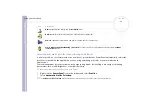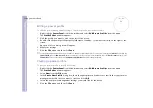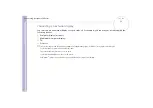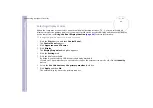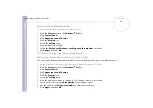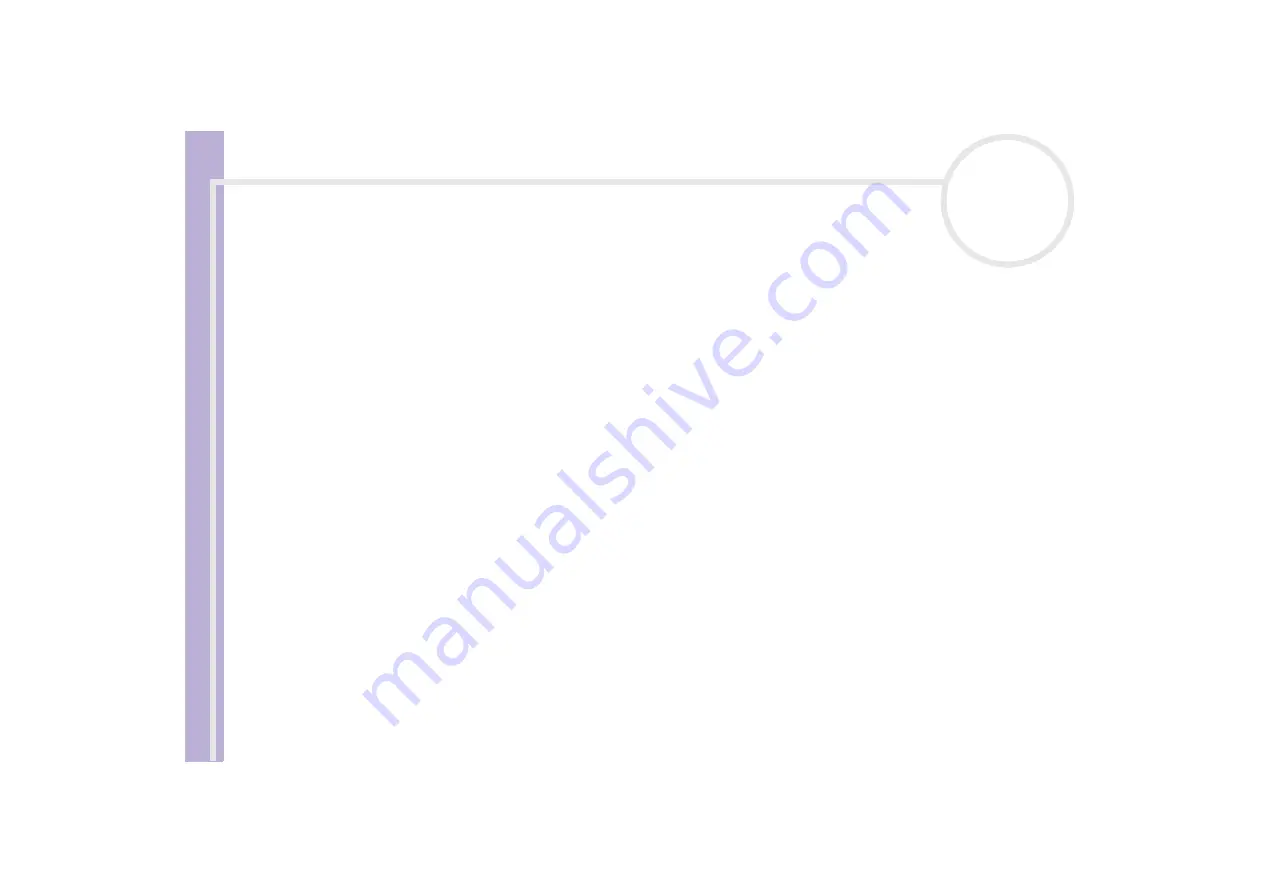
Sony
Notebook U
s
er Guide
Connecting peripheral devices
83
Selecting display modes
When the computer is connected to an external display (desktop monitor, TV, ...), you can select which
display is used as the primary monitor. If you want to work on the notebook display and the external display
at the same time, see
Using the Dual Display function
for more information.
To change the primary monitor, proceed as follows:
1
Click the
Start
button, and then
Control Panel
.
The
Control Panel
appears.
2
Click
Appearance and Themes
.
3
Click
Display
.
The
Display Properties
dialog box appears.
4
Click the
Settings
tab.
5
Click the display marked
2
.
By default, your notebook LCD screen is the display marked
1
.
If you do not know whether your notebook screen or the external screen is
1
or
2
, click the
Identify
button.
6
Select the
Use this device as the primary monitor
check box.
7
Click
Apply
and then
OK
.
The external display is now the primary monitor.