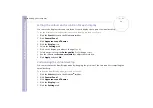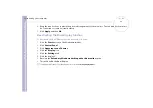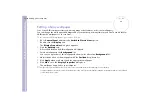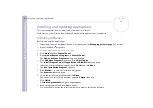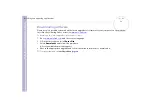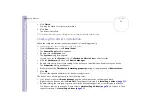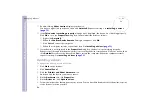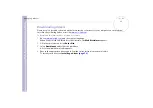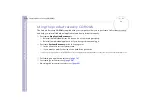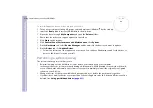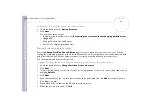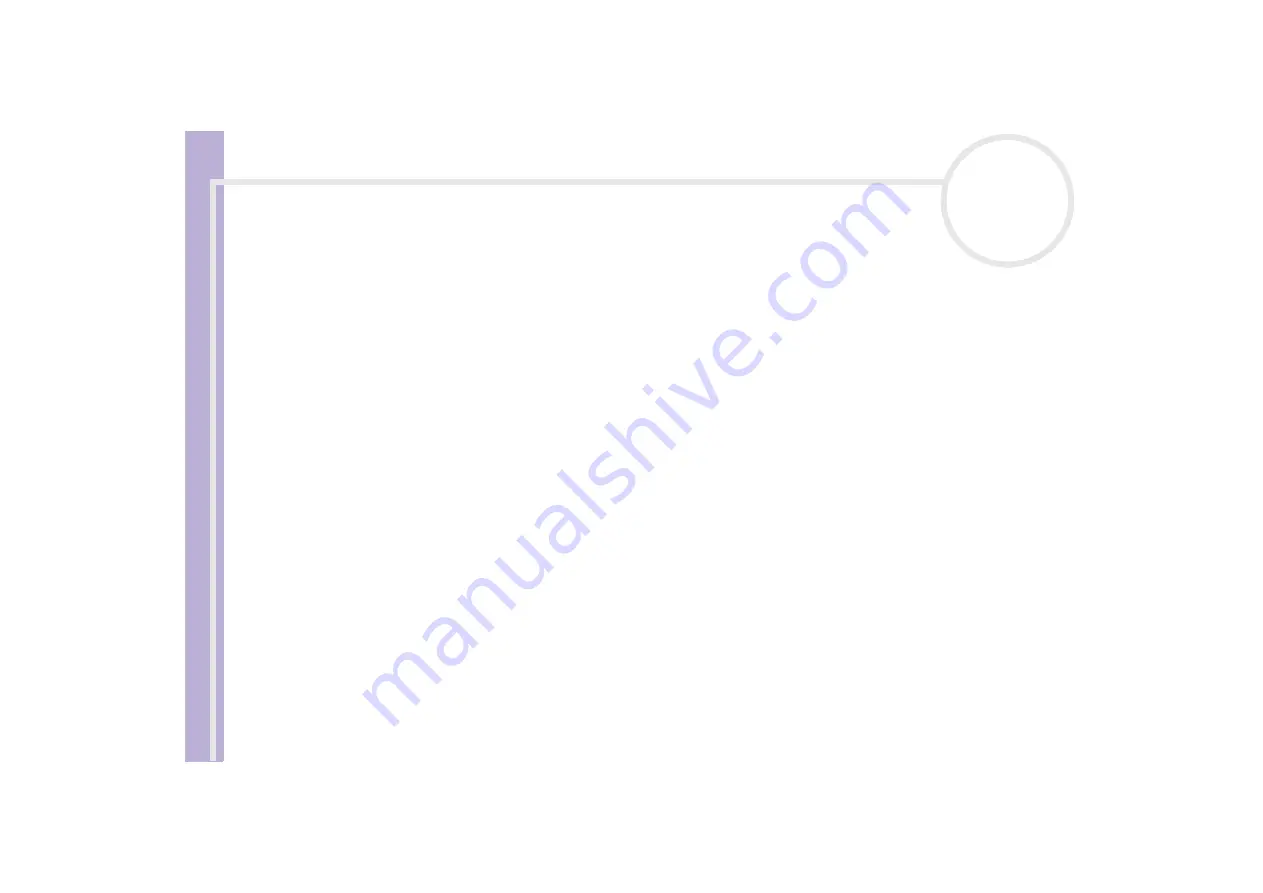
About the softwar
e
on yo
u
r Sony notebook
Managing drivers
73
❑
Double-clicking
Other devices
displays your device.
You have to right-click your device, then click
Uninstall
. Repeat from step 2 in
❑
If the
This device is working properly
message is not displayed, the device is not working properly.
Click
OK
to close the
Properties
dialog box, then reinstall the driver as follows:
❑
Right-click
Uninstall
.
❑
When the
Confirm Device Removal
dialog box appears, click
OK
.
❑
Click
Yes
and restart the computer.
❑
When the computer restarts, repeat from step 2 in
❑
If your device is not displayed in the
Properties
dialog box, the device is not working properly.
Repeat steps 1 through 4 in the previous sections to verify the driver’s installation. Click your device, then
click
Uninstall
to remove the driver. Click
Yes
to restart the computer. When the computer restarts,
repeat from step 2 in
.
Updating a driver
To update the driver, proceed as follows:
1
Click
Start
on the taskbar.
2
Click
Control Panel
.
3
Click the
Printers and Other Hardware
icon.
And then click the device you want to revert.
4
On the
Hardware
tab, click
Properties
.
5
On the
Driver
tab, click
Update driver
.
6
Follow the instructions that appear on your screen. You can have Windows search for the driver, or point
to the driver's location yourself.
Or: