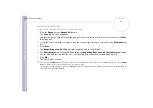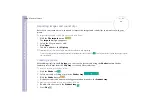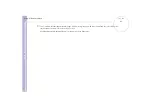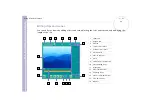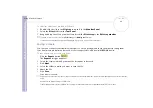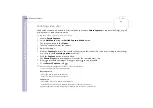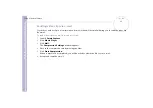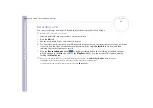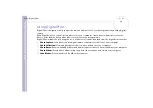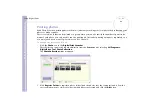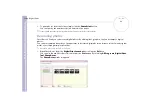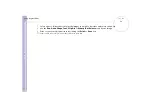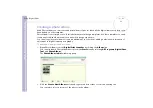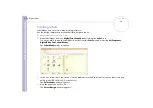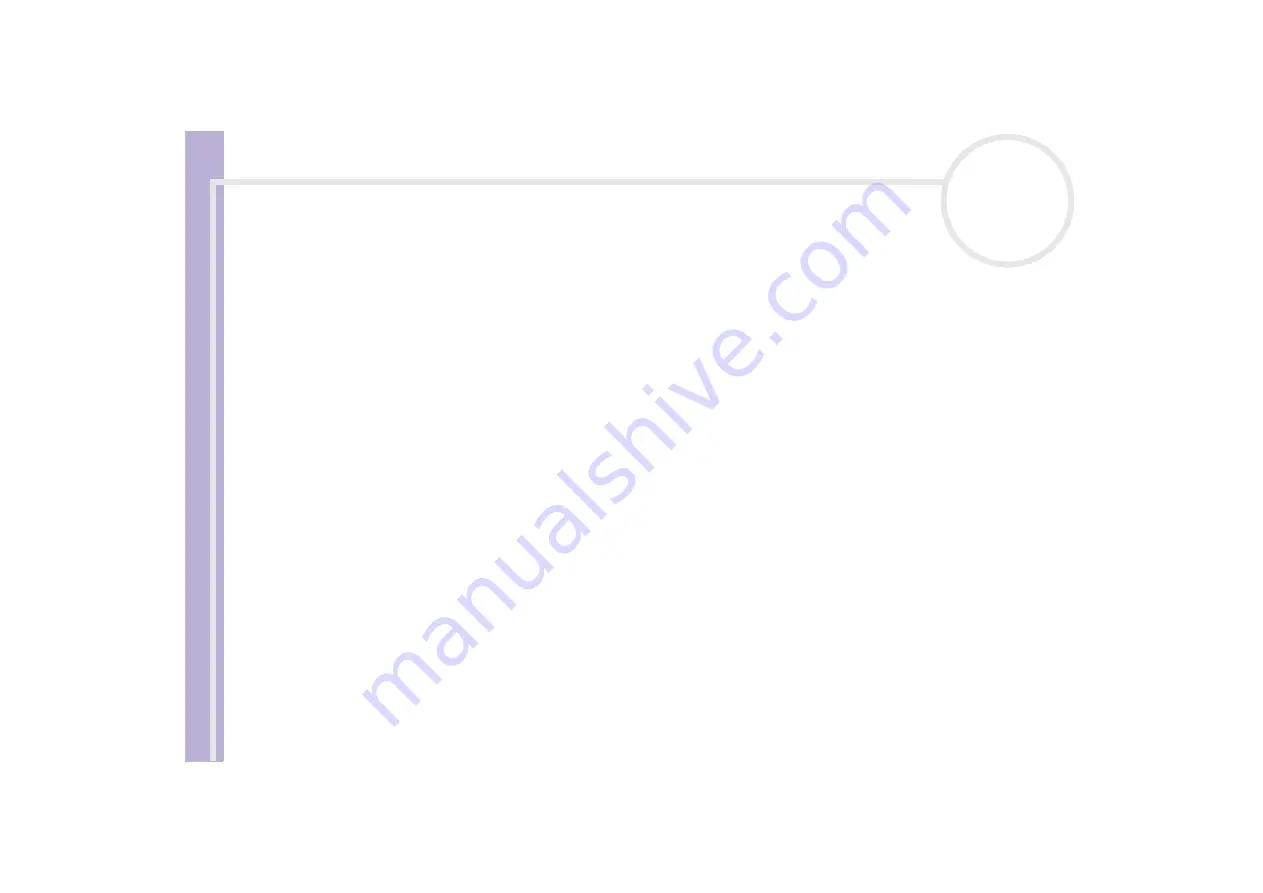
About the softwar
e
on yo
u
r Sony notebook
Managing audio files with SonicStage
41
Transferring songs (check in/out)
You can transfer songs between the playlists on your
SonicStage
software and external devices or media
(for example, Memory Stick™ Walkman, Network Walkman, CD-RW). For more information on using your
external devices or media, see the documentation that came with the product.
These instructions are for using the check in/out 1-step method. For information on using the 2-step method,
read the
SonicStage
online Help-files.
Checking out songs
Checking out songs means transferring audio files from a computer to an external device (for example, a
portable player).
To check out songs, proceed as follows:
1
Connect the external device or insert the media (for example, a MagicGate Memory Stick™) into your
computer.
2
Click the
Transfer
tab to display the
Transfer
window.
Your computer automatically recognizes the connected external device or media and lists the content
information in a new panel on the right side of the
Transfer
window.
3
Select the playlist containing the song to check out.
The songs in the playlist are shown in the
Playlist view
panel located in the center of the
Transfer
window.
4
From the
Playlist view
panel, select the song to be checked out. To check out more than one song at a
time, hold down the
<Ctrl>
key and select additional songs.
5
Click
Check Out
or drag the song to the appropriate position in the song list of the external device or
media.
The checking out begins.
✍
SonicStage does not work with the blue Memory Sticks™. For more information, read the OpenMG manual.
To cancel
Check Out
, click
Stop
, or click
Cancel
in the processing dialog box that is displayed during the
Check Out
process.