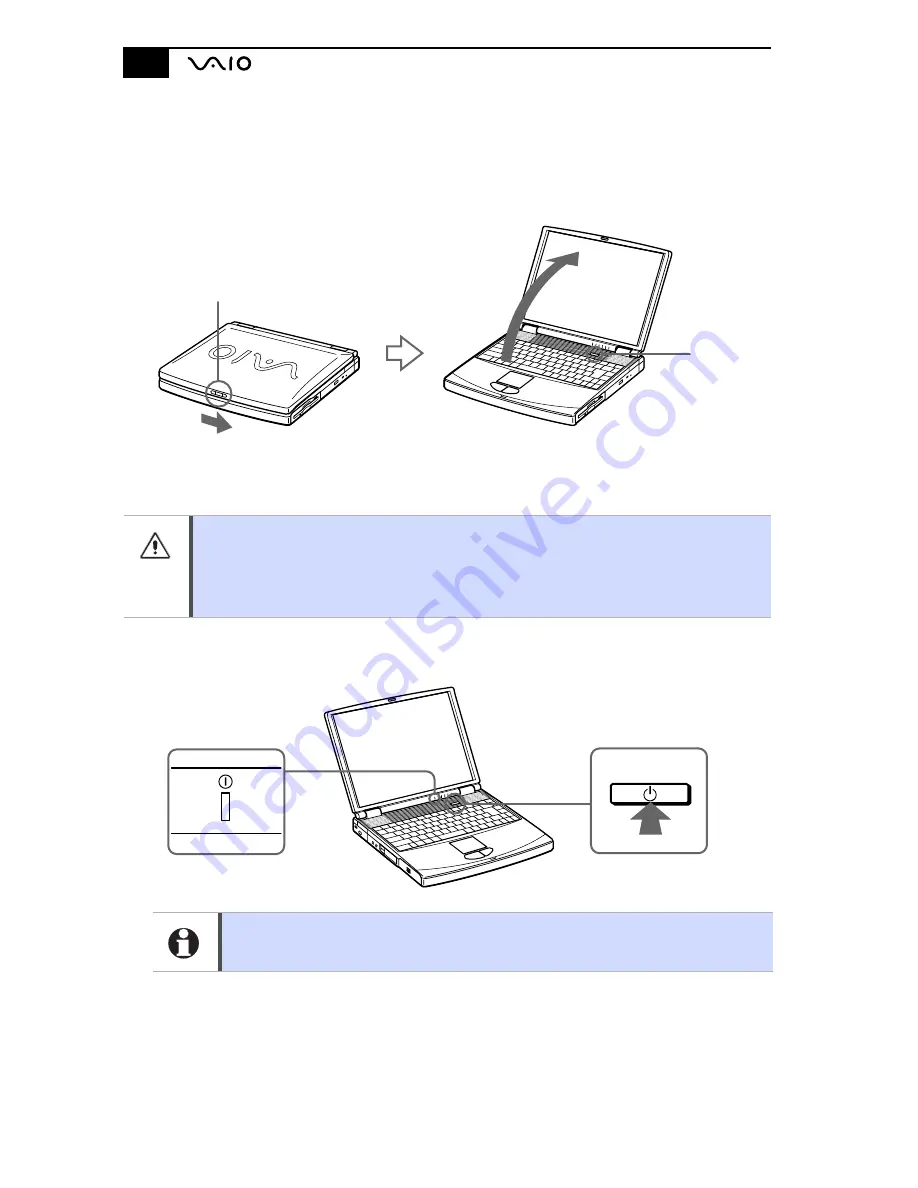
Notebook User Guide
16
Starting Your Computer
1.
Slide the LCD lock lever in the direction of the arrow, and lift the cover.
2.
Press the power button on top of the computer until the green power
indicator light turns on.
3.
If necessary, adjust the brightness controls for the LCD display. To decrease
the brightness press shift+Fn+F5. To increase brightness press Fn+F5.
(Windows Me only) When starting your notebook for the first time, the VAIO
InitManager dialog box will appear. Please select OK to begin initial setup. If you do
not execute the initial setup, you cannot use part of VAIO original hardware functions
such as scroll function of touchpad.
If you hold the power button in the On position for more than four seconds, the
computer turns off.
LCD lock lever
Power
button
Power button
Power indicator
Содержание VAIO PCG-F610
Страница 2: ...VAIO Notebook User Guide PCG F610 F630 ...
Страница 11: ......
Страница 15: ...Notebook User Guide xiv ...
Страница 19: ...Notebook User Guide 4 ...
Страница 66: ...Connecting a Universal Serial Bus USB Device 51 ...
Страница 97: ...Notebook User Guide 82 ...






























