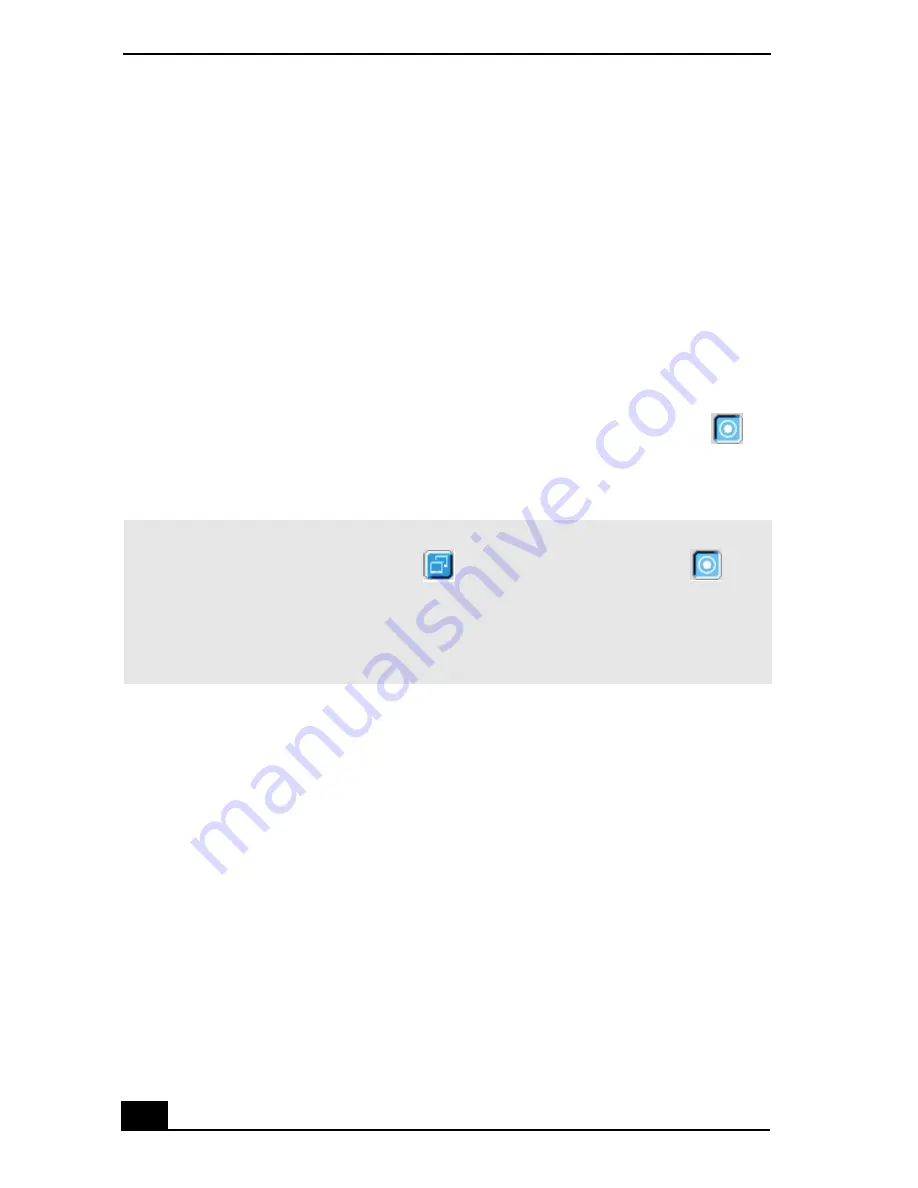
VAIO® Computer User Guide
88
Selecting the Display Mode
This computer uses the ATI video controller. You can select which display is used
when the computer is connected to an external monitor. When you connect an
external display, you can switch the display mode between your computer’s LCD
display and the external monitor.
1
Click Start, point to Control Panel, and click Appearance and Themes. The
Appearance and Themes window appears.
2
Click the Display icon. The Display Properties window appears.
3
Click the Settings tab, and then click the Advanced button. The ATI Mobility
Radeon™-M Properties dialog box appears.
4
Click the Displays tab and select the display settings by clicking the
icon on the panel of your display choice. For more information, click the
Help button.
✍
If you cannot see your movie or DVD on the external display, change the monitor or TV
setting by clicking on the Secondary
icon and changing it to Primary
.
You may not be able to display the computer LCD screen and an external display or
projector at the same time, depending on the types of computer displays and
projectors you are using.
Turn on the computer after you turn on the peripheral devices.
Содержание VAIO PCG-C1MW
Страница 8: ...VAIO Computer User Guide 8 ...
Страница 10: ...VAIO Computer User Guide 10 ...
Страница 96: ...VAIO Computer User Guide 96 6 Close the cover panel and replace the fastening screw Removing a Memory Module ...
Страница 100: ...VAIO Computer User Guide 100 ...
Страница 112: ...VAIO Computer User Guide 112 ...
Страница 120: ...VAIO C1 Picturebook Computer Quick Start 44 ...
Страница 138: ...VAIO Computer User Guide 138 ...
Страница 146: ...Printed in USA 2002 Sony Electronics Inc xxxxxxxxx ...






























