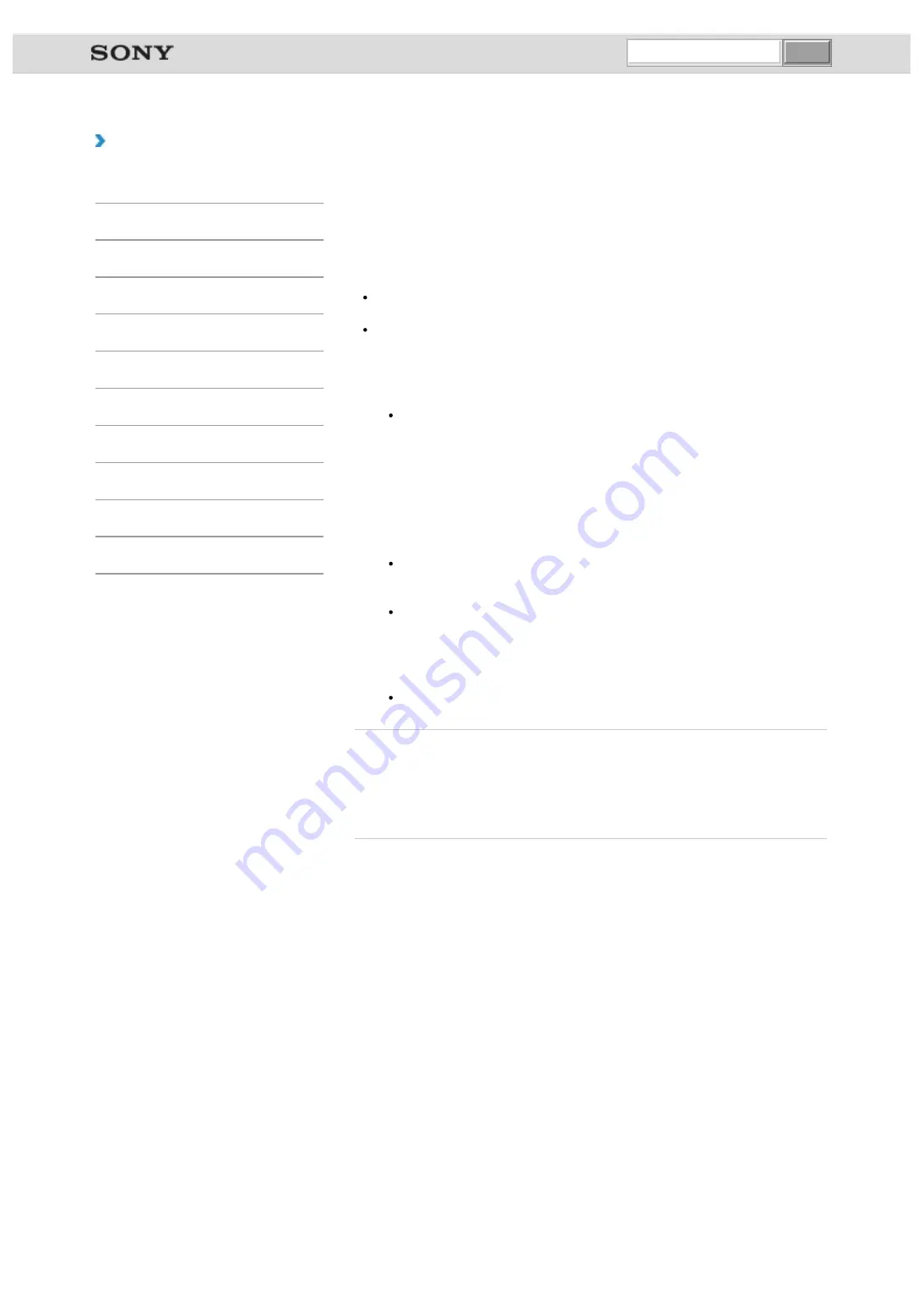
VAIO User Guide VAIO Duo 11 SVD1121 Series
|
How to Use
Formatting “Memory Stick”
“Memory Stick” is formatted in the specific FAT format by default and is ready for use.
Be sure to use the device that is designed to format the media and supports “Memory Stick”
when formatting the media.
If you want to reformat the media with your VAIO computer, follow these steps.
Note
Formatting “Memory Stick” erases the entire data stored on the media. Be sure to make
a backup copy of important data to avoid erasing it.
Do not remove “Memory Stick” from the slot while formatting. This could cause a
malfunction.
1.
Locate the “Memory Stick” slot.
Hint
The “Memory Stick” slot on your computer also works as an SD memory card slot.
2.
Carefully slide “Memory Stick” into the slot until it clicks into place.
3.
Open
Computer
.
4.
Right-click the “Memory Stick” icon and select
Format
.
The
Format Memory Stick
window appears.
5.
Select
Restore device defaults
.
The size of the allocation unit and file system will change to default settings.
Note
Do not select
NTFS
from the
File system
drop-down list as it may cause a
malfunction.
Hint
The formatting process will be completed more quickly if you select
Quick Format
in
Format options
.
6.
Select
Start
.
Follow the on-screen instructions.
Note
It may take time to format “Memory Stick” depending on the media type.
Related Topic
Inserting/Removing “Memory Stick”
© 2012 Sony Corporation
undefined
Содержание VAIO Duo 11
Страница 15: ... 2012 Sony Corporation ...
Страница 120: ... 2012 Sony Corporation ...
Страница 124: ... 2012 Sony Corporation ...
Страница 127: ... 2012 Sony Corporation ...
















































