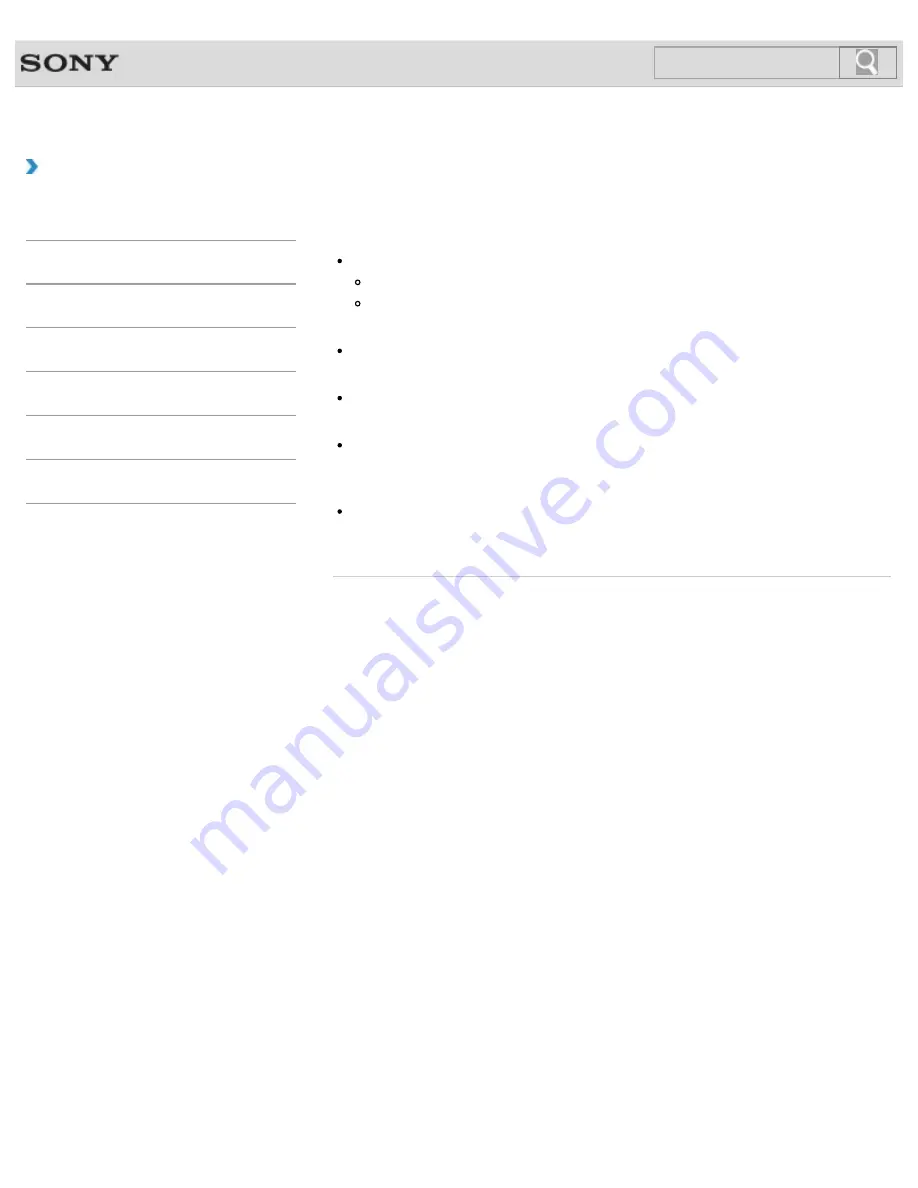
VAIO User Guide
Back
|
Back to Top
How to Use
Troubleshooting
Hardware
Apps
Network / Internet
Backup / Recovery
Security
Peripheral Devices
What should I do if my VAIO computer does not
recognize the USB device?
Check if the USB device is on and using its own power supply.
If you are using a digital camera, check if the battery is charged.
If you are using a printer, check if the power cable is connected properly to an AC
outlet.
You may need to install a USB driver for the USB device before connecting the device.
Refer to the manual that came with the USB device for more information.
Try using another USB port on your VAIO computer. The USB driver could be installed to
the specific port you used the first time you connected the device.
USB hubs may prevent the USB device from working because of a power distribution
failure. We recommend you connect the device directly to your VAIO computer without a
hub.
Check if a USB storage device is available.
The USB ports are disabled if
Disabled
is selected for the USB ports in the BIOS setup
screen. In such a case, change the BIOS setting.
[Details]
© 2012 Sony Corporation
382
Содержание Vaio Duo 11 SVD1121
Страница 55: ...Opening the Desktop Raising the LCD Screen 2012 Sony Corporation 55 ...
Страница 144: ... 2012 Sony Corporation 144 ...
Страница 147: ... 2012 Sony Corporation 147 ...
Страница 163: ... 2012 Sony Corporation 163 ...
Страница 198: ...Notes on Sleep Mode Extending the Battery Life Changing the Rapid Wake Sleep Mode Settings 2012 Sony Corporation 198 ...
Страница 239: ...About BLUETOOTH R Security Notes on Using the Wi Fi R Wireless LAN Function 2012 Sony Corporation 239 ...
Страница 243: ... 2012 Sony Corporation 243 ...
Страница 248: ...Related Topic Notes on Using SD Memory Cards 2012 Sony Corporation 248 ...
Страница 252: ...Inserting Removing SD Memory Cards 2012 Sony Corporation 252 ...
Страница 272: ... 2012 Sony Corporation 272 ...
Страница 299: ... 2012 Sony Corporation 299 ...
















































