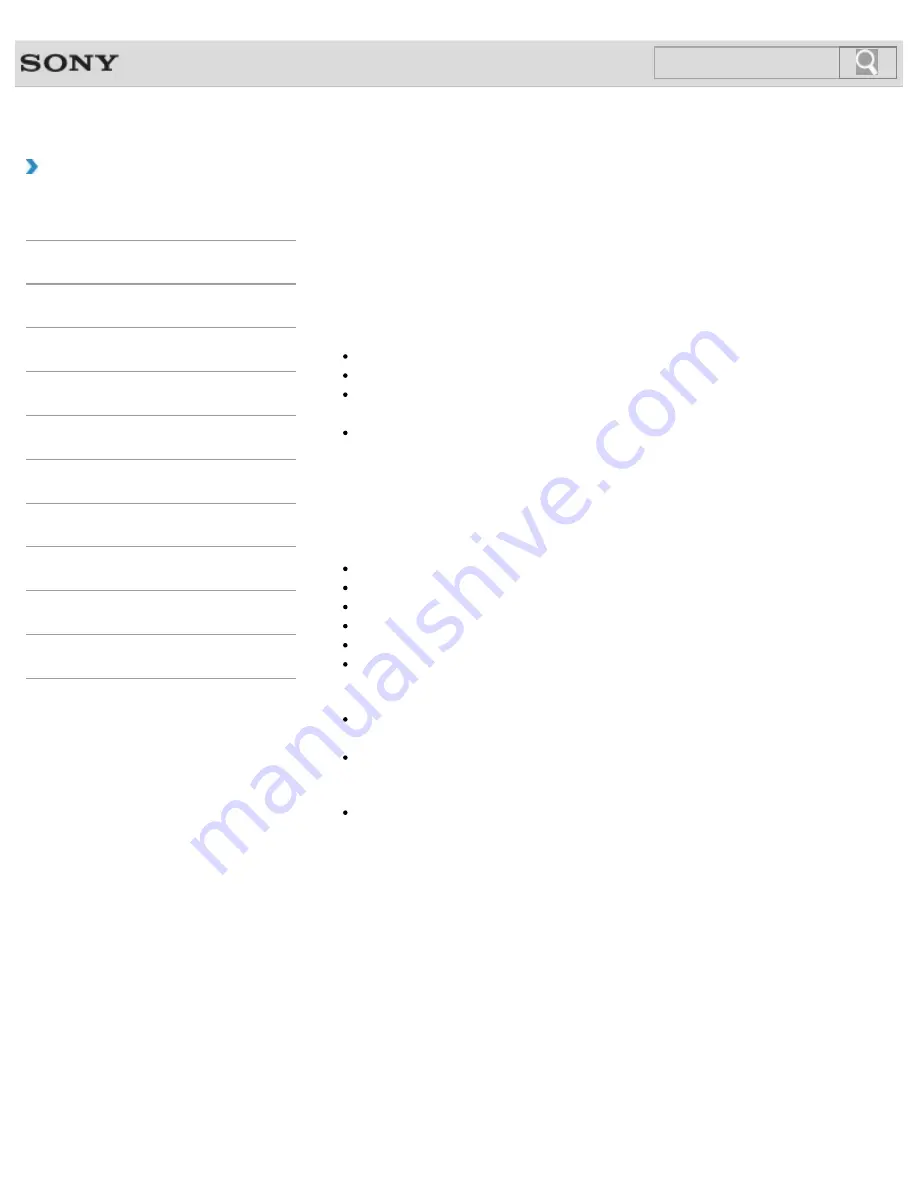
VAIO User Guide
Back
|
Back to Top
Troubleshooting
How to Use
Windows 8: The Basics
Parts Description
Setup
Network / Internet
Connections
Settings
Backup / Recovery
Security
Other Operations
Notifications
Setting Up an Appropriate Work Environment
This topic describes where to or not to place your VAIO computer and ergonomic
instructions.
Where to place your VAIO computer
When placing your VAIO computer, ensure that:
You have easy access to a power source and necessary ports.
You leave enough space around the computer.
The computer is placed on a flat surface that is wide enough and you can face the
computer screen as you operate it.
You can place the computer in front of you where you can sit upright and keep your
forearms parallel to the floor.
Where not to place your VAIO computer
Placing your VAIO computer in an inappropriate location may cause damage or a
malfunction. Do not place the computer in a location subject to:
Direct sunlight
Magnetic items or sources
Heat sources, such as residential heating equipment
Excessive dust
High humidity
Poor ventilation
Note
The area around the air exhaust vent may become extremely hot while your VAIO
computer is on. Be careful before touching the area.
Do not place any object near the air exhaust vent that may block the vent.
Hint
Your VAIO computer uses high-frequency radio signals and may cause interference to
radio or TV reception. If this occurs, move the computer a suitable distance away from
the radio or TV.
Ergonomic considerations
Whenever possible, you should attempt to take account of the following ergonomic
considerations.
Furniture and posture
Sit in a chair with good back support. Adjust the level of the chair so your feet are flat on the
floor. A footrest may make you more comfortable.
Sit in a relaxed, upright posture and avoid slouching forward or leaning far backwards.
Viewing angle of the computer screen
Use the screen tilting feature to find the best position. Make sure the computer screen is at
or slightly below eye level when you are sitting in front of your VAIO computer. Adjust the
211
Содержание Vaio Duo 11 SVD1121
Страница 55: ...Opening the Desktop Raising the LCD Screen 2012 Sony Corporation 55 ...
Страница 144: ... 2012 Sony Corporation 144 ...
Страница 147: ... 2012 Sony Corporation 147 ...
Страница 163: ... 2012 Sony Corporation 163 ...
Страница 198: ...Notes on Sleep Mode Extending the Battery Life Changing the Rapid Wake Sleep Mode Settings 2012 Sony Corporation 198 ...
Страница 239: ...About BLUETOOTH R Security Notes on Using the Wi Fi R Wireless LAN Function 2012 Sony Corporation 239 ...
Страница 243: ... 2012 Sony Corporation 243 ...
Страница 248: ...Related Topic Notes on Using SD Memory Cards 2012 Sony Corporation 248 ...
Страница 252: ...Inserting Removing SD Memory Cards 2012 Sony Corporation 252 ...
Страница 272: ... 2012 Sony Corporation 272 ...
Страница 299: ... 2012 Sony Corporation 299 ...
















































