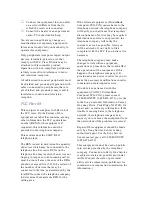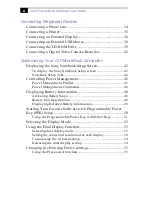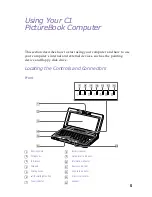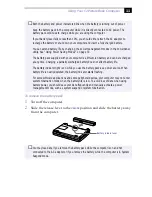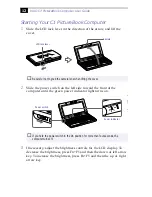Содержание VAIO C1 PictureBook PCG-C1X
Страница 4: ......
Страница 8: ...4 ...
Страница 26: ......
Страница 27: ......
Страница 29: ...1 13 PCG C1X C1F U E Section 1 2 VAIO C1 PictureBook Computer User Guide PCG C1X ...
Страница 36: ......
Страница 40: ...xii ...
Страница 44: ...4 ...
Страница 72: ...32 ...
Страница 128: ...88 ...
Страница 134: ...94 ...
Страница 147: ......
Страница 152: ......
Страница 153: ......