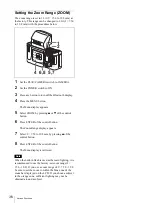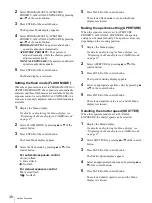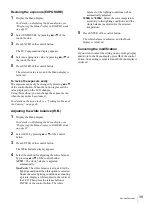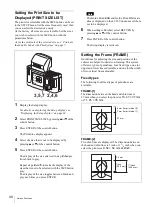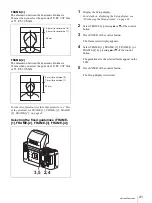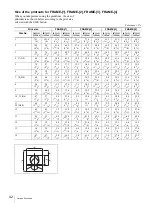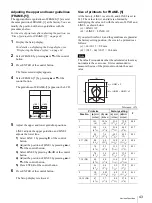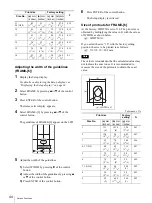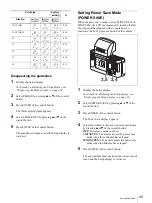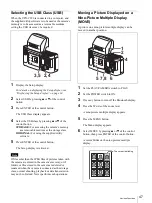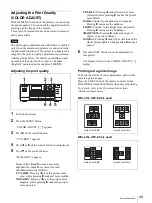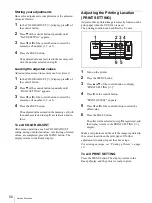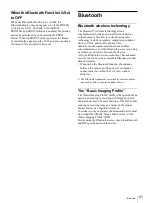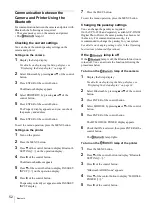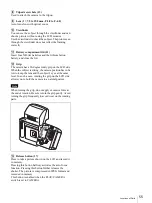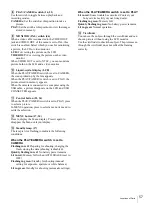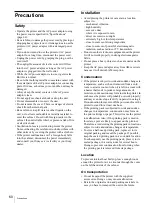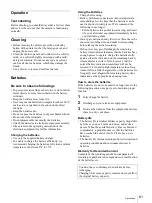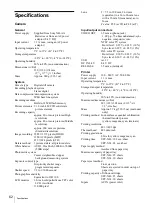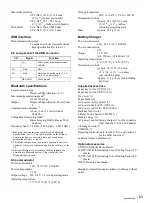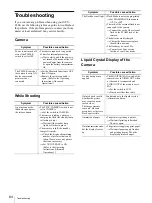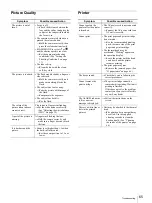Various Functions
50
Storing your adjustments
Once color adjustment is completed, save the adjusted
values as follows:
1
In the COLOR ADJUST [>>] display, press
B
of
the control button.
2
Press
V
of the control button repeatedly until
“SAVE SETTING” appears.
3
Press
b
or
B
of the control button to select the
memory-cell number (1, 2, or 3).
4
Press the EXEC button.
The adjusted values are stored in the memory cell
with the number selected in step
3
.
Loading the adjusted values
Adjusted values stored in memory can be retrieved.
1
In the COLOR ADJUST [>>] display, press
B
of
the control button.
2
Press
V
of the control button repeatedly until
“LOAD SETTING” appears.
3
Press
b
or
B
of the control button to select the
memory-cell number (1, 2, or 3).
4
Press the EXEC button.
The adjusted values stored in the memory cell with
the number selected in step
3
are retrieved and in
force.
To exit COLOR ADJUST
After menu operations, such as COLOR ADJUST
setting, saving of adjusted values, or retrieving of stored
values, are completed, press the MENU button. The
display returns to the Ready display.
Adjusting the Printing Location
(PRINT SETTING)
Adjust so that a printed image is correctly located on the
print paper when the UPC-X46 is used.
The printing location can be shifted by 0.5 mm.
1
Turn on the printer.
2
Press the MENU button.
3
Press
v
or
V
of the control button to display
“PRINT SETTING [>>]”.
4
Press
B
of the control button.
“PRINT OFFSET:” appears.
5
Press
b
or
B
of the control button to select the
offset value.
6
Press the EXEC button.
The offset value selected in step
5
is registered, and
the display returns to the PRINT SETTING [>>]
display.
Make a test printout and check if the image is printed in
the correct location on the print paper. If further
adjustment is needed, repeat the above steps.
For printing an image, see “Printing a Picture” on page
19.
To exit PRINT SETTING
Press the MENU button. The display returns to the
Ready display, and the printer is ready to print.
ALARM
MENU
EXEC
DIGITAL PHOTO PRINTER
1
1
2 3 4
6 5
Содержание UPX-C200
Страница 207: ......
Страница 208: ...Sony Corporation Printed in Japan ...