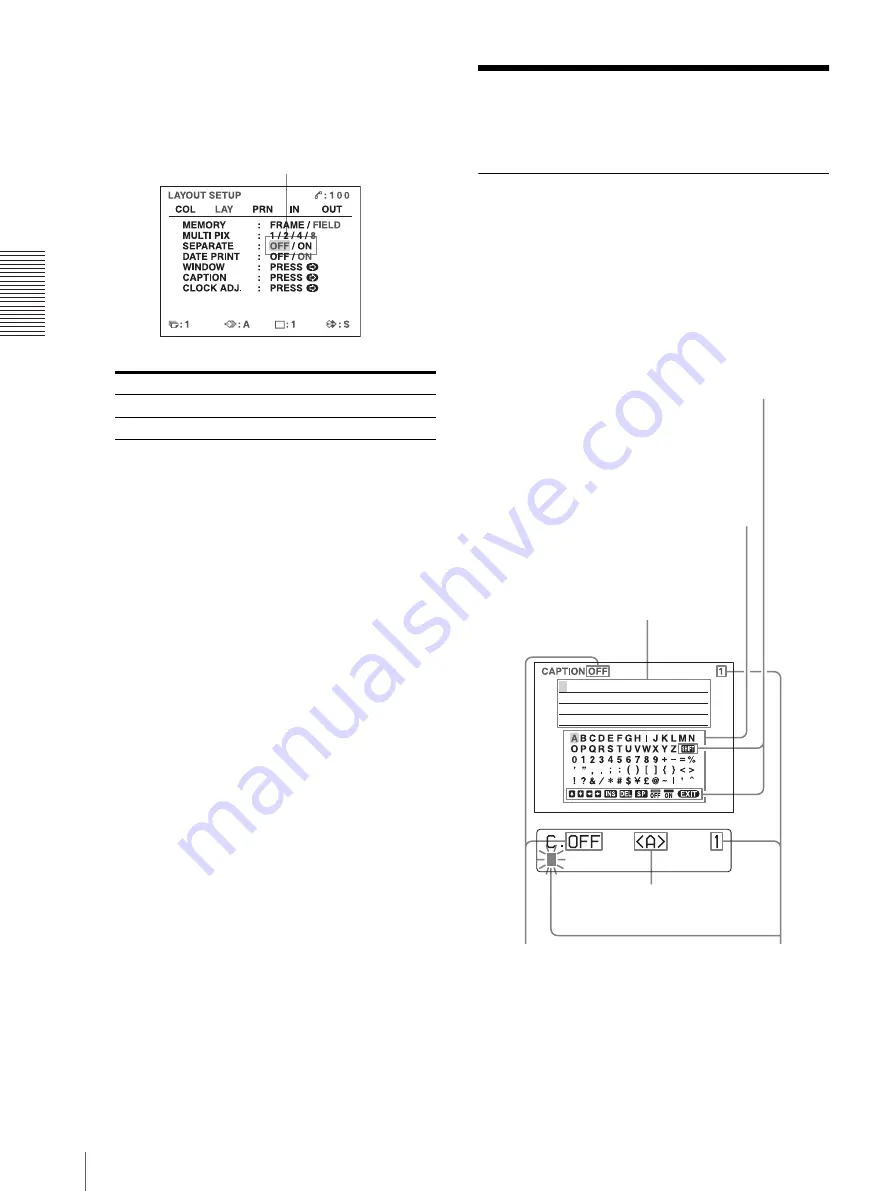
O
per
at
ion
Making Printouts With Date or a Caption
36
3
Select whether the images are printed with or
without white borders by pressing the
G
or
g
button.
a) F is attached to the type of printout at the printer
operation mode display section in the printer window
display.
Example: 4F
4
Press the MENU button.
The regular screen appears.
Making Printouts With
Date or a Caption
Making Printouts With a Caption
A caption, such as comments, can be added to a printout
below the image.
You can input up to 80 characters on one lines.
About the CAPTION menu
A caption is entered from the CAPTION menu.
A brief explanation of each item of the CAPTION menu
is given below.
When you want to
Setting
Print the images without white borders.
OFF
Print the images with white borders.
ON
a)
Switch the desired setting to green by
pressing the
G
or
g
button.
Character display area
The cursor lit in green indicates
the position where a character
can be entered. The entered
characters are displayed here.
Symbols and words can be
used to enter a caption.
ON: displayed when printing
with a caption.
OFF: displayed when printing
without a caption.
Indicates the character selected in the
character entry area.
Indicates the position where
the character is to be input in
the character display area.
Character entry area
The character or symbol where the
cursor is located is highlighted in
green and this highlighted character
is to be entered.
Video monitor






























