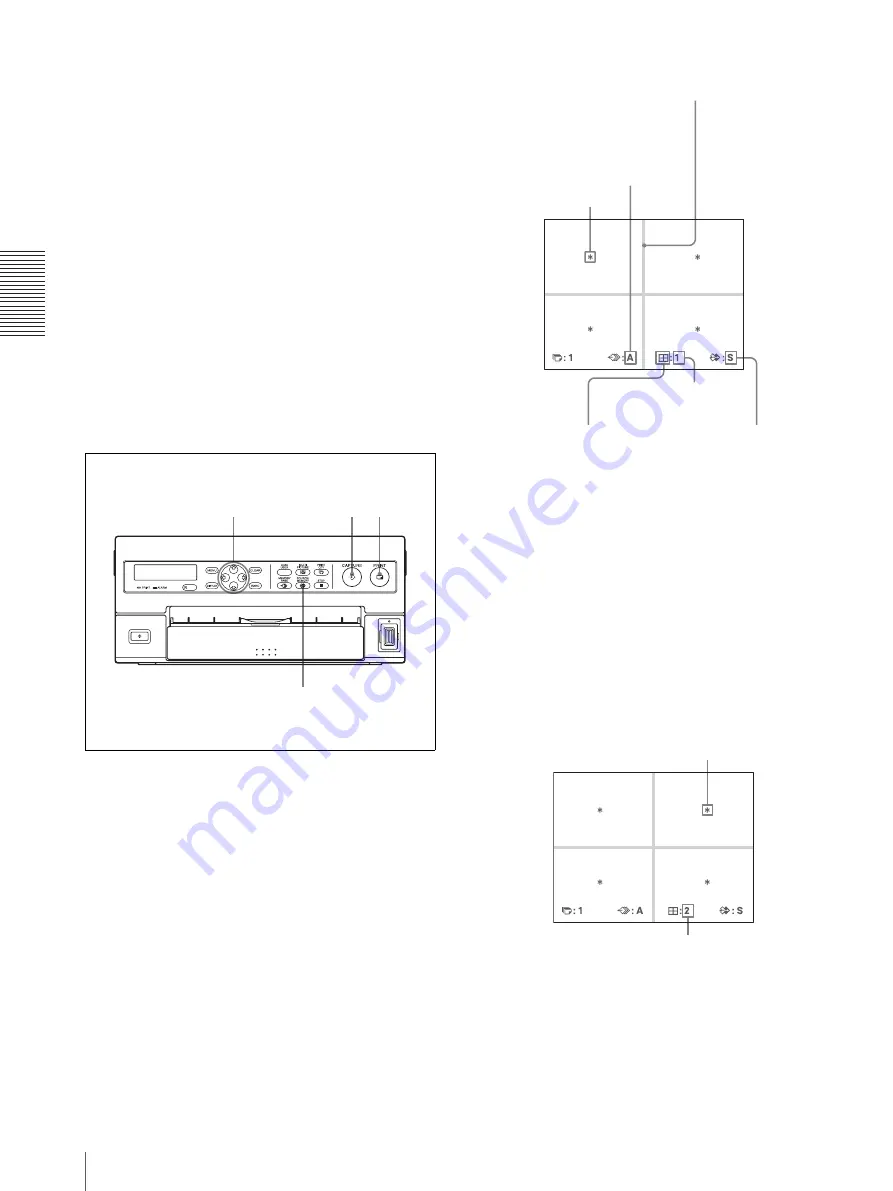
O
per
at
ion
Making a Printout of Multiple Different Reduced Images
34
Making a printout with multiple reduced
images
This subsection explains how to make printouts of
multiple reduced images taking, as an example, the
making of a printout of four reduced images.
Before making the printout of four reduced
images
• Confirm the printout color quality (using, for example,
the LOAD COLOR number). (See page 53.)
• Select the type of four-reduced image to be captured
in memory. (See page 31.)
• Select the appropriate memory page. (See page 31.)
• Select which image will appear after the image has
been captured into memory, the memory image or the
source image. (See page 33.)
• Select whether the white borders are to be added. (See
page 35.)
You can select whether white borders are added before
or after capturing the four reduced images in the
memory.
1
Start the video source.
This operation is done using the controls of the
video equipment acting as the source.
2
Press the CAPTURE button at the instant the image
you want to print appears on the screen.
The image is captured in the location indicated by
the green blinking star on the video monitor screen
or the position number displayed on the printer
window display in step 1. The green blinking star
(referred to as the cursor) on the video monitor
moves to the next position and the number on the
printer window display advances by 1.
At this time, the image captured in memory is
displayed on the video monitor screen. However,
the image to be displayed after a few seconds
depends on the setting of AUTO LIVE in the
FUNCTION SETUP menu. (See page 33.)
2
3
5
F
,
f
,
G
,
g
buttons
Type of multiple reduced images to be
captured
The memory
page in which the
four reduced
images are to be
captured.
Indicates that an image will
be captured here.
Indicates that the
images from a piece
of video equipment
are displayed on the
screen.
In the mode where white borders are to be
attached around the images, the white borders
appears on the screen.
Blinks in green to
indicate that an
image will be
captured here.
The blinking cursor moves to the next position.
The number advances by 1.






























