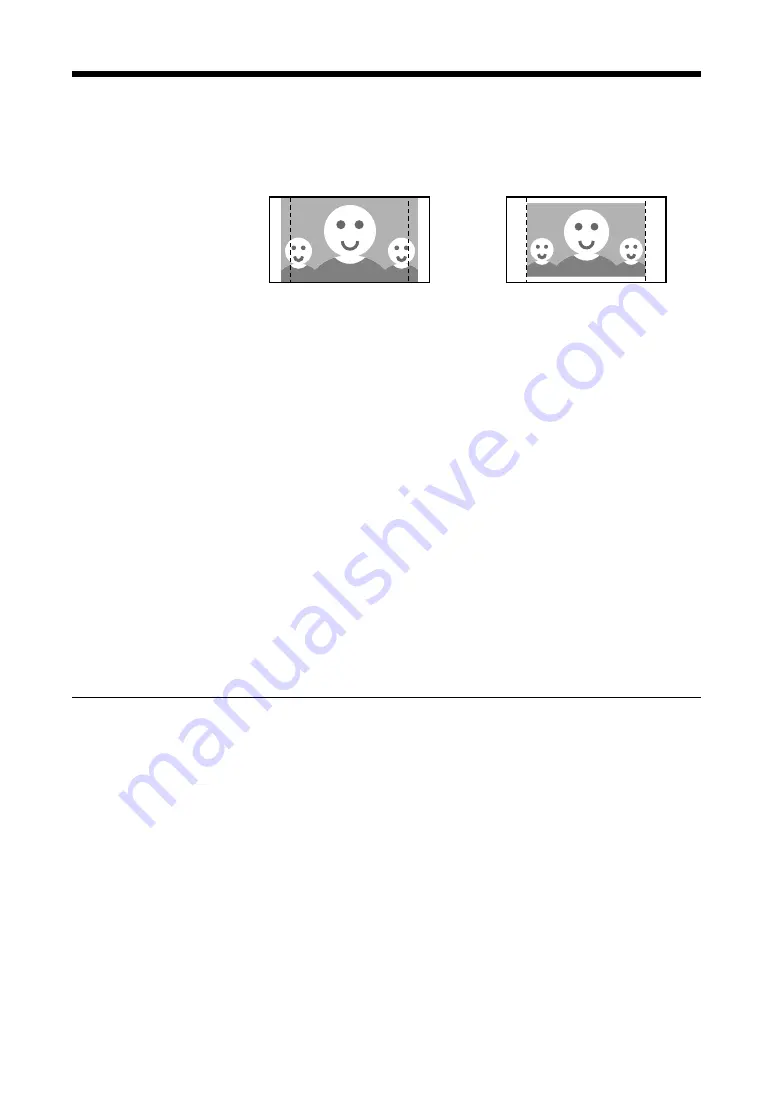
Préparation à l’impression
50
• Si des photos prises avec un appareil photo numérique d’un ratio d’aspect
de 2:3 (V:H) sont imprimées sur le papier du pack UPC-10P34, l’image
risque de déborder sur les perforations à gauche et à droite ou bien un bord
blanc risque d’apparaître en haut et en bas du papier.
• Utiliser la cartouche ruban d’encre et le papier partageant le même numéro
de produit. Si la cartouche d’un type de pack est utilisée avec un papier d’un
autre type de pack, la qualité d’impression risque d’être mauvaise et un
mauvais fonctionnement ou des difficultés risquent de se produire.
• Pour remplacer la cartouche ruban d’encre et le papier d’un pack
d’impression, s’assurer d’utiliser les DEUX produits d’un même et seul
pack.
• Ne jamais toucher la face d’impression (face vide, brillante) du papier ou le
ruban d’encre pour éviter de laisser des traces de doigts et affecter la qualité
d’impression.
• S’il faut changer la cartouche ruban d’encre ou rajouter du papier en cours
d’impression, ne pas mettre l’imprimante hors tension. Si l’imprimante est
mise hors tension, l’image enregistrée dans la mémoire sera perdue.
• Les cartouches ruban d’encre ne sont pas réutilisables.
• En cas de bourrage de papier, ne pas tirer seulement le papier coincé.
Retirer le papier en suivant les instructions de la procédure “En cas de
bourrage de papier” (page 68).
• Si le ruban d’encre vient à se déchirer, il est possible de le réparer avec une
bande cellophane. Pour les détails, se reporter à “En cas de rupture du ruban
d’encre” (page 69).
Remarques sur le rangement des cartouches ruban d’encre et du papier
• Ne pas laisser les cartouches ruban d’encre utilisées partiellement ou le
papier non utilisé ou ouvert dans un endroit poussiéreux. La poussière sur la
surface d’impression affecte la qualité de l’image.
• S’il est prévu de ne pas utiliser pendant une longue période une cartouche
partiellement utilisée ou du papier déjà ouvert, il faut les ranger dans leur
emballage d’origine.
• Ne pas ranger les cartouches ruban d’encre et le papier dans des endroits
chauds, humides ou sous la lumière directe du soleil.
Содержание UP-DP10
Страница 72: ...Sony Corporation Printed in Japan ...
















































