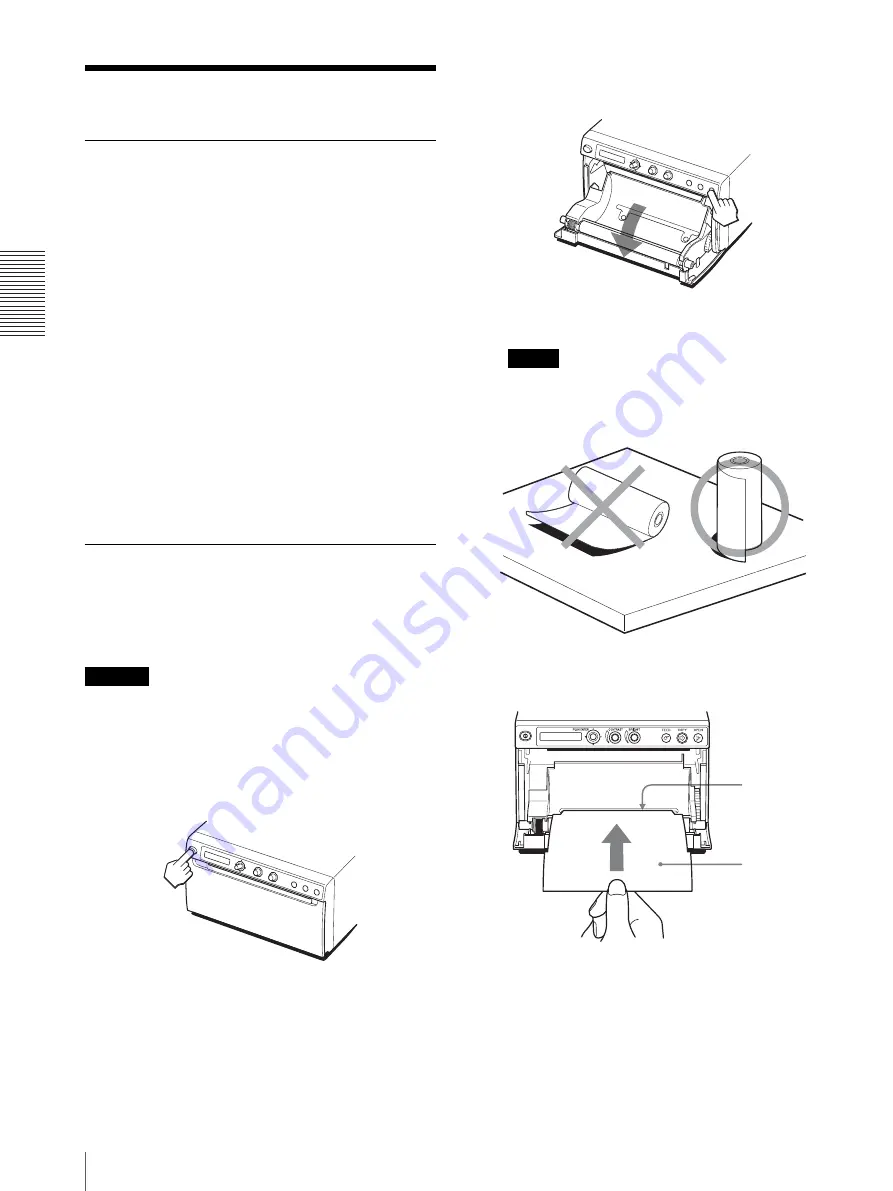
Ot
h
e
rs
Maintenance
24
Maintenance
Cleaning the Cabinet
When solvents such as benzene or thinner, or acid,
alkaline or abrasive detergent, or chemical cleaning
cloths are used on the printer surface, the surface finish
may be damaged. Take care with respect to the
following:
• Clean the printer surface with a 50 to 70 v/v%
concentration of isopropyl alcohol or a 76.9 to 81.4 v/
v% concentration of ethanol.
• Stubborn stains may be removed with a soft cloth such
as a cleaning cloth lightly dampened with mild
detergent solution and then cleaned using the above
chemical.
• Do not use unnecessary force to rub the printer surface
with a stained cloth. The printer surface may be
scratched.
• Do not keep the printer surface in contact with a
rubber or vinyl resin product for a long period of time.
The surface finish may deteriorate or the coating may
come off.
Cleaning the Thermal Head
If the printout is dirty or white stripes appear on the
printouts, clean the thermal head using the cleaning
sheet supplied.
Carry out the head cleaning operation using the menu.
A paper cutter is mounted in the unit. When cleaning the
thermal head, be careful not to touch the paper cutter.
Touching the paper cutter may cause injury.
1
Press the power ON/OFF switch to on.
2
Press the OPEN button to open the door.
If the paper is loaded in the paper tray, remove it.
Note
Be careful not to let the surface of the paper touch
the other objects. Failure to do so may cause
defective printings because of the dirt on the paper.
3
Insert the cleaning sheet, with the black surface
facing down, into the groove of the paper tray.
4
Close the door by pushing it.
5
Push the menu lever.
Menu item is displayed.
6
Display “CLEAN.TH” by shifting the menu lever
up or down, and then push the menu lever.
Caution
Groove of the
paper tray
Cleaning sheet
supplied
Содержание UP-D898MD
Страница 31: ...Sony Corporation ...






















