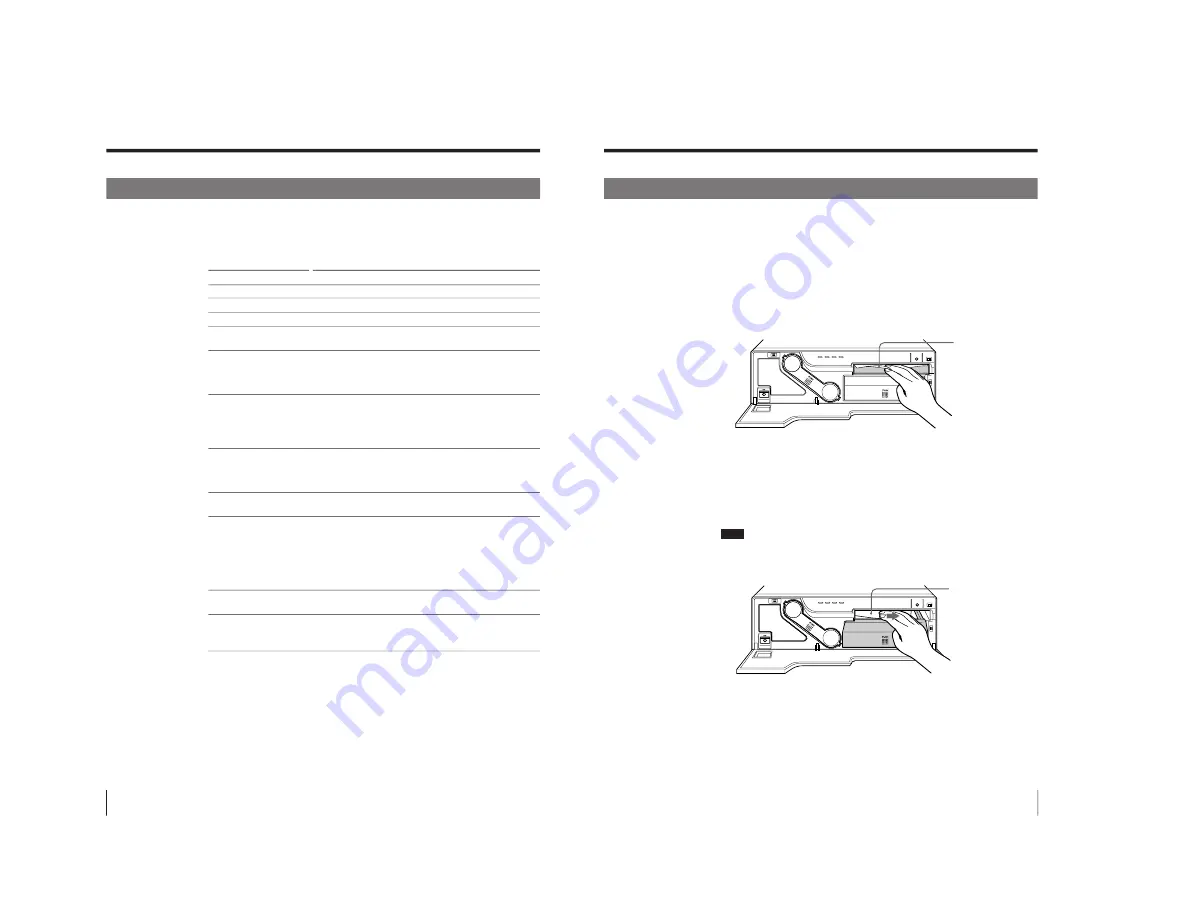
1-43
UP-D2600/V1(E)
24
Others
Troubleshooting (continued)
Indicators on the Front Panel
If a problem occurs, the indicators on the front panel such as PRINT, ALARM,
RIBBON and/or PAPER light or blink to indicate the problem condition.
The following table show the relation between lighting or blinking condition of
each indicator and possible cause and remedies.
Indicators
Lighting
RIBBON
PAPER
ALARM and PAPER
ALARM and RIBBON
ALARM
PRINT, ALARM,
PAPER and RIBBON
a) The indicator blinks slowly.
Blinking
a)
ALARM
Possible cause and remedies
Printing
Data receiving
Adjusting the temperature of the thermal head so that the printer is
ready to print.
• Printing stops midway.
t
The indicators stop lighting and blinking after the paper is ejected.
• The paper which cannot be used, with this printer has been loaded.
t
Wait until the paper is ejected. Then, load the appropriate paper.
• The ribbon has been exhausted.
t
Replace the old ink ribbon cartridge with the new one. The ink
ribbon cannot be reused. (page 13)
• The ink ribbon cartridge is not loaded.
t
Load the ink ribbon cartridge. (page 13)
• The paper has been exhausted.
t
Load the paper in the paper tray. (page 16)
• The paper tray is not installed.
t
Install the paper tray.
The ink ribbon cartridge and paper are not compatible.
t
Use a valid combination of paper and ink ribbon cartridge. (page 22)
• The ink ribbon cartridge is defective.
t
Replace the defective ink ribbon cartridge with the new one.
(page 13)
• The ink ribbon has torn.
t
Repair the tear. (page 15)
• The ink ribbon cartridge that cannot be used with the printer.
t
Load the appropriate ink ribbon cartridge. (page 20)
The paper has jammed inside the printer.
t
Remove the jammed paper. (page 25)
Serviceman-call trouble occurs.
t
Turn off the power immediately and contact your Sony service
facility or your Sony dealer.
25
Others
If the Paper Jams
If the paper jams after starting printing, the ALARM indicator lights.
Follow the steps below to remove the jammed paper.
When the jammed paper is removed, you do not need to continue operation
explained below. Stop operation and reset removed paper cover, paper tray or ink
ribbon holder if any.
1
Open the front panel.
2
If any printouts have been ejected to the paper cover and have accumulated on
the paper cover, remove them. If not go to the next step.
3
Turn off the power of the printer.
4
Remove the paper cover.
When you can see paper inside the printer, go to step 5.
When you cannot see paper, go to step 8.
5
Slowly pull the paper into the paper tray.
Note
Never attempt to pull a jammed paper down, up, backwards, or forwards, the
paper may tangle or tear.
If you cannot pull the paper, go to step 8.
6
Remove the paper tray.
Printouts
Paper
Continue to next page
c
Содержание UP-D2600
Страница 1: ...DIGITAL COLOR PRINTER UP D2600S UP D2600 SERVICE MANUAL Volume 1 1st Edition ...
Страница 6: ......
Страница 21: ...1 15 UP D2600 V1 E Sony Corporation Printed in Japan ...
Страница 36: ...1 30 UP D2600 V1 E Sony Corporation Printed in Japan ...
Страница 51: ...1 45 UP D2600 V1 E Sony Corporation Printed in Japan ...
Страница 66: ...1 60 UP D2600 V1 E Sony Corporation Printed in Japan ...
Страница 94: ......
Страница 116: ......
Страница 132: ...Printed in Japan Sony Corporation 1999 12 22 B P Company 1999 UP D2600S UC CE UP D2600 UC CE E 9 955 195 11 ...






























