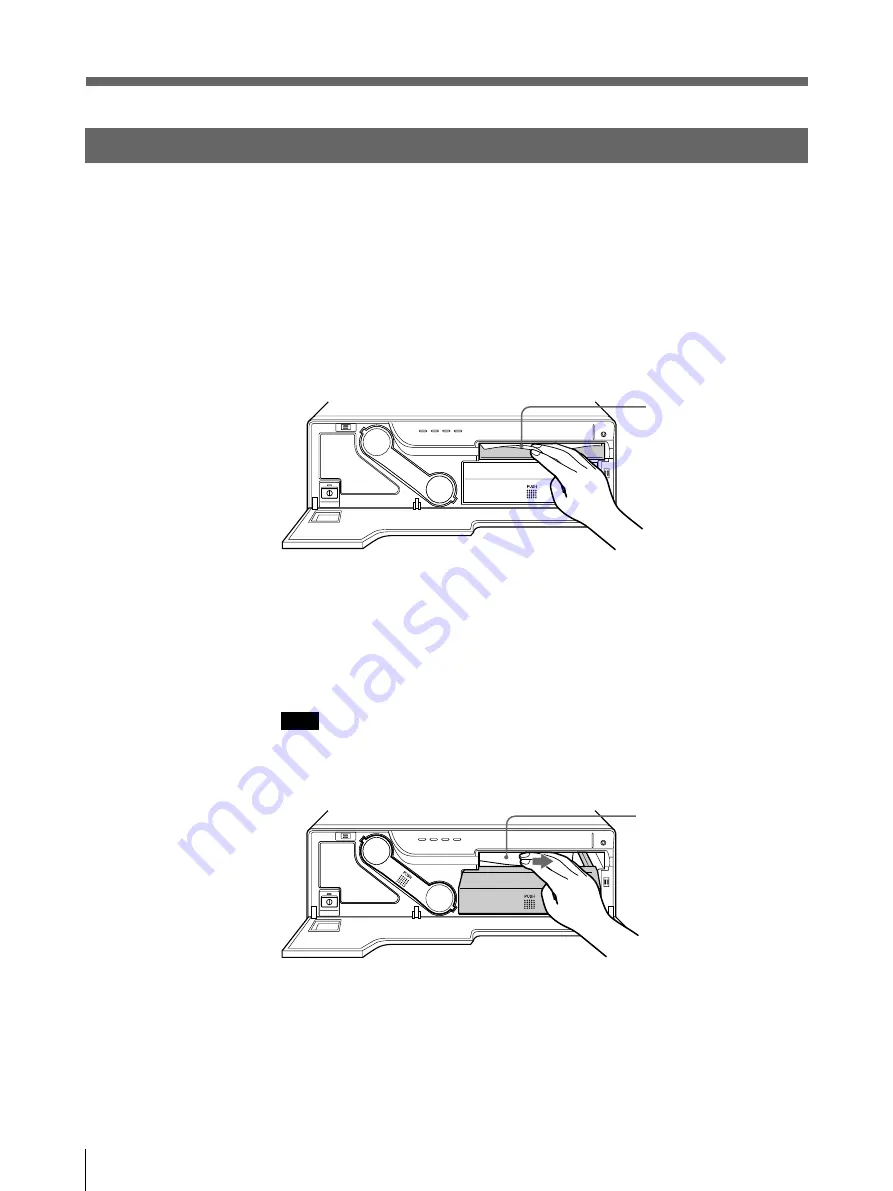
26
Others
Troubleshooting (continued)
If the Paper Jams
If the paper jams after starting printing, the ALARM indicator lights.
Follow the steps below to remove the jammed paper.
When the jammed paper is removed, you do not need to continue operation
explained below. Stop operation and reset removed paper cover, paper tray or ink
ribbon holder if any.
1
Open the front panel.
2
If any printouts have been ejected to the paper cover and have accumulated on
the paper cover, remove them. If not go to the next step.
3
Turn off the power of the printer.
4
Remove the paper cover.
When you can see paper inside the printer, go to step 5.
When you cannot see paper, go to step 8.
5
Slowly pull the paper into the paper tray.
Note
Never attempt to pull a jammed paper down, up, backwards, or forwards, the
paper may tangle or tear.
If you cannot pull the paper, go to the next step.
6
Remove the paper tray.
If the paper has jammed around the slot where the paper is fed, remove it.
Printouts
Paper
Содержание UP-D2500
Страница 80: ...Sony Corporation Printed in Japan ...
















































