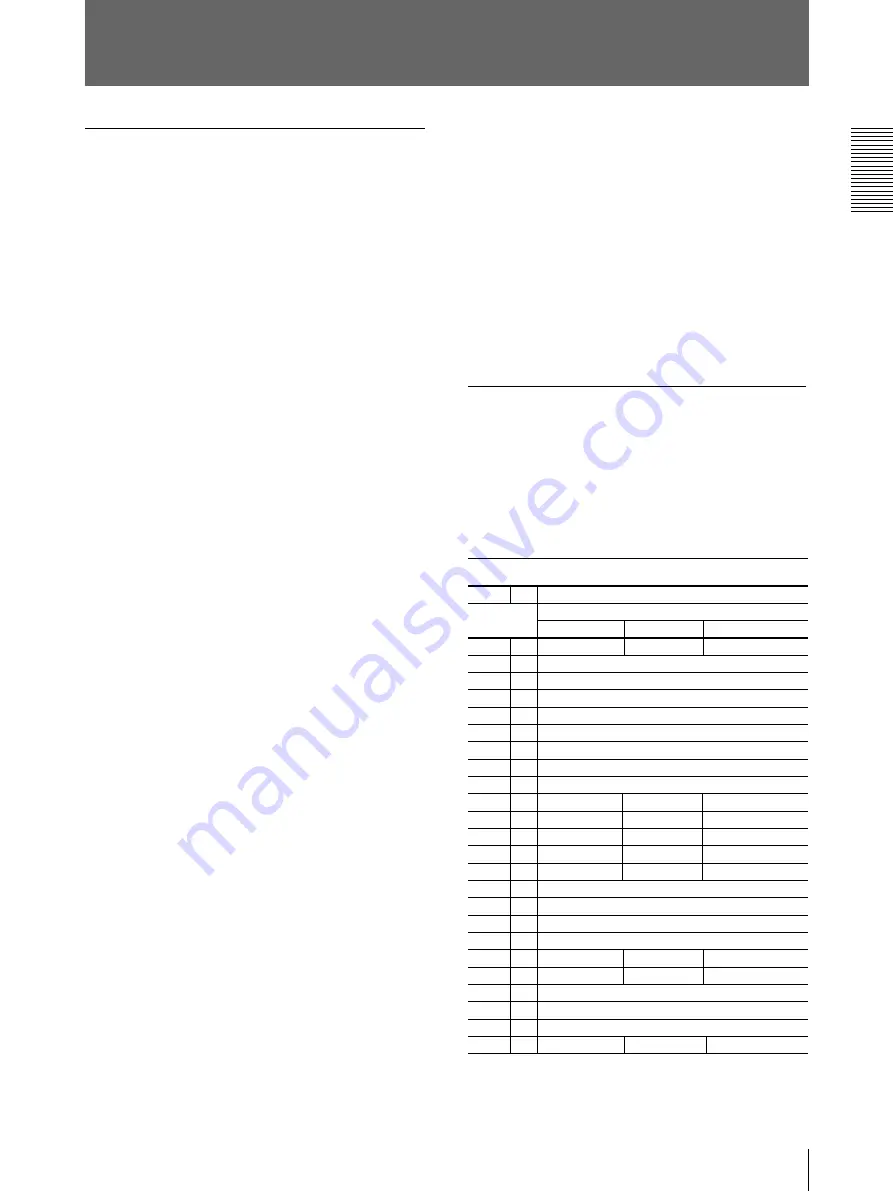
23
Others
Specifications
Printer
Power requirements
120 to 240 V AC, 50/60 Hz
Power consumption
About 1.0 A max. at 25°C, 240 V AC
About 1.8 A max. at 25°C, 120 V AC
Operating temperature
5°C to 35°C (41°F to 95°F)
Operating humidity
20 % to 80 % (no condensation allowed)
Storage and transport temperature
–20°C to 60°C (–4°F to 140°F)
Storage and transport humidity
20 % to 90 % (no condensation allowed)
Dimensions
About 370
×
125
×
417 mm (w/h/d)
(14
5
⁄
8
×
5
×
16
3
⁄
4
inches)
Mass
About 9.5 kg (20 lb 15 oz)
Printing system
Sublimation heat transfer printing
Picture Memory
2 Mbytes
Picture element
Maximum 1365
×
1024 dots (310 dpi)
For self-laminating color printing:
Maximum 1646
×
1024 dots
Thermal head
12.2 dots/mm (1024 dots)
Total gradation
256 levels each for yellow, magenta, and
cyan
Digital interface
Parallel data interface - 1 channel
Amphenole 36-pin connector
×
1
Printing time
Approximately 50 seconds
(for color printing, excluding the data
transmission time)
Approximately 100 seconds
(for Self-laminating color printing,
excluding the data transmission time)
Protection against electric shock:
Class I
Protection against harmful ingress of water:
Ordinary
Degree of safety in the presence of flammable
anesthetics or oxygen:
Not suitable for use in the presence of
flammable anesthetics or oxygen
Mode of operation:
Continuous
Supplied accessories
Paper tray (1)
AC power cord (1)
Paper cover (1)
Color printing pack (1)
2HD floppy disk
a)
(Windows software) (1)
2HD floppy disk
a)
(Macintosh software) (1)
2HD folppy disk (Printer color table) (1)
Software license agreement (1)
User Registration card (1)
Warranty card (1)
Instructions For Use (1)
a) Contains data for the instruction manual for the
printer driver
Optional accessories
Color printing pack UPC-2010
Self-laminating color printing pack UPC-
2040A
Self-adhesive color printing pack
UPC-20S01
16-split Self-adhesive Pre-cut color printing
pack UPC-20S16
4-split Self-adhesive Pre-cut color printing
pack UPC-20S04
Color Postcard printing pack
UPC-2070E
B/W printing pack UPC-2020
UPA-2001 paper ejector
UPA-2002 paper tray
Interface cable UPZ-2000M
Interface
Control connector
IEEE 1284-B connector (amphenol 36-pin)
Input: Max. 5 V (TTL)
Output: Max. 5 V (TTL)
Data transmission system
8 bit, parallel,
IEEE STD 1284-1994 (Compatible, Reverse
Nibble and ECP modes)
Logic levelTTL
Design and specifications are subject to change without
notice.
Parallel Interface connector pin assignment
Pin No. I/O
Signal
Interface mode
Compatible
Nibble
ECP
1
I
nStrobe
HostClk
HostClk
2
I/O
Data1 (LSB)
3
I/O
Data2
4
I/O
Data3
5
I/O
Data4
6
I/O
Data5
7
I/O
Data6
8
I/O
Data7
9
I/O
Data8 (MSB)
10
O
nACK
PtrClk
PeriphClk
11
O
Busy
PtrBusy
PeriphAck
12
O
PError
AckDataReq nAckReverse
13
O
Select
Xflag
Xflag
14
I
nAutoFd
HostBusy
HostAck
15
Not defined
16–17
GND
18
O
Peripheral Logic High (pull up to +5 V at 1 kilohm)
19–30
GND
31
I
nInit
nInit
nReverseRequest
32
O
nFault
nDataAvail
nPeriphRequest
33
Not defined
34
Not defined
35
Not defined
36
I
nSelectIn
IEEE 1284 Active IEEE 1284 Active
UP-D2500 supports Compatible, Reverse Nibble, and
ECP modes of the two-way parallel interface standard
(IEEE STD 1284-1994).
Содержание UP-D2500
Страница 80: ...Sony Corporation Printed in Japan ...
















































