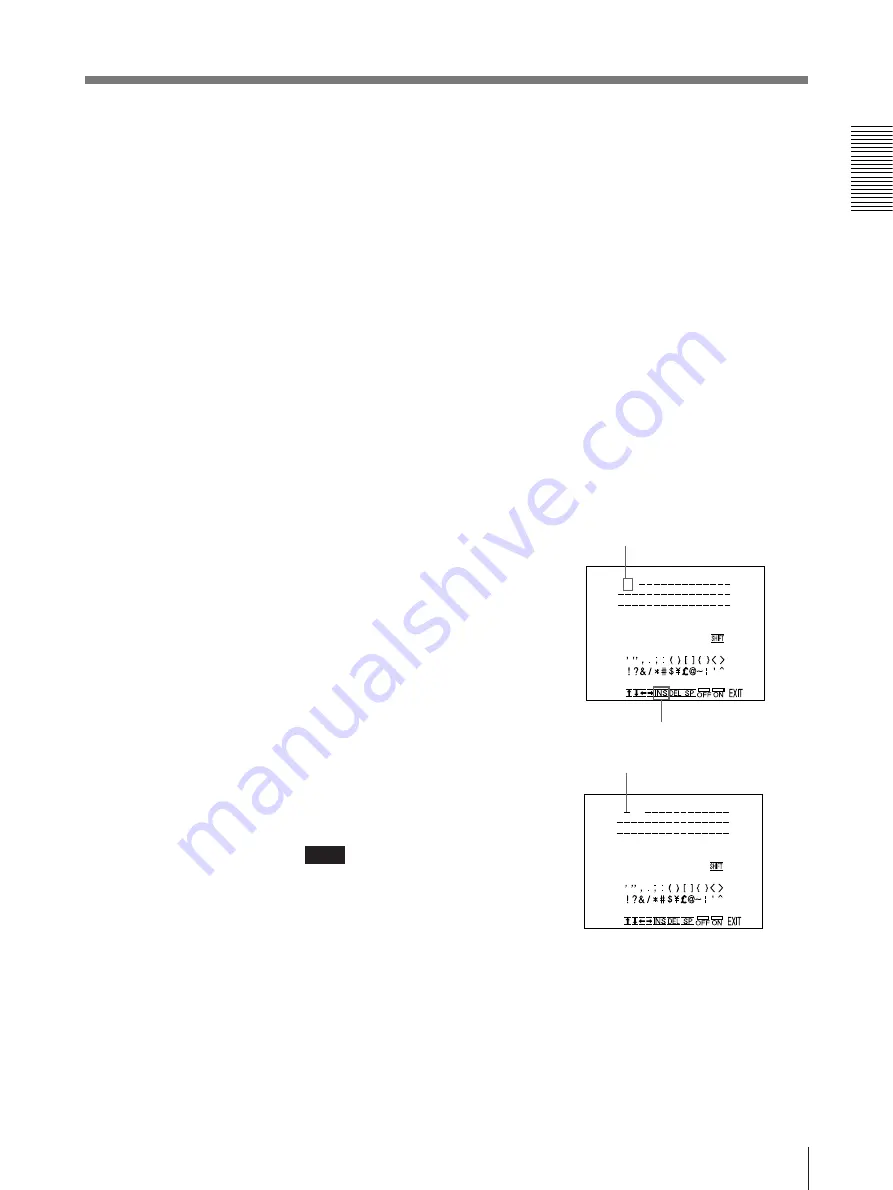
43
Operation
8
Repeat steps 5, 6 and 7 to enter the remaining characters of the caption.
To enter a space
1
Position the green cursor to the point where you want to enter a space by
performing the operations explained in step 5.
2
Select SP by pressing the
◊
,
√
,
ı
or
∫
button.
3
Press the EXEC button.
A single space is entered and the green cursor moves to the next position.
If there is a character at the position where the space is entered, that
character is deleted and a single space is left.
To replace a previously entered character without changing the
number of characters
You can replace a previously entered character with a new one.
1
Position the green cursor to the character to be replaced by performing the
operations explained in step 5.
2
Overwrite the invalid character with the correct character by performing the
operations explained in steps 6 and 7.
The previously entered character is replaced with the new one.
To add characters midway
1
Position the cursor to the position
where a character is to be added by
performing the operations explained
in step 5.
Example: To Add a character
between A and B
2
Select INS by pressing the
◊
,
√
,
ı
or
∫
button.
1
Move the cursor to B
(B is highlighted green).
3
Press the EXEC button.
A single space is inserted between
A and B and the green cursor is
positioned at the space.
Note
A dark change of the monitor
screen may occur after the EXEC
button is pressed.
4
Enter the character to be added.
2
Switch INS to green
Cursor (lit green)
Continue to next page
m
A B CDE F GH I J K L MN
O PQR S T U VWX Y Z
0 1 2 3 45 678 9+ – = %
C A P T I ON ON
A B C
A B CDE F GH I J K L MN
O PQR S T U VWX Y Z
0 1 2 3 45 678 9+ – = %
C A P T I ON ON
A B C
Содержание UP-2100
Страница 178: ...178 Autres ...
Страница 179: ...179 Autres ...
Страница 180: ...Sony Corporation Printed in Japan ...






























