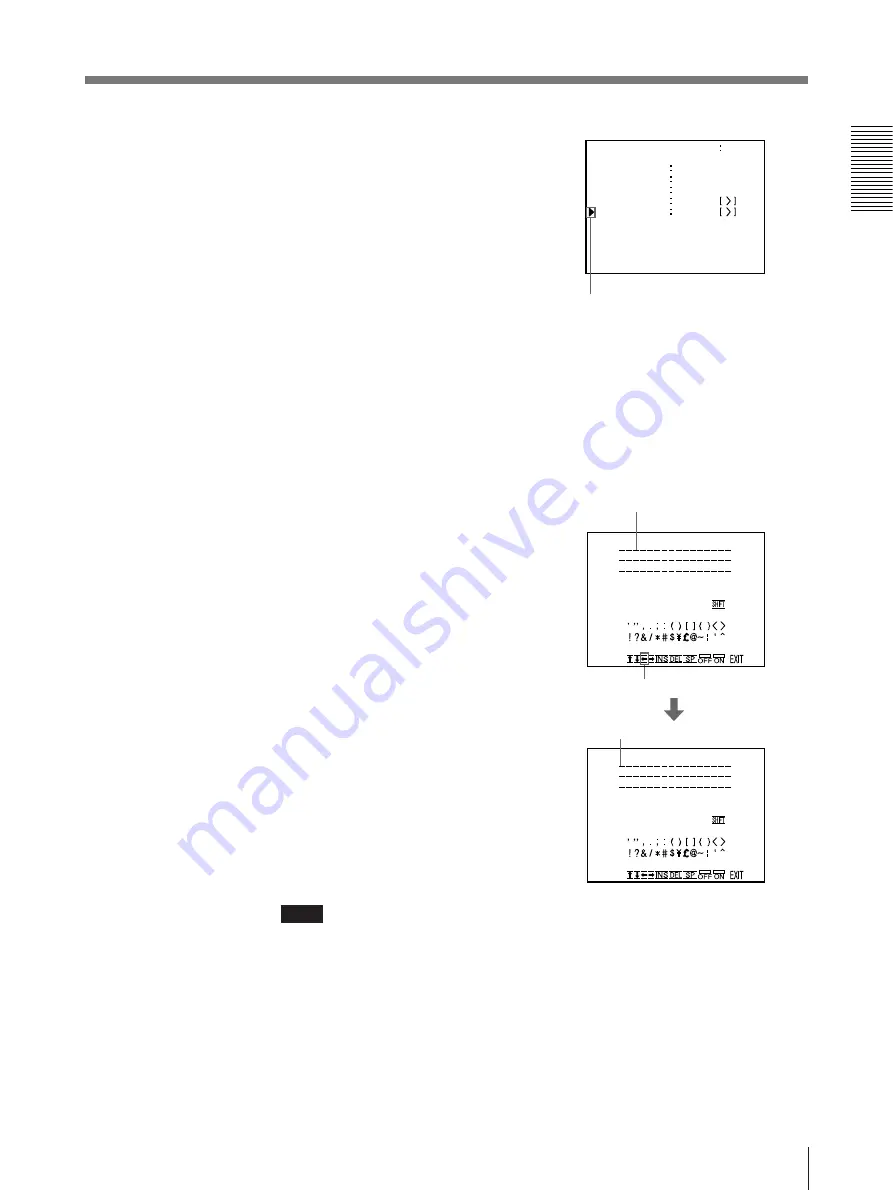
41
Operation
3
Select CAPTION by pressing the
◊
or
√
button.
Note
When OFF is displayed, the CAPTION input mode is set to off. Thus, you
cannot add a caption to the printouts. (“Making printouts with a caption” on
page 44)
4
Press the
∫
button.
The CAPTION menu appears.
5
Position the cursor (the line lit green) to the point where you want to enter the
character in the character display area.
To move the cursor:
1
Select the arrow corresponding to
the direction in which you want to
move the green cursor in the
character display area, by pressing
the
◊
,
√
,
ı
or
∫
button.
2
Press the EXEC button.
Each time you press the EXEC
button, the cursor moves one
position in the designated direction.
The cursor moves to this position.
Example: Move the cursor to the left by two.
2
Press the EXEC
button twice.
1
Highlight the
ı
button
green.
Position the cursor to CAPTION
by pressing the
◊
or
√
button.
The cursor is curenily positioned here.
Continue to next page
m
C A P T I ON ON
A B CDE F GH I J K L MN
O PQR S T U VWX Y Z
0 1 2 3 45 678 9+ – = %
C A P T I ON ON
A B CDE F GH I J K L MN
O PQR S T U VWX Y Z
0 1 2 3 45 678 9+ – = %
3
1
WI N DOW
PRE SS
MEMORY
MUL T I P I X
1 / 2 H / 4 / 1 6
S E P A RA T E
OF F / ON
C A P T I ON
PRE SS
Q 1 A
1
S
F R AME / F I E L D
L A Y OU T S E T U P COL OR n n n
/ P I X / L A Y / P R N / I N / OUT /
Содержание UP-2100
Страница 178: ...178 Autres ...
Страница 179: ...179 Autres ...
Страница 180: ...Sony Corporation Printed in Japan ...






























