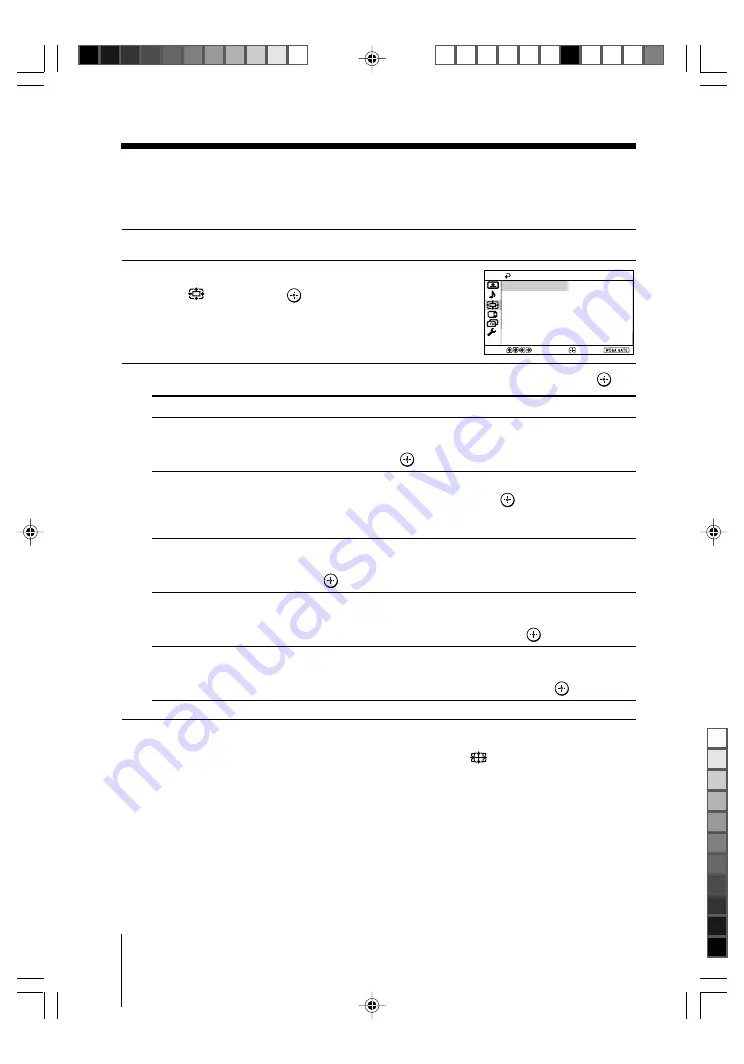
26
Menu Adjustment
Sony KV-DA322M64 Group S3 (
GB,
TH)_2-655-075-11 (1)
4:3 Default:
V Center:
V Size:
Auto Wide:
Wide Zoom
Wide Mode:
Wide Screen
Confirm
Select
00
00
On
Wide Zoom
End
x
Changing the “Wide Screen” setting
The “Wide Screen” menu allows you to watch the picture filling the 16:9 screen
of the TV.
1
Press WEGA GATE and select “Settings”.
2
Press
V
or
v
to select the “Wide Screen”
icon (
), then press
.
3
Press
V
or
v
to select the desired item (e.g., “Wide Mode”), then press
.
Select
To
“Wide Mode”
select the desired wide screen mode to fit the 16:9 screen.
Press
V
or
v
to select “Wide Zoom”, “Normal”, “Full” or
“Zoom”, then press
.
“Auto Wide”
automatically display the picture in optimum wide screen mode.
Press
V
or
v
to select “On”, then press
.
Select “Off” if you want to display any picture in currently
selected wide screen mode.
“4:3 Default”
display a 4:3 picture in “Wide Zoom” or “Normal” mode.
Press
V
or
v
to select the “Wide Zoom” or “Normal”, then
press
.
“V Center”
adjust the vertical position of the picture in “Wide Zoom” or
“Zoom” mode.
Press
V
or
v
to move the picture, then press
.
“V Size”
adjust the vertical size of the picture in “Wide Zoom” or “Zoom”
mode.
Press
V
or
v
to adjust the vertical size, then press
.
Tips
• You can also change to wide-mode picture size by pressing the
button on the remote
control (see page 13).
• You can also adjust “V Center” by using remote control (see page 13).
Notes
• “Wide Mode” will switch to “16:9” or “4:3” in the left screen when viewing twin pictures.
• “Wide Mode” is not selectable for HD (1080i, 720p) input signals. For HD (1080i, 720p) input
signals, your TV will always display “Full” mode picture.
• “Auto Wide” is only available when receiving 576i, 480p and 480i input signals.
• “4:3 Default” does not function when “Auto Wide” is set to “Off”.
01GB06ADJ-STTThai.p65
14/7/05, 8:51 AM
26
Black



























