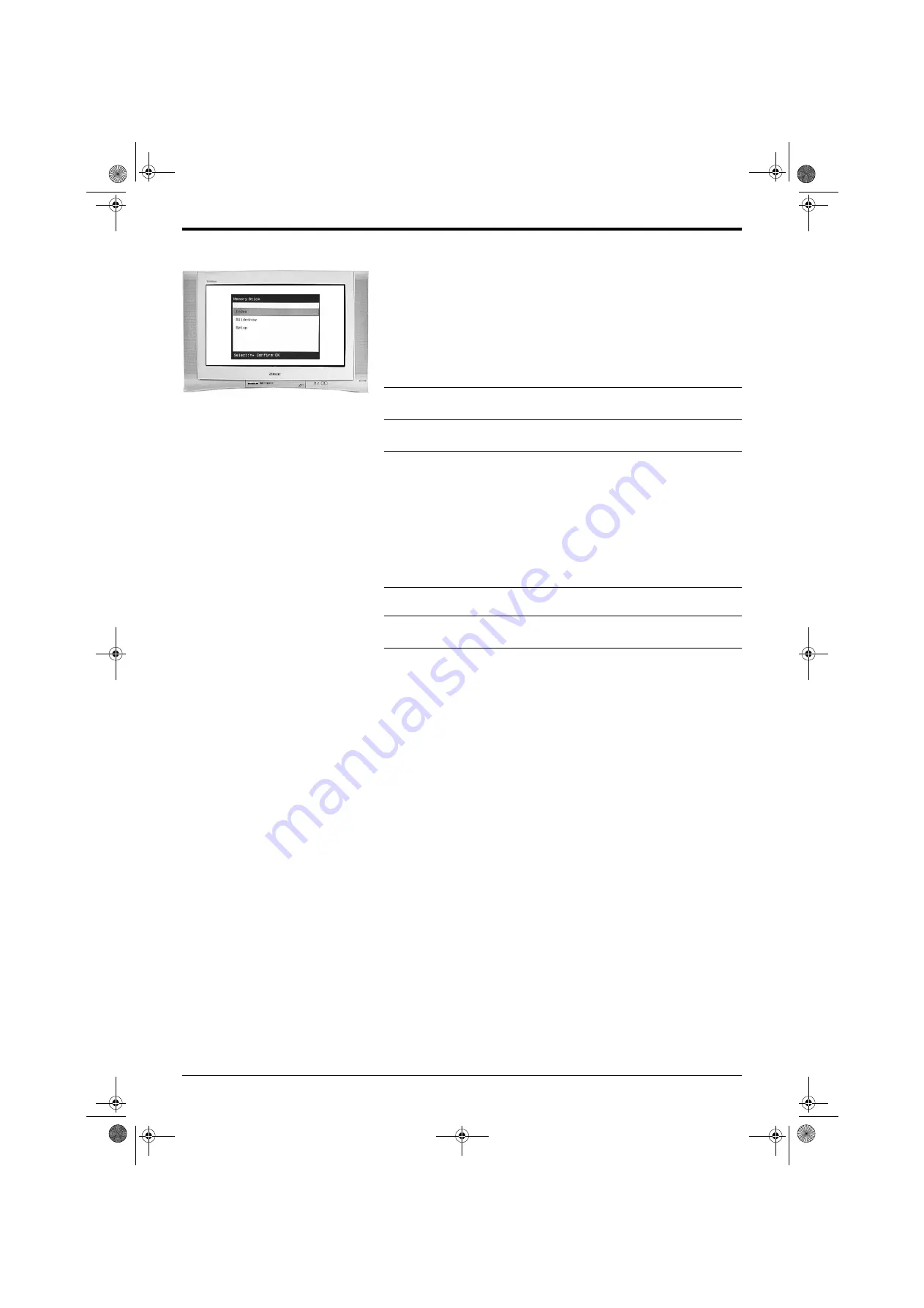
Advanced Operation
Advanced Operation
31
The ‘Memory Stick’ menu
The ‘Memory Stick’ menu is displayed automatically when you insert a ‘Memory
Stick’ into the TV set. Alternatively, if there is a ‘Memory Stick’ already inserted,
press the
MEMORY STICK
button on the remote control to display the menu
screen. There are three options available, namely ‘Index’, ‘Slideshow’ and ‘Setup’.
Index
This feature enables you to view on screen the JPEG DCF format pictures stored
on a ‘Memory Stick’.
Slideshow
This feature allows you to display all the ‘Memory Stick’ pictures as a slideshow on
the TV screen.
1.
Press the
MEMORY STICK
button on the remote control to display the
‘Memory Stick’ menu on the TV screen.
2.
Press the
V
or
v
buttons to highlight ‘Index’ then press the
OK
button to
display the ‘Memory Stick’ Index screen.
3.
Press the
V
,
v
,
B
or
b
buttons to highlight the required picture*, then
press the
OK
button to display the picture fully on the TV screen.
4.
Use the
V
,
v
,
B
or
b
buttons to highlight ‘Back’. Press the
OK
button to
return to the ‘Memory Stick’ menu or press the
DIGITAL/
a
button at any
time to return to normal TV operation.
1.
Press the
MEMORY STICK
button on the remote control to display the
‘Memory Stick’ menu on the TV screen.
2.
Press the
V
or
v
buttons to highlight ‘Slideshow’.
3.
Press the
OK
button to start the slideshow. (To change the length of time
an image is displayed, refer to the ‘Setup’ section on the following page.)
4.
Press the
OK
button during the slideshow to return to the ‘Memory Stick’
menu or press the
DIGITAL/
a
button at any time to return to normal TV
operation.
z
*Only a limited number of pictures can
be displayed on the Index screen at one
time. If your required picture is not
visible, highlight ‘Page+’ then press the
OK
button to view the next set of
pictures. Press the
V
,
v
,
B
or
b
buttons
to select your desired picture then press
the
OK
button to view.
KD-32NS200E.book Page 31 Friday, March 7, 2003 8:20 AM










































