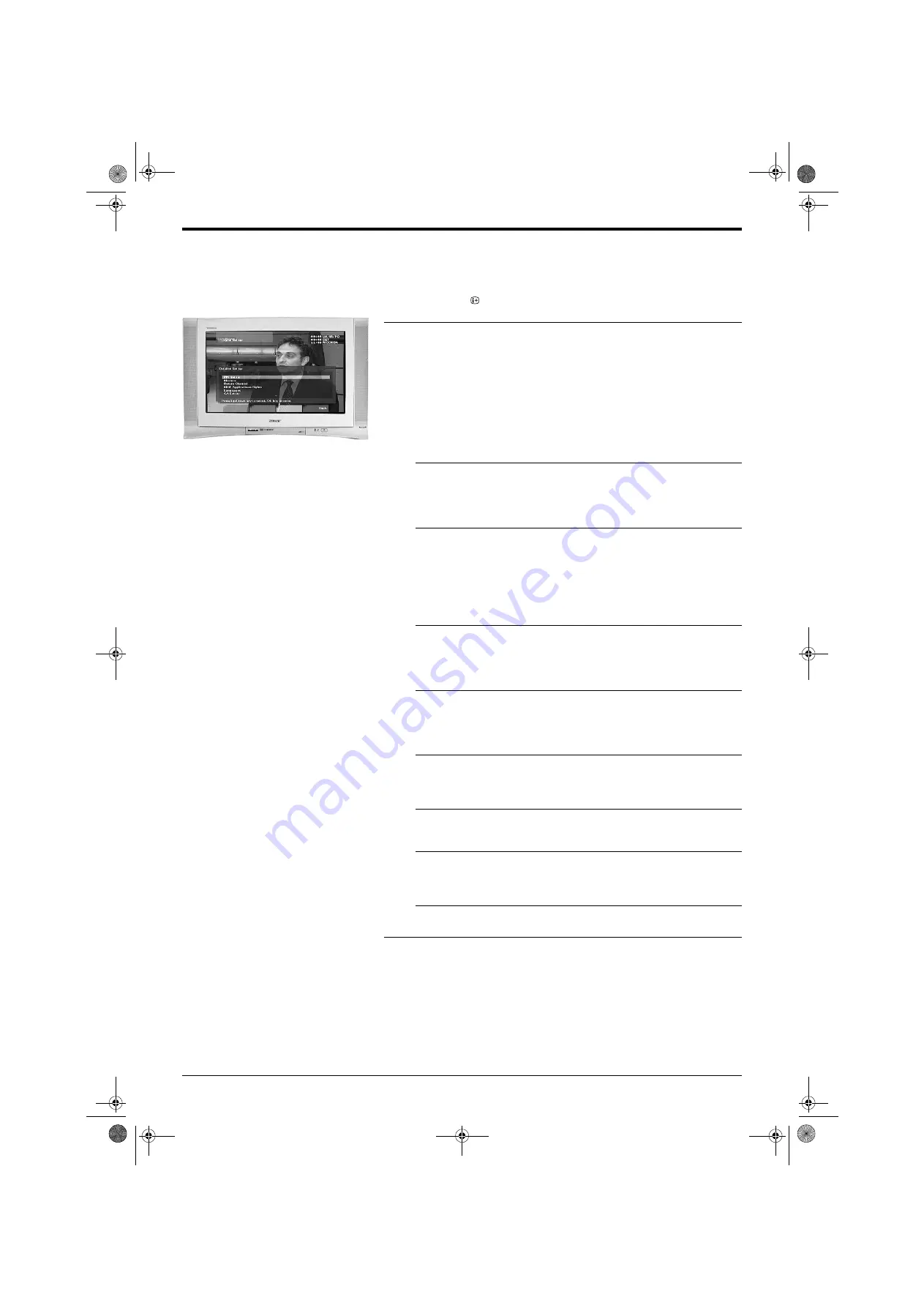
Advanced Operation
18
Advanced Operation
The Main Menu
Detailed Set-up
Use this option to change your PIN number, modem settings and languages etc.
1.
Press the
button, then the
BLUE
button on the remote control to
display the ‘Main Menu’.
2.
Use the
V
and
v
button to highlight ‘Detailed Set-up’, then press the
OK
button to display the Detailed Set-up menu.
If you wish to change any of the settings on the menu screen, press the
V
and
v
button to select your chosen item then press the
OK
button to
display the relevant sub menu.
Pin Set-up
Enter your existing PIN* and press the
OK
button. Use the
Numbered
buttons on the remote control to enter your new number, then enter again
to confirm. Press the
OK
button then the
BLUE
button to return to the
‘Detailed Set-up’ menu.
Modem
Press the
V
and
v
button to select your chosen item on the screen then
press the
OK
button to confirm. Press the
V
and
v
button to change the
setting then press the
OK
button to store the new setting. Press the
BLUE
button to return to the ‘Detailed Set-up’ menu.
Return Channel
Press the
V
and
v
button to select your chosen item on the menu screen
then press the
OK
button to display the keyboard**. Press the
RED
button to clear any existing name then, using the
V
,
v
,
B
and
b
buttons,
select the first letter or number in the name box. Repeat the procedure
until the new name is complete then, after using the
V
,
v
,
B
and
b
buttons
to highlight ‘DONE’, press the
OK
button. Finally, press the
BLUE
button
to return to the ‘Detailed Set-up’ menu.
MHP Application Rights
Press the
V
and
v
button to select your chosen item on the screen then
press the
OK
button to confirm. Press the
V
and
v
button to change the
setting then press the
OK
button to store the new setting. Press the
BLUE
button to return to the ‘Detailed Set-up’ menu.
Languages
Press the
V
and
v
button to select ‘Audio Language’ or ‘Subtitle
Language’ then press the
OK
button to confirm. Press the
V
and
v
button
to change the setting then press the
OK
button to store the new setting.
Press the
BLUE
button to return to the ‘Detailed Set-up’ menu.
Manufacturer Information
This is an information screen only which confirms which versions of
hardware and software are available. Press the
BLUE
button to return to
the ‘Detailed Set-up’ menu.
Software Upgrade
Press the
V
and
v
button set to ‘Yes’ or ‘No’. When set to ‘Yes’, new
operating software is automatically downloaded when released.
Factory Setting
Press the
V
and
v
button to chose from ‘Clear Personal Settings’ (returns
all digital settings to their factory preset levels) or ‘Clear all channels’
(removes all scanned channels from the memory).
CA Set-up
The CA Set-up is explained on the following page.
3.
Once you have made all the changes you require in the ‘Detailed Set-up’
menu, press the
BLUE
button repeatedly to remove all menus from the
TV screen.
z
*Initially the PIN is preset to 1234.
If you forget your PIN, please use 9999.
This code will always be accepted.
**If you select ‘Default ISP’ or ‘DNS IP
Address’ you need to use the
Numbered
buttons on the remote
control to input your new numbers. Once
complete, press the
OK
button to
confirm.
KD-32NS200E.book Page 18 Friday, March 7, 2003 8:20 AM
















































