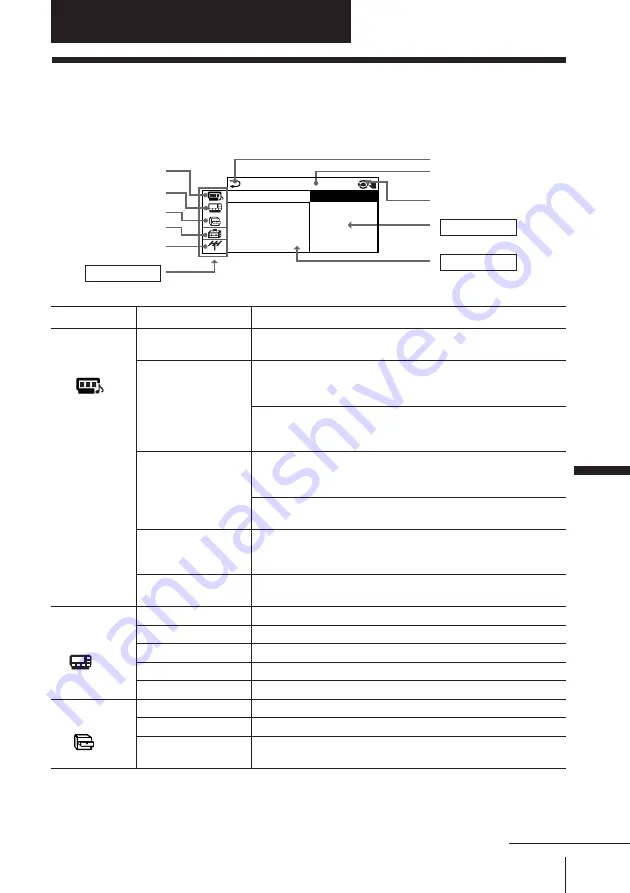
25
Adjusting Your Setup (MENU)
Level 1
“A/V
CONTROL”
“MULTI
PICTURE”
“FEATURE”
Adjusting Your Setup (MENU)
Return icon
CH PRESET icon
SET UP icon
MULTI PICTURE icon
Name of the current
menu
A/V CONTROL icon
Level 2
“DRC-MF”
“PICTURE MODE”
“ADJUST”
“SOUND MODE”
“ADJUST”
“SURROUND”
“DIGITAL IN”
“PIP”
“PIP POSITION”
“SWAP”
“TWIN”
“CHANNEL INDEX”
“WIDE MODE”
“ECO MODE”
“GAME MODE”
Level 3/Function
Select the “DRC-MF” mode:
“DRC1050”
t
“PROGRESSIVE”
Select the picture mode:
“DYNAMIC”
t
“STANDARD”
t
“HI-FINE”
t
“PERSONAL”
t
“ADJUST”
Adjust the “PERSONAL” option:
“PICTURE”
t
“COLOR”
t
“BRIGHT”
t
“HUE”
t
“SHARP”
Select the sound mode:
“DYNAMIC”
t
“DRAMA”
t
“SOFT”
t
“PERSONAL”
t
“ADJUST”
Adjust the “PERSONAL” option:
“BASS”
t
“TREBLE”
t
“BALANCE”
t
“BBE”*
Select the “SURROUND” mode:
“
a
VIRTUAL”
t
“TruSurround”
t
“SIMULATED”
t
“OFF”
Activate or deactivate the digital audio input jack at the
rear of your TV.
Activate or deactivate the PIP feature.
Change the position of the sub screen.
Swap the pictures between the main and sub screens.
Display a TV program or video beside the main screen.
Display all the preset TV programs at the same time.
Activate or deactivate WIDE MODE feature.
Activate or deactivate ECO MODE feature.
Activate or deactivate GAME MODE feature.
Introducing the menu system
The MENU button lets you open a menu and change the settings of your TV. The
following is an overview of the menu system.
Menu level 3
Menu level 2
Guide mark icon
Menu level 1
S E T UP
:
ENG L I SH
CH I L D L OCK :
P I C ROT A T I O
F A VOR I T E CH
LANGUAGE
/
한국어
FEATURE icon
Adjusting Y
our Setup (MENU)
continued
















































