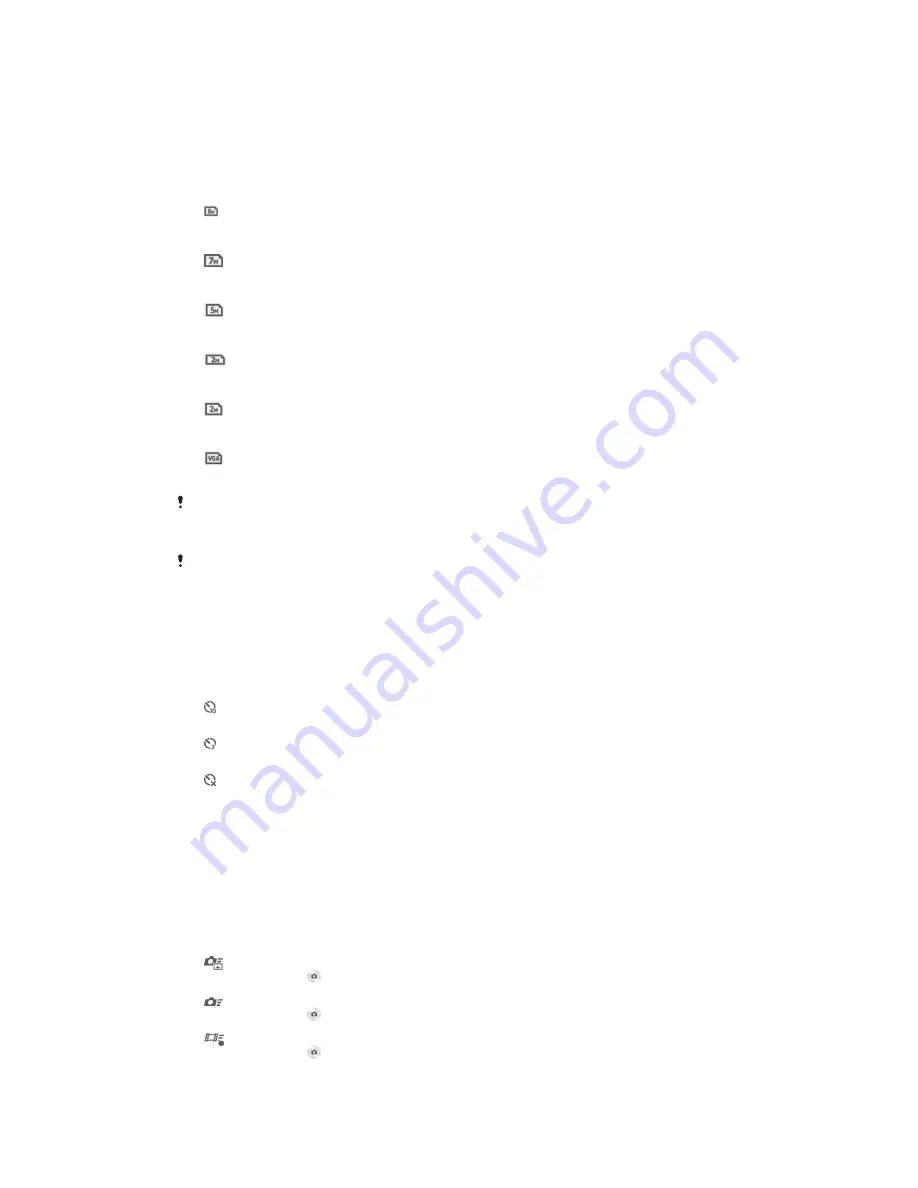
Use this setting to take wide-angle, panoramic photos. Just tap the screen and move the camera
steadily from one side to the other.
Resolution
Choose between several picture sizes and aspect ratios before taking a photo. A
photo with a higher resolution requires more memory.
3264×2448(4:3)
8 megapixel picture size with 4:3 aspect ratio. Suitable for photos that you want to view on non-
widescreen displays or print in high resolution.
3104×2328(4:3)
7 megapixel picture size with 4:3 aspect ratio. Suitable for photos that you want to view on non-
widescreen displays or print in high resolution.
3104×1746(16:9)
5 megapixel picture size with 4:3 aspect ratio. Suitable for photos that you want to view on non-
widescreen displays or print in high resolution.
1632×1224(4:3)
2 megapixel picture size with 4:3 aspect ratio. Suitable for photos that you want to view on non-
widescreen displays.
1920×1080(16:9)
2 megapixel picture size with 16:9 aspect ratio. Suitable for photos that you want to view on
widescreen displays.
640×480(4:3)
VGA format with 4:3 aspect ratio.
7MP is the maximum resolution available when photos are taken using
Superior auto
mode,
when HDR is turned on in
Normal
mode, or when
Scenes
is selected in
Backlight correction
HDR
) mode.
The 8MP resolution is only available when
Normal
capturing mode is selected and HDR is
turned off, and when
Scenes
mode is selected (except in
Backlight correction HDR
mode).
Self-timer.
With the self-timer you can take a photo without holding the device. Use this function
to take self-portraits, or group photos where everyone can be in the photo. You can
also use the self-timer to avoid shaking the camera when taking photos.
On (10 sec.)
Set a 10-second delay from when you tap the camera screen until the photo is taken.
On (2 sec.)
Set a 2-second delay from when you tap the camera screen until the photo is taken.
Off
The photo is taken as soon as you tap the camera screen.
Smile Shutter™
Use the smile shutter function to determine what kind of smile the camera reacts to
before taking a photo.
Quick launch
Use quick launch settings to launch the camera from the lock screen.
Launch and capture
After you drag inwards, the still camera is launched from sleep mode and a photo is captured.
Launch only (still camera)
After you drag inwards, the still camera is launched from sleep mode.
Launch and record video
After you drag inwards, the video camera is launched from sleep mode and starts recording.
63
This is an Internet version of this publication. © Print only for private use.
Содержание Tablet Z Xperia SGP321
Страница 1: ...User guide Xperia Tablet Z SGP321 SGP351 ...
















































