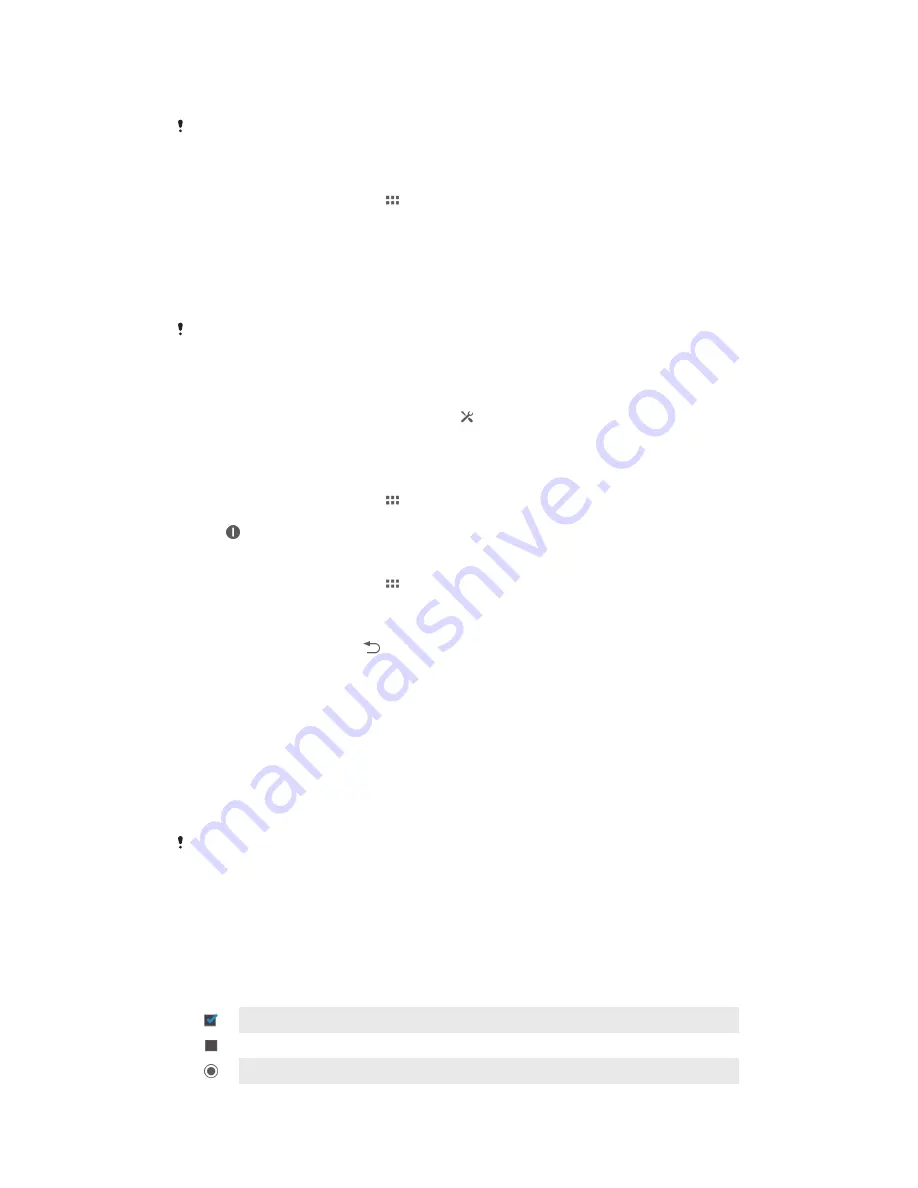
standby time if you keep the screen of your device locked. If you rarely lock the
screen, you may not see much improvement in battery performance.
When you use your device for the first time, the estimated standby time may not be accurate
since there is no previous usage history to estimate from.
To view the estimated standby time
1
From your
Home screen
, tap .
2
Find and tap
Settings
>
Power management
.
Using Low battery mode
You can activate the
Low battery mode
feature to save power when the battery level
is low. This feature helps you to adjust the settings for screen brightness and data
traffic so that you can reduce battery consumption.
If you are using a device with multiple users, only the owner, that is, the primary user, can
adjust the settings for Low battery mode as well as activate or deactivate the feature. Changes
made by the owner affect all other users.
To activate Low battery mode
1
Drag the status bar downwards, then tap .
2
Find and tap
Power management
.
3
Drag the slider beside
Low battery mode
to the right.
To deactivate Low battery mode
1
From your
Home screen
, tap .
2
Find and tap
Settings
>
Power management
.
3
Tap next to
Low battery mode
.
To change the settings for Low battery mode
1
From your
Home screen
, tap .
2
Find and tap
Settings
>
Power management
.
3
To open the settings menu, tap
Low battery mode
.
4
Adjust the settings as desired.
5
When you're finished, tap .
Using the touchscreen
A protective plastic sheet is already attached to the screen of your device when you
buy it. You should peel off this sheet before using the touchscreen. Otherwise, the
touchscreen might not function properly.
When your device is on and left idle for a set period of time, the screen darkens to
save battery power, and locks automatically. This lock prevents unwanted actions on
the touchscreen when you are not using it. You can also set personal locks to protect
your subscription and make sure only you can access content on your device.
The device screen is made from glass. Do not touch the screen if the glass is cracked or
shattered. Avoid trying to repair a damaged screen yourself. Glass screens are sensitive to
drops and mechanical shocks. Cases of negligent care are not covered by the Sony warranty
service.
To open or highlight an item
•
Tap the item.
Marking options
Marked checkbox
Unmarked checkbox
Marked list option
16
This is an Internet version of this publication. © Print only for private use.
Содержание Tablet Z Xperia SGP321
Страница 1: ...User guide Xperia Tablet Z SGP321 SGP351 ...






























