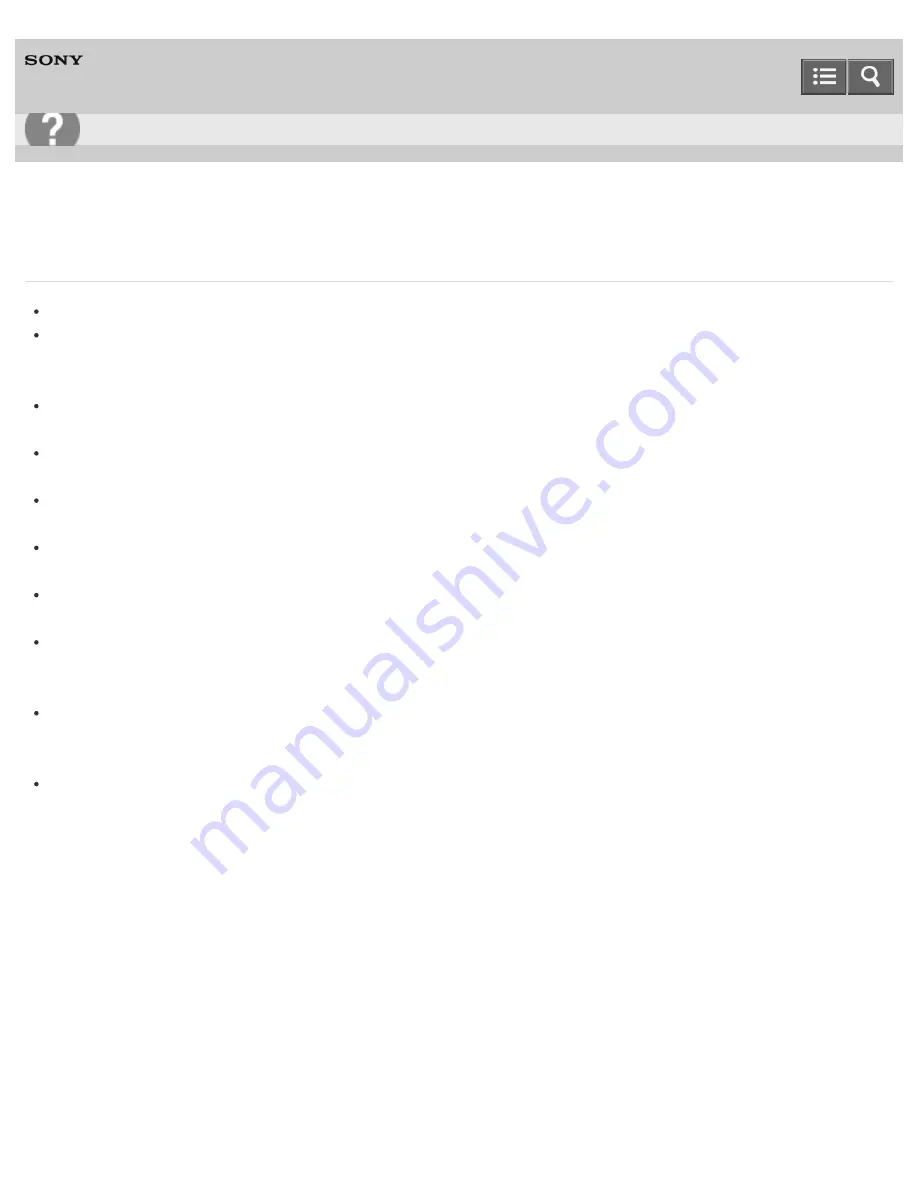
Personal Computer
VAIO Fit 14E/15E
SVF1432/SVF1442/SVF1532/SVF1542
What should I do if I cannot print a document?
Make sure your printer is compatible with Windows installed on your VAIO computer.
When you connect a new printer, you first need to set up the printer driver.
For information on how to set up the printer driver, visit the website of the manufacturer, or refer to the manual that
came with your printer.
Make sure the printer settings are correctly configured.
For information on the printer settings, refer to the manual that came with your printer.
Make sure your printer is on.
Refer to the manual that came with your printer for more information.
Make sure the connections between the printer’s power cord and AC adapter and between the AC adapter and an AC
outlet are securely made.
Make sure the status of your printer is displayed as online or ready.
Then, make sure the printer settings are correctly configured as instructed in the manual that came with the printer.
Make sure your printer is set to
Set as Default Printer
.
Refer to
Windows Help and Support
(
Opening Windows Help and Support
) for more information.
Make sure your printer is connected to your network (LAN).
If the printer is directly connected to the network (LAN), make sure a router or a hub is on.
If the printer is connected to a printer server, make sure an error message is not displayed on the printer server.
Make sure your app is working properly.
The app may not support your document format. In such a case, your document will not be printed properly.
Contact the app publisher or the manufacturer of your printer.
Make sure the correct printer port for your printer is selected.
For more information on the printer port settings, refer to the manual that came with the printer, or contact the
manufacturer.
Notes on use
Copyright 2013 Sony Corporation
User Guide
Troubleshooting
473
Содержание SVF1432
Страница 8: ...BLUETOOTH USB Notes on use Copyright 2013 Sony Corporation 8 ...
Страница 17: ...NFC One touch functions Windows Windows 8 Help and Support Notes on use Copyright 2013 Sony Corporation 17 ...
Страница 82: ...Notes on use Copyright 2013 Sony Corporation 82 ...
Страница 161: ...What should I do if my battery pack does not work properly Notes on use Copyright 2013 Sony Corporation 161 ...
Страница 217: ...Notes on Recovery Notes on use Copyright 2013 Sony Corporation 217 ...
Страница 229: ...Notes on use Copyright 2013 Sony Corporation 229 ...
Страница 234: ...Opening the Charms Opening the Desktop Notes on use Copyright 2013 Sony Corporation 234 ...
Страница 236: ...Notes on use Copyright 2013 Sony Corporation 236 ...
Страница 239: ...Installing Apps from Windows Store Notes on use Copyright 2013 Sony Corporation 239 ...
Страница 250: ...Searching Content Notes on use Copyright 2013 Sony Corporation 250 ...
Страница 265: ...Notes on use Copyright 2013 Sony Corporation 265 ...
Страница 271: ...Notes on use Copyright 2013 Sony Corporation 271 ...
Страница 277: ...Notes on use Copyright 2013 Sony Corporation 277 ...
Страница 305: ...Related Topic Connecting an External Drive Charging a USB Device Notes on use Copyright 2013 Sony Corporation 305 ...
Страница 313: ...Notes on use Copyright 2013 Sony Corporation 313 ...
Страница 359: ...Notes on use Copyright 2013 Sony Corporation 359 ...
Страница 364: ...Notes on use Copyright 2013 Sony Corporation 364 ...
Страница 381: ...Notes on use Copyright 2013 Sony Corporation 381 ...
Страница 387: ...Notes on NFC One touch functions NFC supported models Notes on use Copyright 2013 Sony Corporation 387 ...
Страница 389: ...Notes on NFC One touch functions NFC supported models Notes on use Copyright 2013 Sony Corporation 389 ...


































