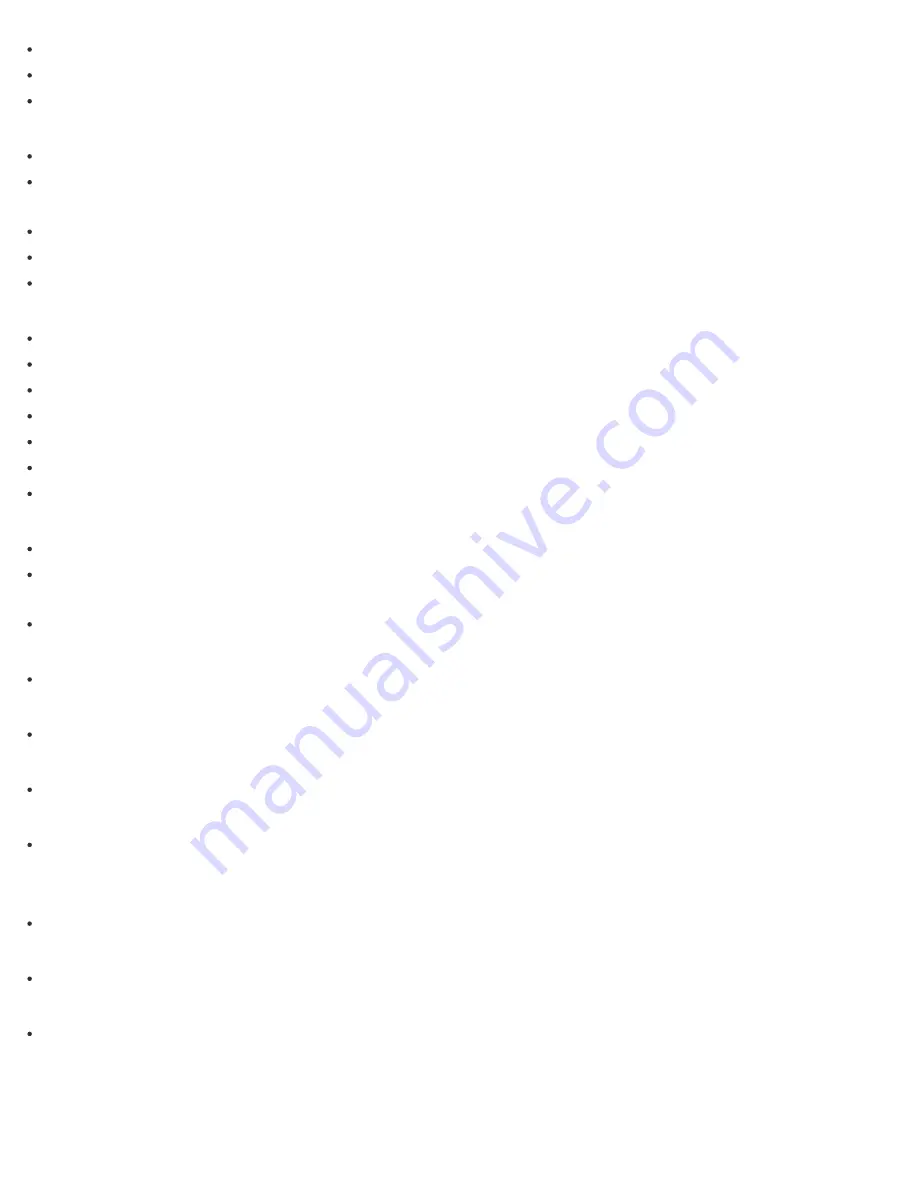
How can I find the physical address (MAC address) of the built-in wireless network interface of my VAIO computer?
What should I do if I cannot connect my VAIO computer to an access point (or the Internet)?
What should I do if I cannot use the Wi-Fi(R) (Wireless LAN) function?
Wi-Fi
What should I do if I do not know the SSID or security key for the access point?
What should I do if I cannot play back movies or audio tracks received via Wi-Fi(R) (Wireless LAN), or their playback is
interrupted? Why is the data transfer speed slow?
How can I find the physical address (MAC address) of the built-in wireless network interface of my VAIO computer?
What should I do if I cannot connect my VAIO computer to an access point (or the Internet)?
What should I do if I cannot use the Wi-Fi(R) (Wireless LAN) function?
BLUETOOTH
What should I do if other BLUETOOTH(R) devices cannot connect to my VAIO computer?
What should I do if I cannot find the BLUETOOTH(R) device I want to communicate with?
Why is my BLUETOOTH(R) connection slow?
Why can't I use the BLUETOOTH(R) function when I sign in to my VAIO computer as a user with a standard user account?
Why can't I use BLUETOOTH(R) devices when I switch users?
What should I do if I cannot use the BLUETOOTH(R) function?
What should I do if the BLUETOOTH(R) icon is not displayed in the desktop notification area?
Password
What should I do if I forget the Windows password?
What should I do if the Enter Onetime Password message appears and Windows does not start after I enter a wrong power-on
password three times consecutively?
What should I do if I forget the power-on password to start my VAIO computer?
BIOS
What should I do if I forget the power-on password to start my VAIO computer?
USB
What should I do if I cannot charge the device connected to the USB port that supports USB charging?
Memory card
Why can't I write data to a memory card?
Software
Why do sound interruptions and/or dropped frames occur when I play high-definition videos, such as those recorded with the
AVCHD digital video camcorder?
Computer
Why is my VAIO computer running slowly and the CPU clock frequency low while the computer is running on battery power?
Touch panel
What should I do if the touch screen does not work correctly? (Touch screen equipped models)
NFC/One-touch functions
What should I do if I cannot use NFC/One-touch functions?
Apps
Display
40
Содержание SVF1432
Страница 8: ...BLUETOOTH USB Notes on use Copyright 2013 Sony Corporation 8 ...
Страница 17: ...NFC One touch functions Windows Windows 8 Help and Support Notes on use Copyright 2013 Sony Corporation 17 ...
Страница 82: ...Notes on use Copyright 2013 Sony Corporation 82 ...
Страница 161: ...What should I do if my battery pack does not work properly Notes on use Copyright 2013 Sony Corporation 161 ...
Страница 217: ...Notes on Recovery Notes on use Copyright 2013 Sony Corporation 217 ...
Страница 229: ...Notes on use Copyright 2013 Sony Corporation 229 ...
Страница 234: ...Opening the Charms Opening the Desktop Notes on use Copyright 2013 Sony Corporation 234 ...
Страница 236: ...Notes on use Copyright 2013 Sony Corporation 236 ...
Страница 239: ...Installing Apps from Windows Store Notes on use Copyright 2013 Sony Corporation 239 ...
Страница 250: ...Searching Content Notes on use Copyright 2013 Sony Corporation 250 ...
Страница 265: ...Notes on use Copyright 2013 Sony Corporation 265 ...
Страница 271: ...Notes on use Copyright 2013 Sony Corporation 271 ...
Страница 277: ...Notes on use Copyright 2013 Sony Corporation 277 ...
Страница 305: ...Related Topic Connecting an External Drive Charging a USB Device Notes on use Copyright 2013 Sony Corporation 305 ...
Страница 313: ...Notes on use Copyright 2013 Sony Corporation 313 ...
Страница 359: ...Notes on use Copyright 2013 Sony Corporation 359 ...
Страница 364: ...Notes on use Copyright 2013 Sony Corporation 364 ...
Страница 381: ...Notes on use Copyright 2013 Sony Corporation 381 ...
Страница 387: ...Notes on NFC One touch functions NFC supported models Notes on use Copyright 2013 Sony Corporation 387 ...
Страница 389: ...Notes on NFC One touch functions NFC supported models Notes on use Copyright 2013 Sony Corporation 389 ...
















































