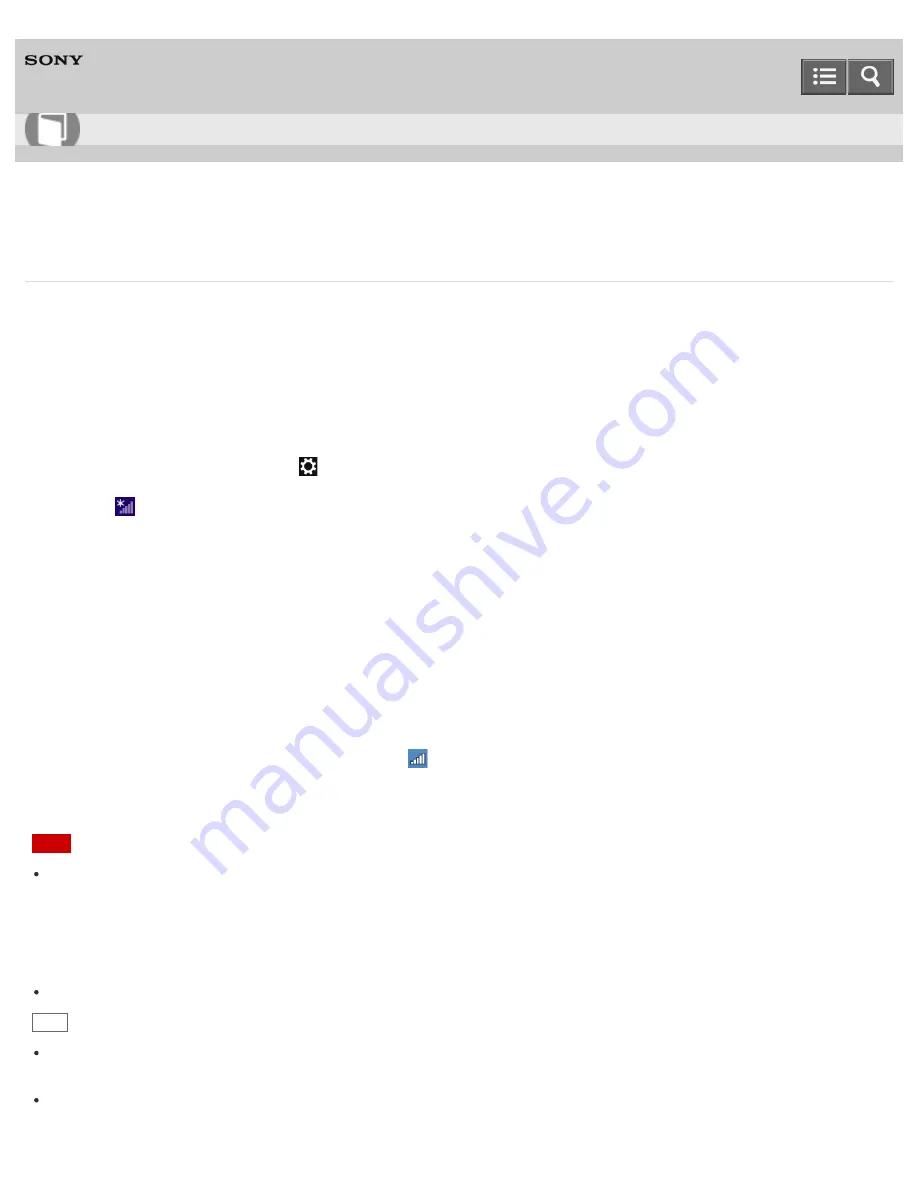
Personal Computer
VAIO Fit 14E/15E
SVF1432/SVF1442/SVF1532/SVF1542
Starting Wi-Fi(R) (Wireless LAN) Communications
You can establish Wi-Fi communications between your VAIO computer and an access point (not supplied).
Before using Wi-Fi, make sure a Wi-Fi access point is on and operating.
1. Connect an access point to your VAIO computer.
Refer to
Windows Help and Support
(
Opening Windows Help and Support
) and the manual that came with the
access point for more information.
2. Open the charms and select the
Settings
charm. (See
Opening the Charms
to open the charms.)
3. Select
(the network icon).
4. Change the
Wi-Fi
setting to
On
.
5. Select the desired access point and
Connect
.
After the connection is established,
Connected
appears in the selected wireless access point field.
If a security key entry window appears, enter the security key as required and select
OK
. See
About a Security Key
for Wi-Fi(R) (Wireless LAN)
for more information.
Note that security keys are case-sensitive.
To check Wi-Fi connection status
Open the desktop and move the mouse pointer over
(the Network icon) in the desktop notification area to check the
Wi-Fi connection status, such as the access point currently connected to your VAIO computer.
To open the desktop, see
Opening the Desktop
.
Note
On IEEE 802.11a/b/g/n/ac (draft) equipped models, when only the 2.4 GHz Wi-Fi function is enabled, your VAIO
computer cannot connect to a 5 GHz Wi-Fi access point. Also, when only the 5 GHz Wi-Fi function is enabled, the
computer cannot connect to a 2.4 GHz Wi-Fi access point.
On IEEE 802.11b/g/n equipped models, when the 2.4 GHz Wi-Fi function is disabled, the computer cannot connect to
an access point. Also, the computer cannot connect to a 5 GHz Wi-Fi access point.
It may take some time to find and connect to a Wi-Fi access point before starting communications via Wi-Fi.
Hint
Refer to
Windows Help and Support
(
Opening Windows Help and Support
) for more information on
Airplane
mode
.
Once you connect your VAIO computer to the access point by entering the security key, the access point will be
registered in the computer. You do not have to enter the security key for subsequent connections.
User Guide
How to Use
279
Содержание SVF1432
Страница 8: ...BLUETOOTH USB Notes on use Copyright 2013 Sony Corporation 8 ...
Страница 17: ...NFC One touch functions Windows Windows 8 Help and Support Notes on use Copyright 2013 Sony Corporation 17 ...
Страница 82: ...Notes on use Copyright 2013 Sony Corporation 82 ...
Страница 161: ...What should I do if my battery pack does not work properly Notes on use Copyright 2013 Sony Corporation 161 ...
Страница 217: ...Notes on Recovery Notes on use Copyright 2013 Sony Corporation 217 ...
Страница 229: ...Notes on use Copyright 2013 Sony Corporation 229 ...
Страница 234: ...Opening the Charms Opening the Desktop Notes on use Copyright 2013 Sony Corporation 234 ...
Страница 236: ...Notes on use Copyright 2013 Sony Corporation 236 ...
Страница 239: ...Installing Apps from Windows Store Notes on use Copyright 2013 Sony Corporation 239 ...
Страница 250: ...Searching Content Notes on use Copyright 2013 Sony Corporation 250 ...
Страница 265: ...Notes on use Copyright 2013 Sony Corporation 265 ...
Страница 271: ...Notes on use Copyright 2013 Sony Corporation 271 ...
Страница 277: ...Notes on use Copyright 2013 Sony Corporation 277 ...
Страница 305: ...Related Topic Connecting an External Drive Charging a USB Device Notes on use Copyright 2013 Sony Corporation 305 ...
Страница 313: ...Notes on use Copyright 2013 Sony Corporation 313 ...
Страница 359: ...Notes on use Copyright 2013 Sony Corporation 359 ...
Страница 364: ...Notes on use Copyright 2013 Sony Corporation 364 ...
Страница 381: ...Notes on use Copyright 2013 Sony Corporation 381 ...
Страница 387: ...Notes on NFC One touch functions NFC supported models Notes on use Copyright 2013 Sony Corporation 387 ...
Страница 389: ...Notes on NFC One touch functions NFC supported models Notes on use Copyright 2013 Sony Corporation 389 ...






























