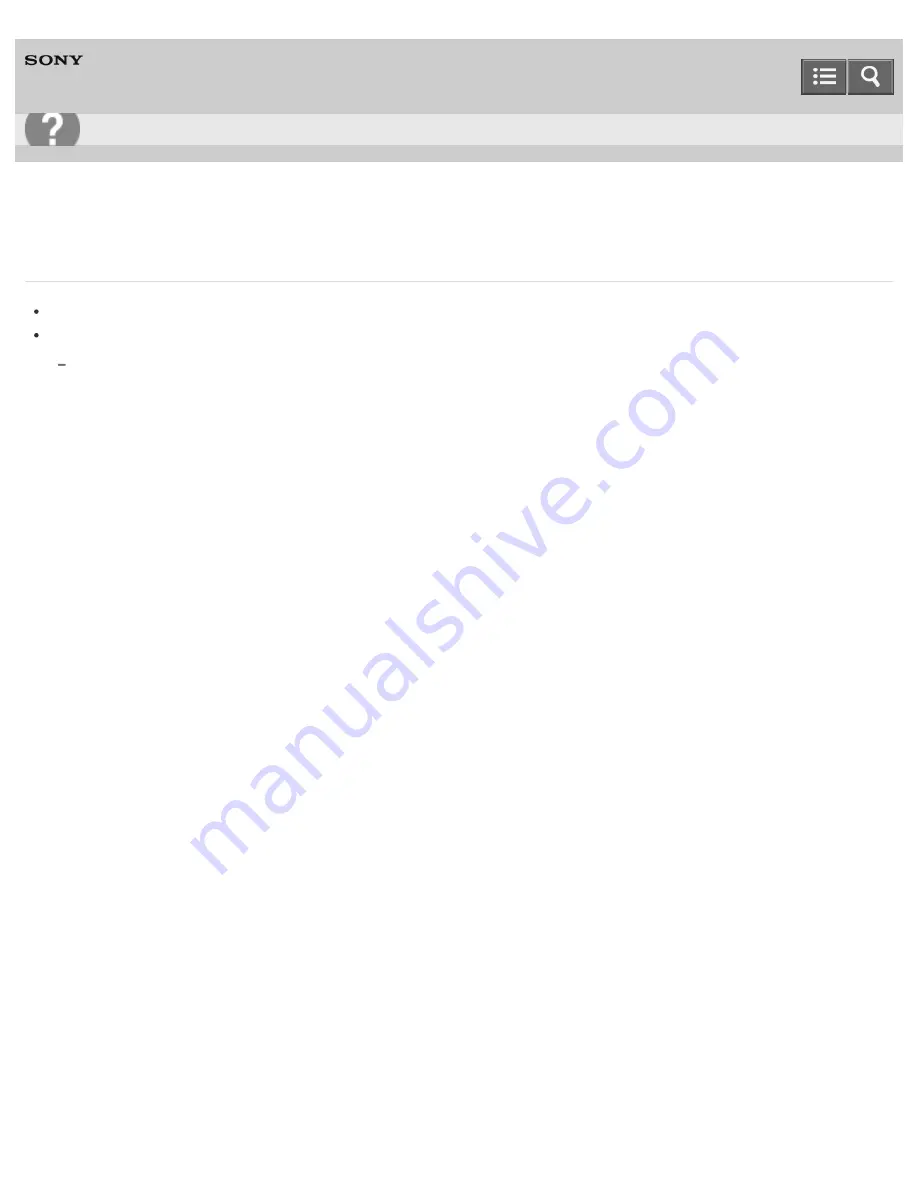
Personal Computer
VAIO Fit 13A/14A/15A
SVF13N2/SVF14N2/SVF15N2
What should I do if I forget the Windows password?
The Windows password is case-sensitive. Check your password and enter again.
Sign in using a user account that has system administrator privileges to reset your password.
If you forget all passwords for system administrator accounts, you cannot reset any Windows passwords. You need to
perform system recovery. See
About Recovery
for more information.
Notes on use
Copyright 2013 Sony Corporation
User Guide
Troubleshooting
462
Содержание SVF13N1
Страница 8: ...USB Notes on use Copyright 2013 Sony Corporation 8 ...
Страница 14: ...NFC One touch functions Windows Windows 8 Help and Support Pen Notes on use Copyright 2013 Sony Corporation 14 ...
Страница 108: ...output port Notes on use Copyright 2013 Sony Corporation 108 ...
Страница 128: ...Using VAIO Update Updating Your VAIO Computer Notes on use Copyright 2013 Sony Corporation 128 ...
Страница 185: ...Keeping Your VAIO Computer in Optimum Condition VAIO Care Notes on use Copyright 2013 Sony Corporation 185 ...
Страница 222: ...Notes on Recovery Notes on use Copyright 2013 Sony Corporation 222 ...
Страница 238: ...Opening the Charms Opening the Desktop Notes on use Copyright 2013 Sony Corporation 238 ...
Страница 242: ...Installing Apps from Windows Store Notes on use Copyright 2013 Sony Corporation 242 ...
Страница 253: ...Searching Content Notes on use Copyright 2013 Sony Corporation 253 ...
Страница 308: ...Related Topic Connecting an External Drive Charging a USB Device Notes on use Copyright 2013 Sony Corporation 308 ...
Страница 390: ...Notes on NFC One touch functions NFC supported models Notes on use Copyright 2013 Sony Corporation 390 ...
Страница 392: ...Notes on NFC One touch functions NFC supported models Notes on use Copyright 2013 Sony Corporation 392 ...
















































