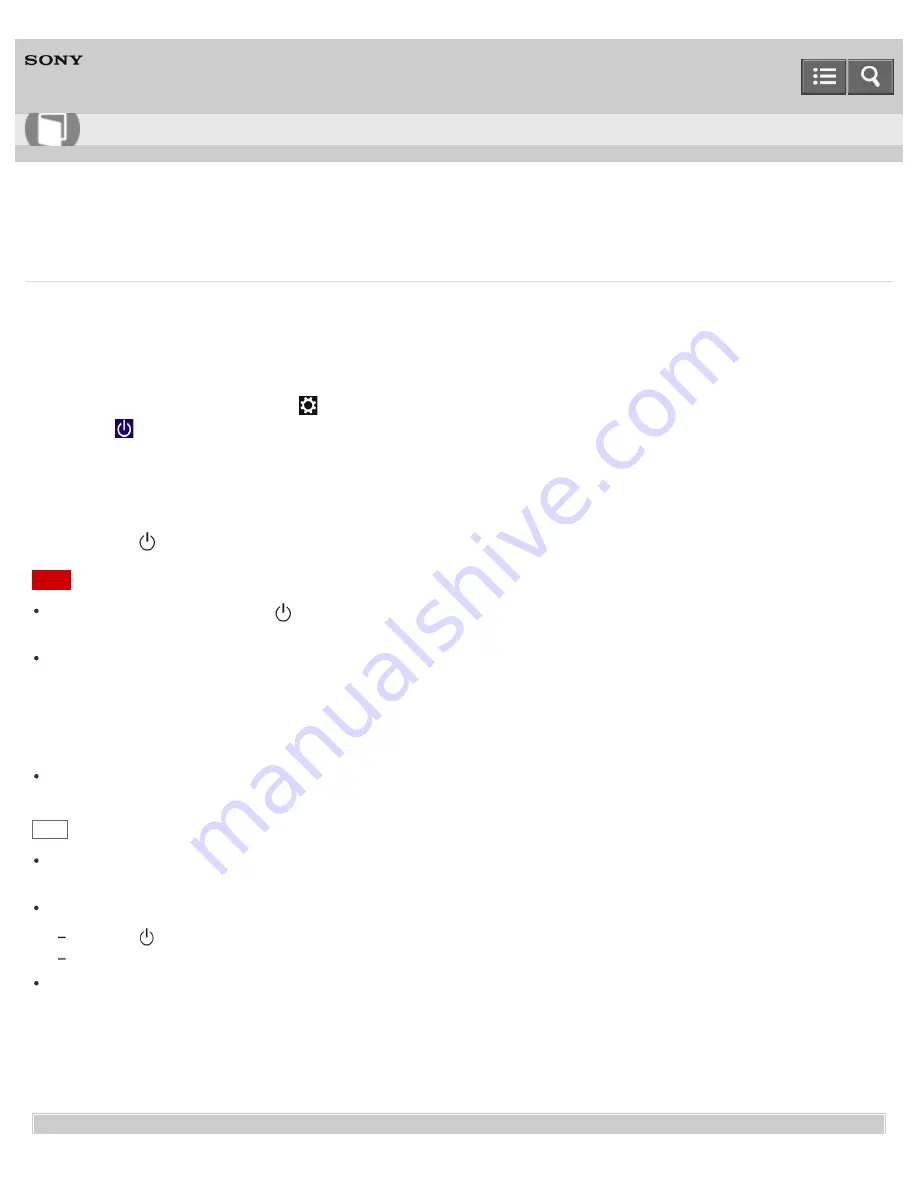
Personal Computer
VAIO Fit 13A/14A/15A
SVF13N2/SVF14N2/SVF15N2
Using Sleep Mode
In Sleep mode, you can step away from your VAIO computer while retaining the computer’s state including data you are
working on.
To activate Sleep mode
1. Open the charms and select the
Settings
charm. (See
Opening the Charms
to open the charms.)
2. Select
Power
and
Sleep
.
If your VAIO computer is equipped with the power indicator, it turns off when the computer enters Sleep mode (with
the default setting).
To return to Normal mode
1. Press the
(Power) button.
Note
If you press and hold down the
(Power) button for more than 4 or 10 seconds, your VAIO computer will turn off
automatically. Doing this will erase all unsaved data.
By default, your VAIO computer automatically enters Hibernate mode when the battery pack is running out of power.
However, depending on the operating conditions, the computer may fail to enter Hibernate mode.
If this occurs and the battery pack is running out of power, the computer will be turned off, resulting in loss of unsaved
data.
While the computer is running on battery power, save data frequently.
Before moving your VAIO computer, make sure that the computer is off to avoid impact or vibration to the running
hard disk drive. If the computer is equipped with the power indicator, make sure that it is completely off.
Hint
By default, your VAIO computer enters Sleep mode automatically after a certain period of inactivity while running on
AC power.
The operations below also place your VAIO computer into Sleep mode.
Press the
(Power) button (with the default setting).
Close the LCD screen lid. The computer will enter Sleep mode after a few seconds.
You can restore your VAIO computer from Sleep mode to Normal mode by opening the LCD screen. (For
SVF14N/SVF15N, even if you open the LCD screen, the computer does not return to Normal mode 24 hours after the
computer enters Sleep mode.)
To change the action when you open the LCD screen, start
VAIO Control Center
and change the settings in
Power and Battery
. To start
VAIO Control Center
, see
Starting Apps
.
User Guide
How to Use
230
Содержание SVF13N1
Страница 8: ...USB Notes on use Copyright 2013 Sony Corporation 8 ...
Страница 14: ...NFC One touch functions Windows Windows 8 Help and Support Pen Notes on use Copyright 2013 Sony Corporation 14 ...
Страница 108: ...output port Notes on use Copyright 2013 Sony Corporation 108 ...
Страница 128: ...Using VAIO Update Updating Your VAIO Computer Notes on use Copyright 2013 Sony Corporation 128 ...
Страница 185: ...Keeping Your VAIO Computer in Optimum Condition VAIO Care Notes on use Copyright 2013 Sony Corporation 185 ...
Страница 222: ...Notes on Recovery Notes on use Copyright 2013 Sony Corporation 222 ...
Страница 238: ...Opening the Charms Opening the Desktop Notes on use Copyright 2013 Sony Corporation 238 ...
Страница 242: ...Installing Apps from Windows Store Notes on use Copyright 2013 Sony Corporation 242 ...
Страница 253: ...Searching Content Notes on use Copyright 2013 Sony Corporation 253 ...
Страница 308: ...Related Topic Connecting an External Drive Charging a USB Device Notes on use Copyright 2013 Sony Corporation 308 ...
Страница 390: ...Notes on NFC One touch functions NFC supported models Notes on use Copyright 2013 Sony Corporation 390 ...
Страница 392: ...Notes on NFC One touch functions NFC supported models Notes on use Copyright 2013 Sony Corporation 392 ...






























