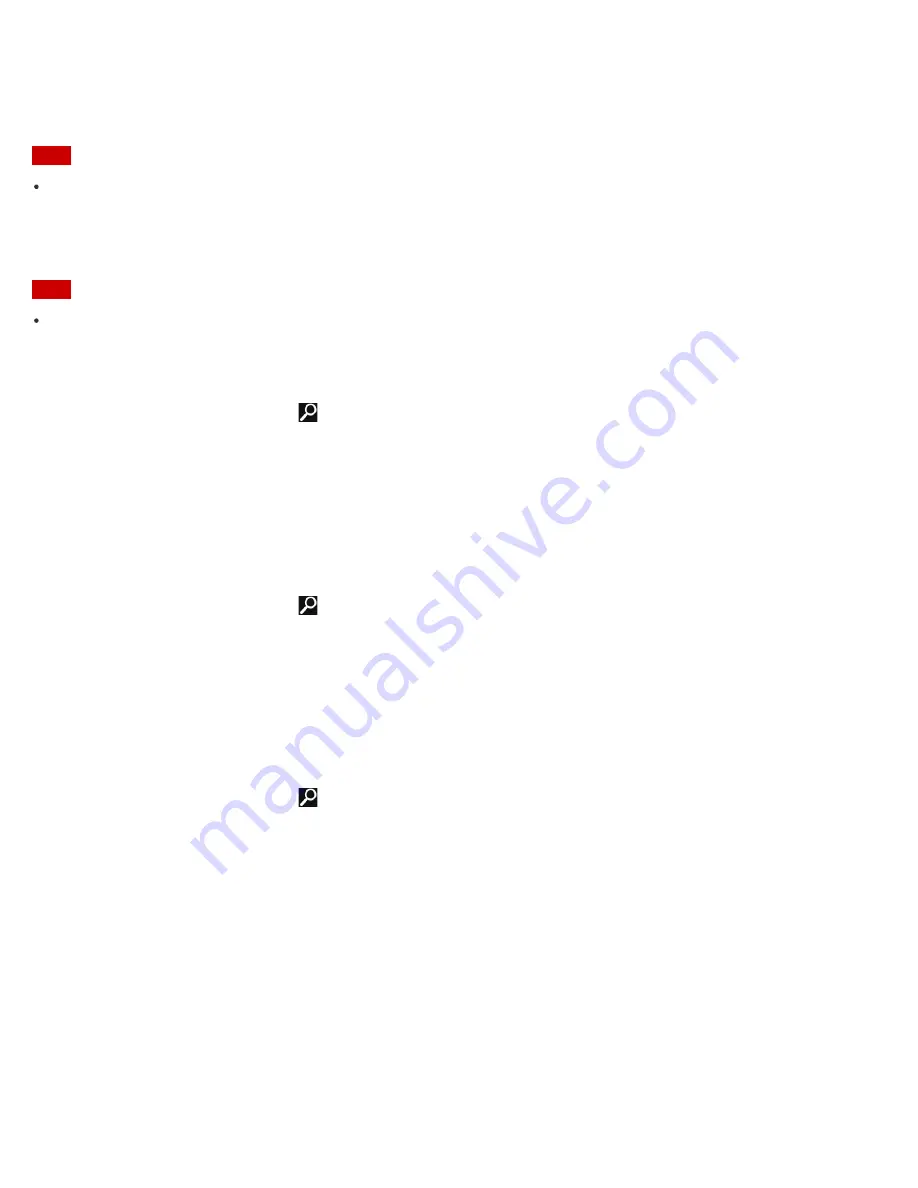
To use the network (LAN) (LAN port equipped models)
You can connect your VAIO computer to networks with a LAN cable. Connect one end of a LAN cable to the LAN port
on the computer and the other end to your network. For detailed settings and devices required for LAN access, ask your
network administrator.
Note
The connection, setting method, or required devices may vary depending on your network environment.
Updating Your VAIO Computer
Be sure to update your VAIO computer to enhance the computer's efficiency, security, and functionality.
Note
Your VAIO computer must be connected to the Internet to download the updates.
To use Windows Update
Windows Update enables you to make your VAIO computer more stable.
1. Open the charms and select the
Search
charm.
2. Enter "Windows Update" in the search box to search Windows Update.
3. Select
Windows Update
from the list.
4. Follow the on-screen instructions to complete the updates.
To use VAIO Update
VAIO Update
automatically notifies you of new updates available on the Internet then downloads and installs them on
your VAIO computer.
1. Open the charms and select the
Search
charm.
2. Enter "VAIO Update" in the search box to search
VAIO Update
.
3. Select
VAIO Update
from the list.
4. Follow the on-screen instructions to complete the updates.
To update the antivirus app
The antivirus app helps protect your VAIO computer against security threats by keeping the app current with the latest
updates. You can download and install the updates from the website of the manufacturer.
1. Open the charms and select the
Search
charm.
2. Enter the antivirus app name in the search box to search the app.
3. Select the antivirus app from the list.
4. Follow the on-screen instructions to complete the updates.
Solving Problems on Your VAIO Computer Using VAIO Care
With
VAIO Care
, you can regularly conduct performance checks and system tune-ups on your VAIO computer to keep
it running at optimum level. Start
VAIO Care
whenever a problem arises.
VAIO Care
will provide appropriate
measures and support information to solve the problem.
To start VAIO Care
Press the
ASSIST
button while Windows is running.
Below is an example of a screenshot in English.
170
Содержание SVF13N1
Страница 8: ...USB Notes on use Copyright 2013 Sony Corporation 8 ...
Страница 14: ...NFC One touch functions Windows Windows 8 Help and Support Pen Notes on use Copyright 2013 Sony Corporation 14 ...
Страница 108: ...output port Notes on use Copyright 2013 Sony Corporation 108 ...
Страница 128: ...Using VAIO Update Updating Your VAIO Computer Notes on use Copyright 2013 Sony Corporation 128 ...
Страница 185: ...Keeping Your VAIO Computer in Optimum Condition VAIO Care Notes on use Copyright 2013 Sony Corporation 185 ...
Страница 222: ...Notes on Recovery Notes on use Copyright 2013 Sony Corporation 222 ...
Страница 238: ...Opening the Charms Opening the Desktop Notes on use Copyright 2013 Sony Corporation 238 ...
Страница 242: ...Installing Apps from Windows Store Notes on use Copyright 2013 Sony Corporation 242 ...
Страница 253: ...Searching Content Notes on use Copyright 2013 Sony Corporation 253 ...
Страница 308: ...Related Topic Connecting an External Drive Charging a USB Device Notes on use Copyright 2013 Sony Corporation 308 ...
Страница 390: ...Notes on NFC One touch functions NFC supported models Notes on use Copyright 2013 Sony Corporation 390 ...
Страница 392: ...Notes on NFC One touch functions NFC supported models Notes on use Copyright 2013 Sony Corporation 392 ...
















































