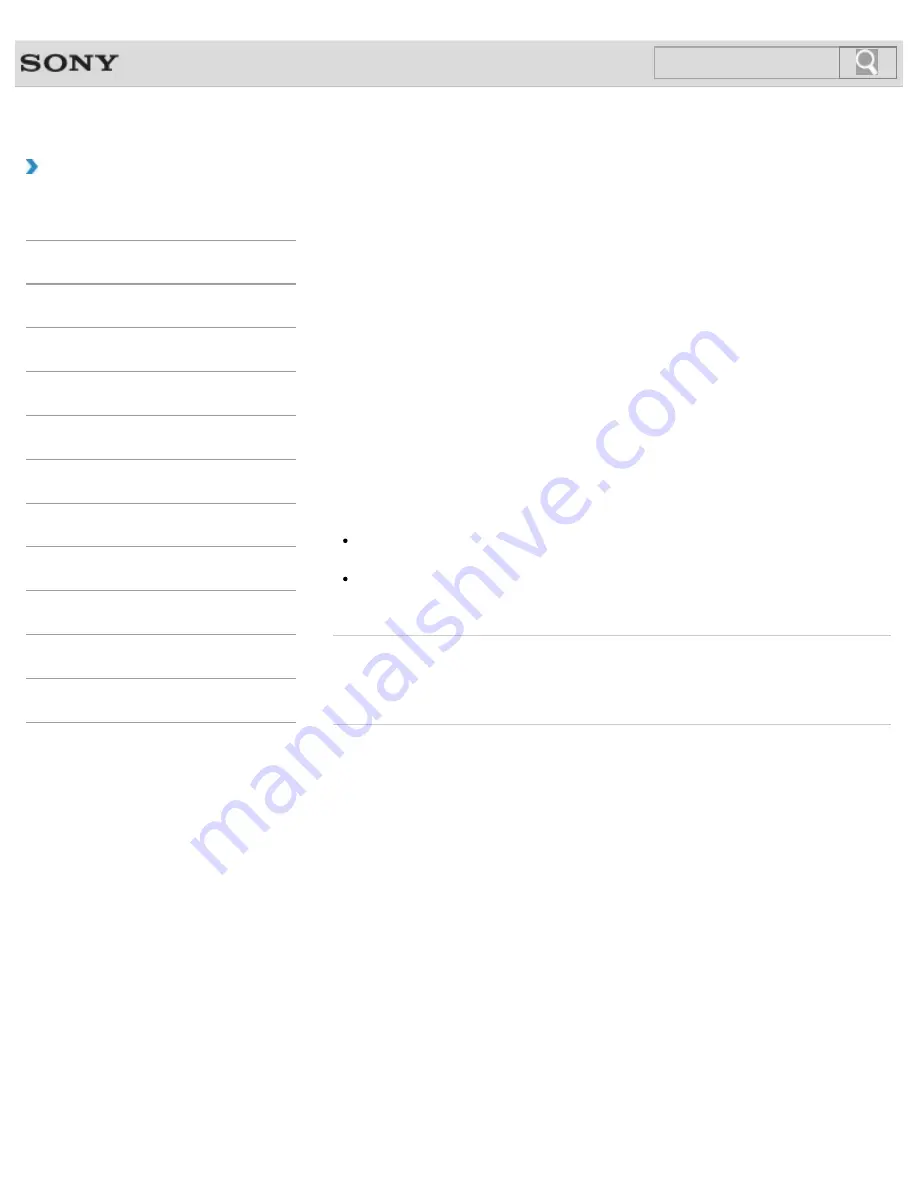
VAIO User Guide
Back
|
Back to Top
Troubleshooting
How to Use
Windows 8: The Basics
Parts Description
Setup
Network / Internet
Connections
Settings
Playback
Backup / Recovery
Security
Other Operations
Notifications
Changing the Resolution (Size) of the Screen Image on
an HDMI-Connected Device
You can change the screen resolution or size of your VAIO computer’s screen image
displayed on an external display, such as a TV, connected to the computer with an HDMI
cable (not supplied).
1.
Connect your VAIO computer to an HDMI equipped TV with an HDMI cable.
[Details]
2.
Turn on the TV.
3.
Start
VAIO Control Center
[Details]
and select
Image Quality
.
4.
Select
Details
in
External Display Resolution
.
5.
On the
Select Resolution
tab, select the desired resolution.
After a few seconds, the selected resolution is applied.
6.
If the computer image does not fit the displayable region of the TV, select the
Adjust
Resolution
tab to adjust the display size.
Note
Some resolution options may not be available, depending on the model or the HDMI-
connected device.
The function to adjust the screen resolution may be disabled depending on the selected
resolution.
Related Topic
Connecting a TV with an HDMI Input Port
Selecting Display Modes
© 2013 Sony Corporation
148
Содержание SVE14132CXB VAIO
Страница 184: ...Related Topic Parts and Controls on the Sides Parts and Controls on the Bottom 2013 Sony Corporation 184 ...
Страница 195: ... 2013 Sony Corporation 195 ...
Страница 204: ...204 ...
Страница 214: ...Connecting an External Drive Charging a USB Device 2013 Sony Corporation 214 ...
Страница 220: ...About BLUETOOTH R Security Notes on Using the Wi Fi R Wireless LAN Function 2013 Sony Corporation 220 ...
Страница 254: ... 2013 Sony Corporation 254 ...
Страница 273: ...cools down Related Topic Inserting SD Memory Cards Removing SD Memory Cards 2013 Sony Corporation 273 ...






























