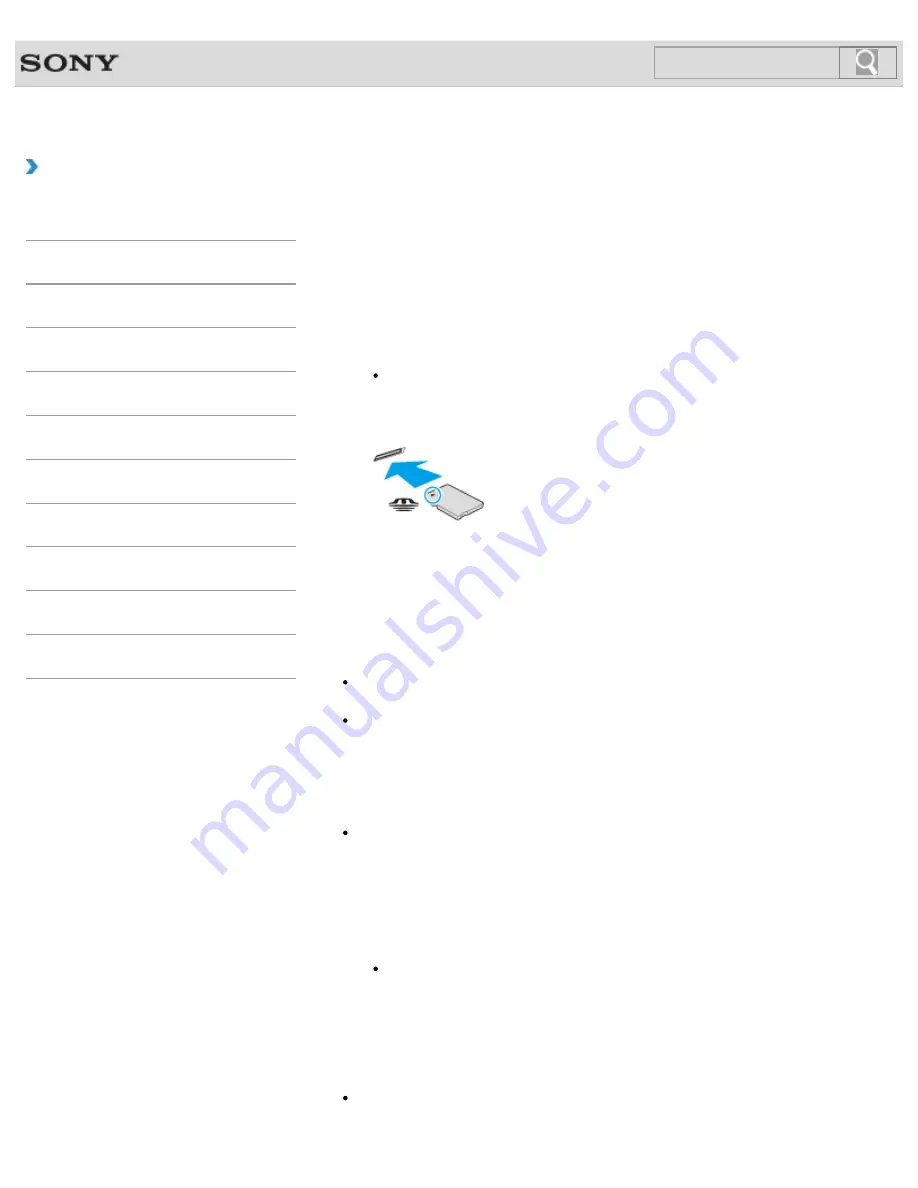
VAIO User Guide
Back
|
Back to Top
Troubleshooting
How to Use
Windows 8: The Basics
Parts Description
Setup
Network / Internet
Connections
Settings
Backup / Recovery
Security
Other Operations
Notifications
Inserting/Removing “Memory Stick”
You can use “Memory Stick” to save data or transfer images between a digital camera and
your VAIO computer. To insert/remove “Memory Stick”, follow these steps.
To Insert “Memory Stick”
1.
Locate the “Memory Stick” slot.
Hint
The “Memory Stick” slot on your computer also works as an SD memory card slot.
2.
Hold “Memory Stick”
[Details]
with the arrow pointing toward the slot, and carefully
slide it into the slot until it clicks into place.
“Memory Stick” is automatically detected by your system and the contents of “Memory Stick”
are displayed*. If nothing appears on the desktop, open
Computer
[Details]
and double-
click the “Memory Stick” icon*.
* The drive letter for the “Memory Stick” slot, such as “E:”, may vary depending on the
system configuration of your VAIO computer.
Note
The “Memory Stick” icon will appear in the
Computer
window
[Details]
after you insert
“Memory Stick” into the slot.
If “Memory Stick” cannot be inserted easily, remove it gently, and verify you are inserting
it in the proper direction. Be sure to hold “Memory Stick” with the arrow pointing in the
correct direction as you insert it into the slot. To avoid damaging your VAIO computer or
the media, do not force “Memory Stick” into the slot if you cannot insert it smoothly.
Hint
When you insert “Memory Stick” into the slot for the first time, you may be prompted to
install a driver. If prompted, follow the on-screen instructions to install the driver.
To remove “Memory Stick”
1.
Locate the “Memory Stick” slot.
Hint
The “Memory Stick” slot on your computer also works as an SD memory card slot.
2.
Check that the Media Access indicator light is off.
3.
Push in “Memory Stick” toward your VAIO computer and release.
4.
Pull “Memory Stick” out of the slot.
Note
Do not remove “Memory Stick” while the Media Access indicator light is on. If you do,
you may lose data. Large volumes of data may take time to load, so make sure the
257
Содержание SVE11125CXB VAIO
Страница 189: ... 2012 Sony Corporation 189 ...
Страница 198: ...198 ...
Страница 208: ... 2012 Sony Corporation 208 ...
Страница 214: ...About BLUETOOTH R Security Notes on Using the Wi Fi R Wireless LAN Function 2012 Sony Corporation 214 ...
Страница 239: ... 2012 Sony Corporation 239 ...
Страница 256: ...Related Topic Notes on Using SD Memory Cards 2012 Sony Corporation 256 ...
Страница 260: ...Related Topic Inserting Removing SD Memory Cards 2012 Sony Corporation 260 ...






























