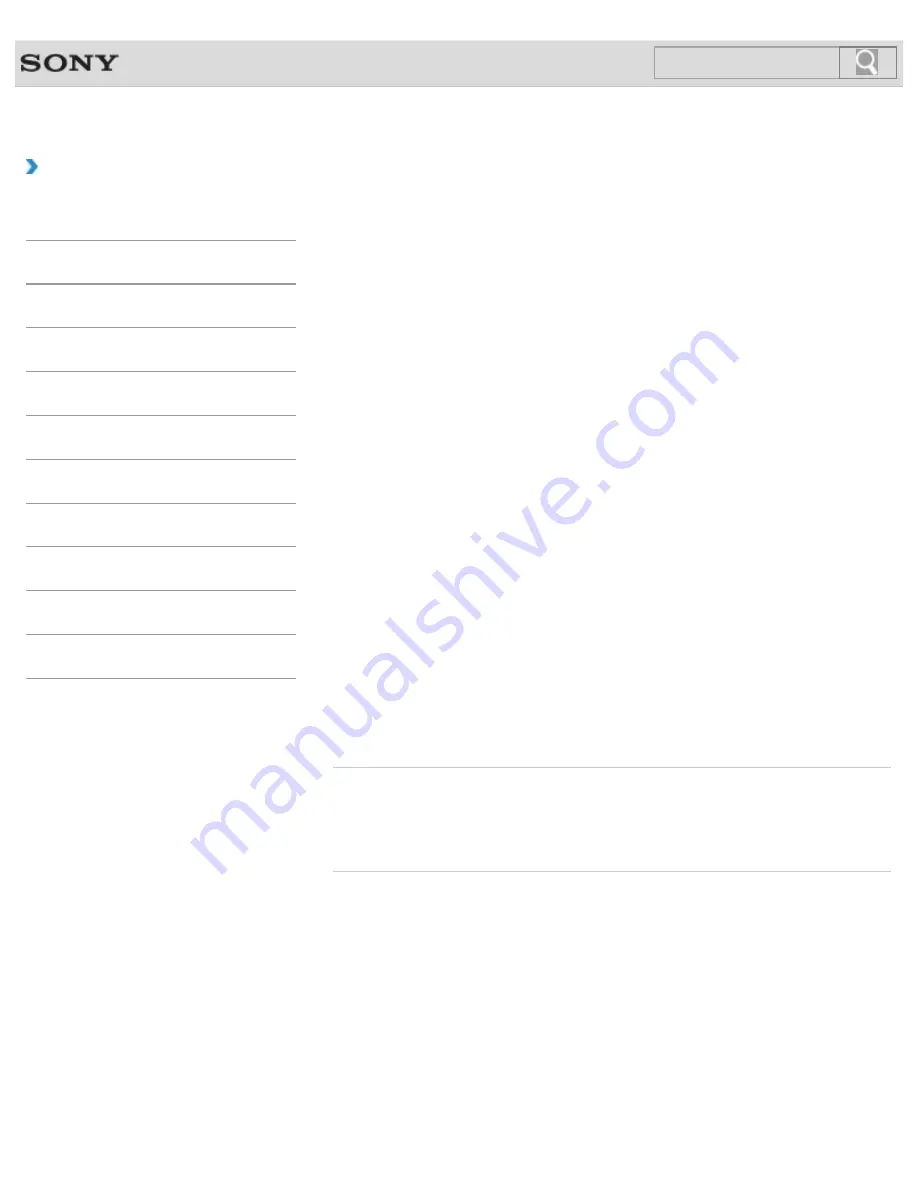
VAIO User Guide
Back
|
Back to Top
Troubleshooting
How to Use
Windows 8: The Basics
Parts Description
Setup
Network / Internet
Connections
Settings
Backup / Recovery
Security
Other Operations
Notifications
Changing the Sound Output Device
If there is no sound coming from an external device connected to your VAIO computer, you
need to change the device for sound output.
1.
Open
Control Panel
[Details]
and select
Hardware and Sound
.
2.
Select
Sound
.
3.
Select the
Playback
tab.
4.
Ensure there is a check mark next to the icon of the device you intend to output
computer sound from.
If there is no check mark next to the icon, select it and
Set Default
.
5.
Select
OK
.
To change the sound rate and bit depth
The sound rate and bit depth of the digital audio output signal should be set according to
your digital audio device. Follow these steps.
1.
Open
Control Panel
[Details]
and select
Hardware and Sound
.
2.
Select
Sound
.
3.
Select the
Playback
tab.
4.
Select the HDMI device or
OPTICAL OUT
(optical digital audio output) icon and
Properties
.
5.
Select the
Advanced
tab.
6.
Select the sample rate and bit depth (for example, 16 bit, 48000 Hz (DVD quality))
which the device supports.
7.
Select
OK
.
Related Topic
Connecting External Speakers or Headphones
Connecting a High-Quality Digital Sound Output Device between Your VAIO Computer and a
TV
© 2012 Sony Corporation
199
Содержание SVE11125CXB VAIO
Страница 189: ... 2012 Sony Corporation 189 ...
Страница 198: ...198 ...
Страница 208: ... 2012 Sony Corporation 208 ...
Страница 214: ...About BLUETOOTH R Security Notes on Using the Wi Fi R Wireless LAN Function 2012 Sony Corporation 214 ...
Страница 239: ... 2012 Sony Corporation 239 ...
Страница 256: ...Related Topic Notes on Using SD Memory Cards 2012 Sony Corporation 256 ...
Страница 260: ...Related Topic Inserting Removing SD Memory Cards 2012 Sony Corporation 260 ...
















































