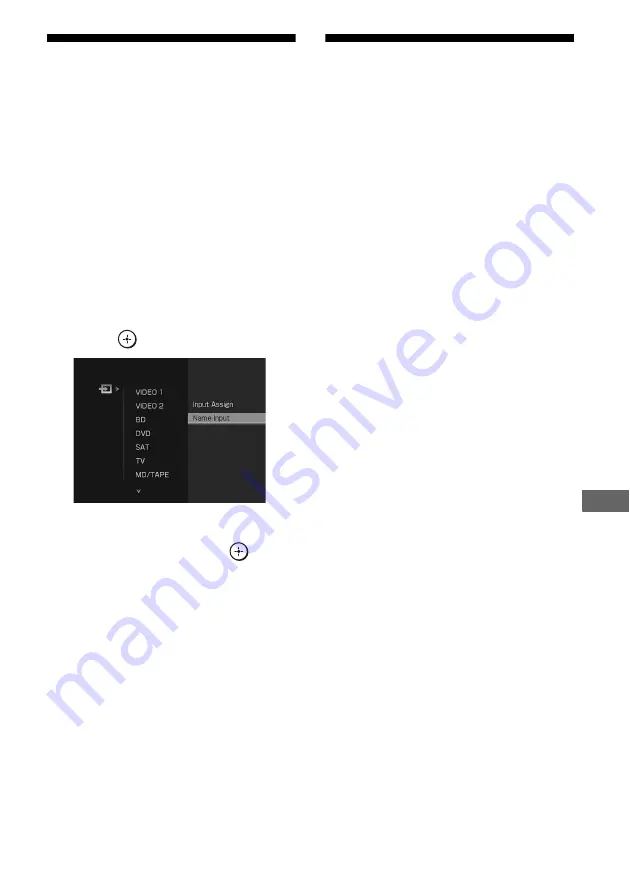
81
US
O
the
r Op
er
atio
ns
Naming inputs
You can enter a name of up to 8 characters for
inputs and display it.
This is convenient for labeling the jacks with
the names of the connected components.
1
Choose the item you want to
create an index name for.
You can name the following items.
• Auto calibration position (page 39)
• Inputs (page 44)
• Preset stations (page 64)
2
Press OPTIONS.
3
Select “Name Input”, then
press .
4
Press
V
/
v
/
B
/
b
to select a
character, then press
.
The name you entered is registered.
To cancel naming input
Press RETURN/EXIT
O
.
Switching between
digital and analog audio
(INPUT MODE)
When you connect components to both digital
and analog audio input jacks on the receiver,
you can fix the audio input mode to either of
them, or switch from one to the other,
depending on the type of material you intend
to watch.
1
Press the input button.
You can also use the INPUT SELECTOR
on the receiver.
2
Press INPUT MODE repeatedly
to select the audio input mode.
The selected audio input mode appears on
the display.
Audio input modes
x
AUTO
Gives priority to digital audio signals when
there are both digital and analog connections.
If there are more than one digital connection,
HDMI audio signals have priority over
COAXIAL and OPTICAL audio signals.
If there are no digital audio signals, analog
audio signals are selected.
x
ANALOG
Specifies the analog audio signals input to the
AUDIO IN (L/R) jacks.
Notes
• Some audio input modes may not be set up
depending on the input.
• When either XM or DMPORT input is selected,
“------” appears on the display, and you cannot
select other modes. Select an input mode other than
the XM and DMPORT input, then set the audio
input mode.
• When “Analog Direct” is being used, or the multi
channel input is selected, audio input is
automatically set to “ANALOG”. You cannot
select other modes.
















































