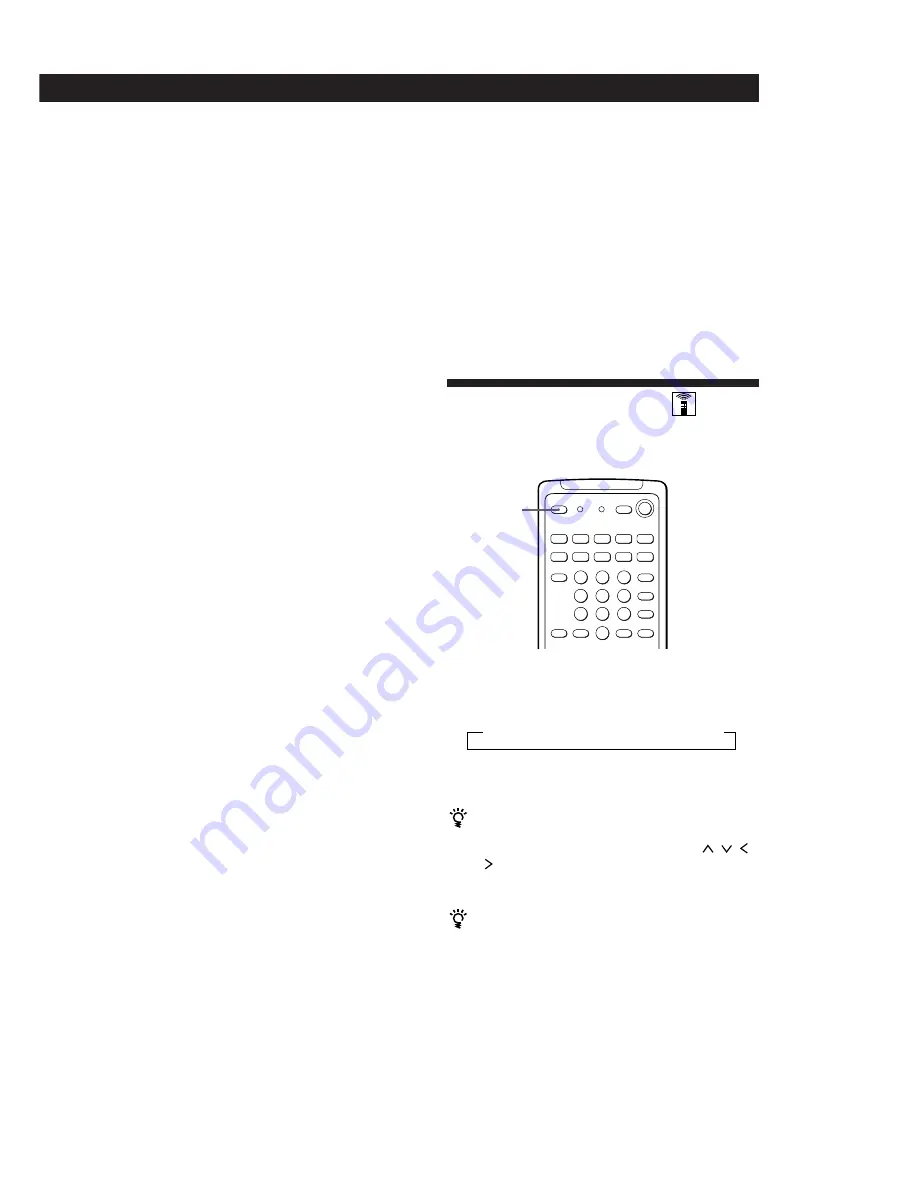
15
EN
Receiver Operations
Recording on a video tape
You can record from a VCR, a TV, or a LD player using
the receiver. You can also add audio from a variety of
audio sources when editing a video tape. See your VCR
or LD player’s instruction manual if you need help.
1
Turn FUNCTION to select the program source to
be recorded.
2
Set the component to be ready for playing.
For example, insert the laser disc you want to
record from into the LD player.
3
Insert a blank video tape into the recording VCR
(VIDEO 1 or VIDEO 2).
4
Start recording on the recording VCR and then
start playing the video tape or laser disc you want
to record.
Replacing audio while copying a video tape
or laser disc
You can add audio from a variety of sources when
editing a video tape. See your VCR or LD player’s
instruction manual if you need help.
1
Turn FUNCTION to select the video program
source to be recorded.
2
Press MODE repeatedly so that “AUDIO MODE”
appears in the display.
The current video signal is fixed and you can
select audio from any other source (except AC-3)
whithout changing the current video signal.
3
Use FUNCTION (or TAPE MONITOR) to select
the audio you desire.
If you want to change the video program selected in
step 1, press MODE to select “VISUAL MODE” and you
can select video from another source while maintaining
the current audio signal.
4
Prepare the respective video and audio sources
for playback.
5
Insert a blank video tape into the recording VCR.
6
Start recording on the recording VCR and then
start playing both the video and audio sources
you want to record.
Note
If you do not select the audio or video source within 8
seconds of pressing MODE, the “AUDIO MODE” or
“VISUAL MODE” is cancelled and the audio or video source
will not be fixed. In this case, press MODE again to display
the mode you desire. The mode changes as follows:
VISUAL MODE
/
AUDIO MODE
/
off
To record other audio on a specific part of video
1 Pause the video the point where you want to record the
other audio.
2 Press MODE to select “AUDIO MODE”, then use
FUNCTION (or TAPE MONITOR) to select the audio
source you desire.
3 Start recording on the recording VCR, release the pause
mode and start playing the audio source you want to
record.
To resume recording the sound of the original playback
source, press the SYSTEM CONTROL/FUNCTION button
on the remote for that component.
Using the Sleep Timer
You can set the receiver to turn off automatically at a
time you specify.
Press SLEEP on the remote while the power is on.
Each time you press SLEEP, the time changes as shown
below.
The display dims after you specify the time.
You can freely specify the time
Press SLEEP first, then specify the time you want using
DIGITAL PROCESSING CONTROL buttons
,
,
,
or
. The sleep time changes in 1 minute intervals. You
can specify up to 5 hours.
You can check the time remaining before the
receiver turns off
Press SLEEP. The remaining time appears in the
display.
SLEEP
n
2:00:00
n
1:30:00
n
1:00:00
n
0:30:00
n
OFF
Содержание STR-GA7ES
Страница 65: ...Sony Corporation Printed in Malaysia ...
















































