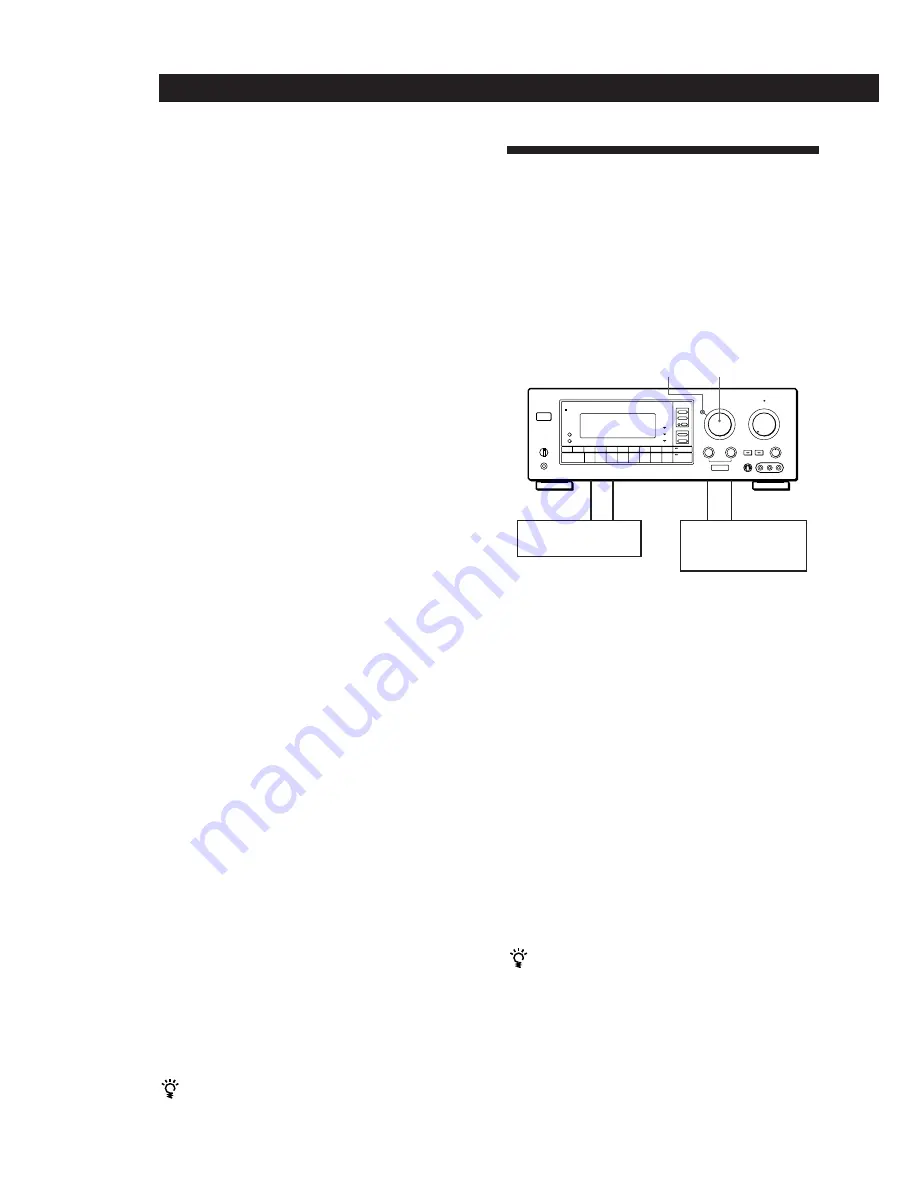
14
EN
Receiver Operations
Scanning indexed stations (index tuning)
Once you select a station index, you can scan all the
stations with that station index.
1
Select TUNER.
The last station you received is tuned in.
2
Press DISPLAY so that the index mode appears in
the display.
The station index for the last station you received
appears in the display.
If “_ _ _ _ ” appears
The station does not have an station index.
3
Press INDEX + or – to select the station index you
want to scan.
4
Press or – to select the station you want
receive.
To select a different station index
Press INDEX + or – to select the one you want, then press
or – to select a station.
Indexing program sources
This feature is useful when, for example, you have
more than one VCR: you can label one VCR as “VHS”
and label the other as “8mm.” Then, you can have the
receiver display the index names so you can tell which
VCR you are using. This feature also comes in handy if
you connect a component to jacks designed for another
component (for example, connecting a second CD
player to the DAT/MD jacks or a DVD player to the
LD jacks).
1
Select the FUNCTION you want to label.
2
Press DPC MODE repeatedly until the INDEX
indicator lights up.
3
Create a station index name by using the
DIGITAL PROCESSING CONTROL knobs as
follows:
Turn CHARACTER to select a character, then
turn POSITION to move the cursor to the next
position.
To insert a space, turn CHARACTER until a blank space
appears in the display, the space is between " and A.
The station index is stored automatically.
If you’ve made a mistake
Turn POSITION until the character you want to change
flashes. Then select the right character.
You can display either the index or function name
Each time you press DISPLAY, the display switches
between the function name and the index name.
Recording
This receiver makes it easy to record to and from the
components connected to the receiver. You don’t have
to connect playback and recording components
directly: once you select a program source on the
receiver, you can record and edit as you normally
would using the controls on each component.
Before you begin, make sure you’ve connected all
components properly.
ç
: Audio signal flow
c
: Video signal flow
Recording on an audio tape or MiniDisc
You can record on a cassette tape, Digital Audio Tape
or MiniDisc using the receiver. See the instruction
manual of your cassette deck, DAT deck, or MD deck if
you need help.
1
Turn FUNCTION to select the program source to
be recorded.
2
Set the component to be ready for playing.
For example, insert a CD into the CD player.
3
Insert a blank tape into the recording deck and
adjust the recording level, if necessary.
4
Start recording on the recording deck and then
start playing the component.
You can monitor the sound being recorded
If you connected a 3-head tape deck to the TAPE
MONITOR jacks, press TAPE MONITOR. “TAPE”
appears in the display and you can hear the sound
being recorded.
Note
When you record on a DAT or MD connected to the DAT/
MD REC OUT jacks, sound adjustments do not effect the
recording.
Playback component
(program source)
Recording component
(tape deck, DAT deck,
MD deck, VCR)
FUNCTION
MODE
c
ç
ç
c
Содержание STR-GA7ES
Страница 65: ...Sony Corporation Printed in Malaysia ...





























