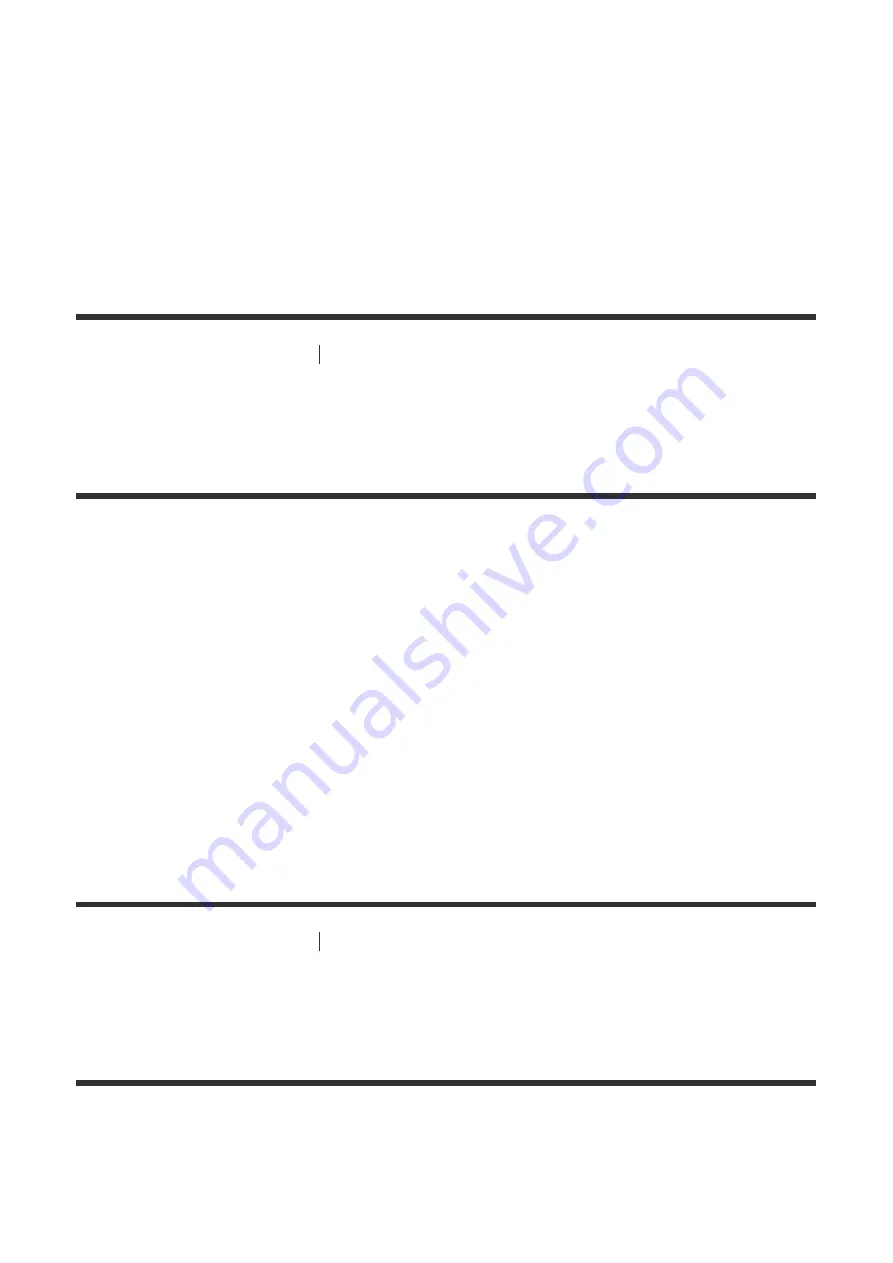
2. Select [Registered Remote Devices].
3. Select the device you want to delete and press OPTIONS.
4. Select [Remove] from the options menu.
5. Select [OK].
The selected device is deleted from the device list.
[90] Using Network Features
Using Google Cast™ to enjoy audio content from a
smartphone or tablet device
Using Google Cast™ to enjoy audio content from a
smartphone or tablet device
Google Cast allows you to select music content from the Google Cast-enabled app and play
back via this receiver. Google Cast needs to be set up initially using “SongPal.”
1. Download “SongPal” to the device.
2. Start “SongPal,” and then connect the device wirelessly to the same network as that of
the receiver.
3. Follow the instructions on “SongPal” to configure the initial settings on the device.
4. Start the Google Cast-enabled app on the device, and then select the AV device to
playback content.
[91] Using Network Features
Setting whether to control this receiver from a device on the
home network
Setting whether to control this receiver from a controller
device on the home network (Renderer Access Control)
You can check a list of products compatible with a controller on the home network and set
whether or not each product is accessible via this receiver.
1. Select [Setup] - [Network Settings] from the home menu.
















































