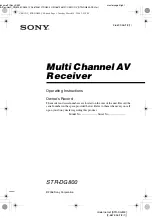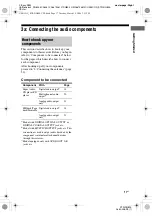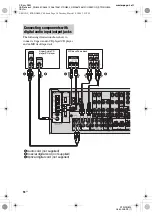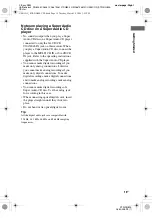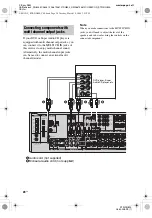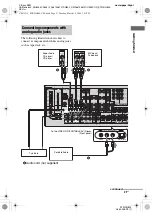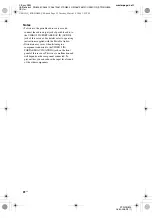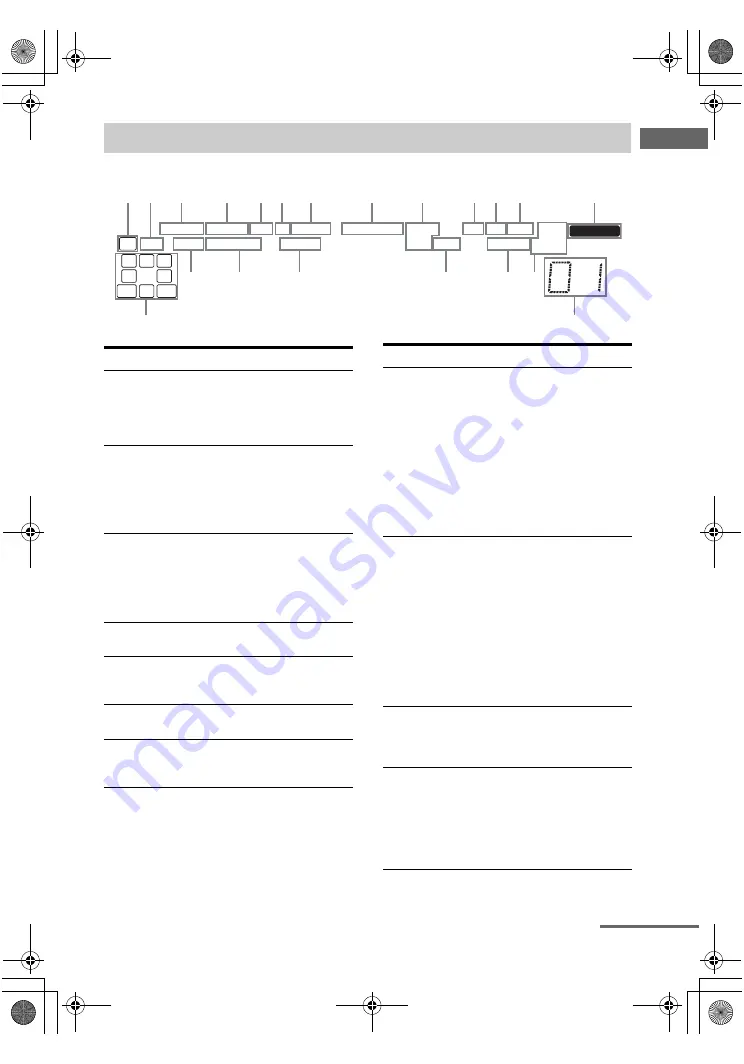
7
US
F:\Sony SEM
HA\Revision2_DG800\JC060412_2667346121DG800_US\2667346121\US03CON_STR-DG800-
CEL.fm
masterpage: Right
STR-DG800
2-662-258-
12
(1)
Getting Star
ted
About the indicators on the display
L
C
R
SL
SW
S
SR
SBR
SBL SB
LFE
SLEEP MULTI CH IN
SP.A SP.B A.DIRECT HDMI EQ D.RANGE
DTS-ES
CAT OPT COAX MONO
MEMORY
;
PL IIx
96/24 NEO:6
D.ASSIGN STEREO
;
DIGITAL EX
wa
qf
qg
w;
ql
qk
qj
qh
1 2
3
4
5 6
7
8
9
q; qa qs
qd
Name
Function
A
SW
Lights up when sub woofer
selection is set to “YES” (page
49) and the audio signal is
output from the SUB WOOFER
jack.
B
LFE
Lights up when the disc being
played back contains an LFE
(Low Frequency Effect)
channel and the LFE channel
signal is actually being
reproduced.
C
SP.A/SP.B
Lights up according to the
speaker system used. However,
these indicators do not light up
if the speaker output is turned
off or if a headphone is
connected.
D
A.DIRECT
Lights up when ANALOG
DIRECT is selected (page 66).
E
HDMI
Flashes when you select
“HDMI V. ASSIGN” in the
Video menu (page 81).
F
EQ
Lights up when the equalizer is
activated (page 47).
G
D.RANGE
Lights up when dynamic range
compression is activated (page
47).
H
;
DIGITAL
(EX)
Lights up when Dolby Digital
signals are input. “
;
DIGITAL EX” lights up when
Dolby Digital Surround EX
signals are decoded.
Note
When playing a Dolby Digital
format disc, be sure that you
have made digital connections
and that INPUT MODE is not
set to “ANALOG FIXED”
(page 78).
I
DTS (-ES)/
(96/24)
Lights up when DTS signals are
input. “DTS-ES” lights up
when DTS-ES signals are input.
“DTS 96/24” lights up when the
receiver is decoding DTS 96
kHz/24 bit signals.
Note
When playing a DTS format
disc, be sure that you have made
digital connections and that
INPUT MODE is not set to
“ANALOG FIXED” (page 78).
J
CAT
Lights up when you select
category mode to “ONE CAT”.
For details on presetting XM
Radio station,
K
OPT
Lights up when INPUT MODE
is set to “AUTO 2CH” and the
source signal is a digital signal
being input through the
OPTICAL jack, or when
INPUT MODE is set to “OPT
FIXED” (page 78).
Name
Function
continued
US01COV_STR-DG800-CEL.book Page 7 Tuesday, March 14, 2006 3:53 PM