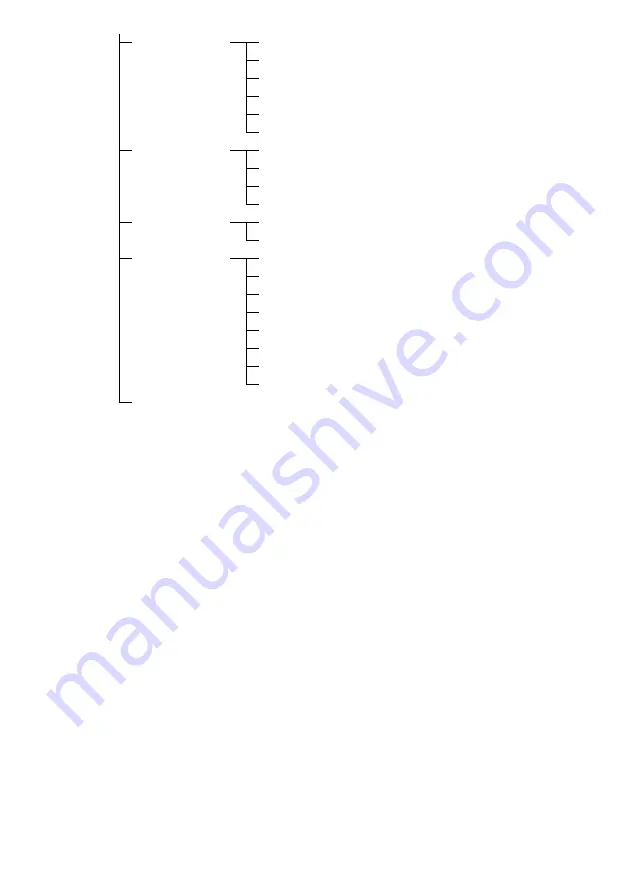
92
US
Network Settings
(page 104)
Internet Settings
Connection Server Settings
Renderer Options
Renderer Access Control
External Control
Network Standby
Internet Services
Settings
(page 105)
Parental Control Password
Parental Control Area Code
Internet Video Parental Control
Internet Video Unrated
Zone Settings
(page 106)
Zone Control
Zone Setup
System Settings
(page 107)
Language
Auto Standby
Settings Lock
RS232C Control
Software Update Notification
Initialize Personal Information
System Information
EULA
Network Update
(page 108)
Содержание STR-DA3700ES
Страница 14: ...14US W LPCM Lights up when Linear PCM Pulse Code Modulation signals are input ...
Страница 145: ...145US Additional Information ...
Страница 146: ...146US ...
















































