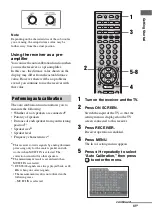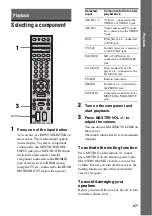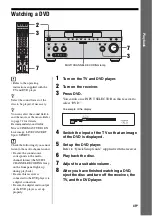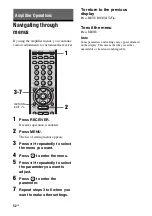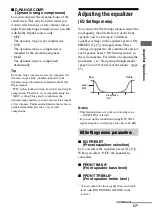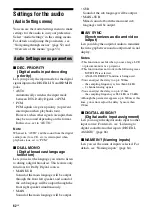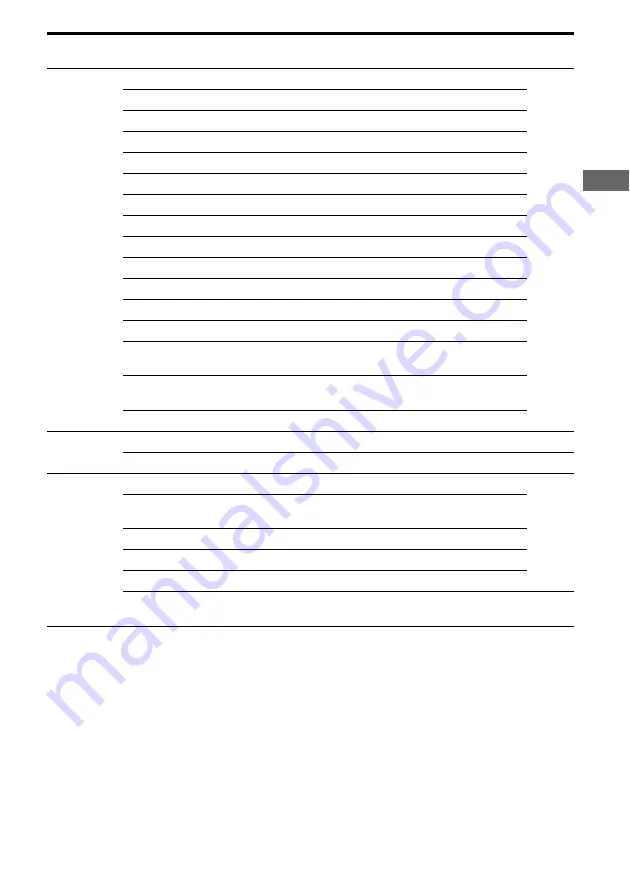
55
GB
Ampl
ifier O
p
e
ration
s
*
After the measurements are completed using auto calibration, the measurement value is displayed as
x
m
xx
cm.
** After the measurements are completed using auto calibration, you can adjust them in 1cm increments.
7-Speaker
Settings
SUB WOOFER [
xxx
]
NO, YES
YES
FRONT SP [
xxxxx
]
SMALL, LARGE
LARGE
CENTER SP [
xxxxx
]
MIX, NO, SMALL, LARGE
LARGE
SURROUND SP [
xxxxx
]
NO, SMALL, LARGE
LARGE
SUR BACK SP [
xxxxxx
] BI-AMP, NO, SINGLE, DUAL
DUAL
FRONT L
x
.
x
meter*
1.0m to 7.0m (0.1m** step)
3.0 meter
FRONT R
x
.
x
meter*
1.0m to 7.0m (0.1m** step)
3.0 meter
CENTER
x
.
x
meter*
1.0m to 7.0m (0.1m** step)
3.0 meter
SURROUND L
x
.
x
meter*
1.0m to 7.0m (0.1m** step)
3.0 meter
SURROUND R
x
.
x
meter*
1.0m to 7.0m (0.1m** step)
3.0 meter
SUR BACK L
x
.
x
meter*
1.0m to 7.0m (0.1m** step)
3.0 meter
SUR BACK R
x
.
x
meter*
1.0m to 7.0m (0.1m** step)
3.0 meter
SUB WOOFER
x
.
x
meter*
1.0m to 7.0m (0.1m** step)
3.0 meter
DISTANCE UNIT
[
xxxxx
]
meter, feet
meter
SP POSI [
xxxxxxxxx
] SIDE/LOW, SIDE/HIGH, BEHD/
LOW, BEHD/HIGH
SIDE/
LOW
SP CROSSOVER [
xxx
Hz]
40Hz to 200Hz (10Hz step)
120Hz
8-System
Settings
DIMMER [
xxx
% DOWN]
0%, 60%, 100%
0%
page 67
SP. IMPEDANCE [
xxxx
]
4 ohm, 8 ohm
8 ohm
page 38
9-Auto
Calibration
AUTO CAL START?
CAL TYPE
[
xxxxxxxxx
]
ENGINEER/FULL FLAT/FRONT
REF
FULL FLAT
EQ CURVE EFFECT [
xxx
] OFF, ON
OFF
A.CAL LOAD? [PRESET-
x
] OFF, PRESET1, PRESET2, PRESET3 OFF
A.CAL SAVE? [PRESET-
x
]
PRESET1, PRESET2, PRESET3
PRESET1
A.CAL NAME?
[
xxxxxxxxx
]
page 84
Menu
Item
Parameter
Initial
setting
Refer
page