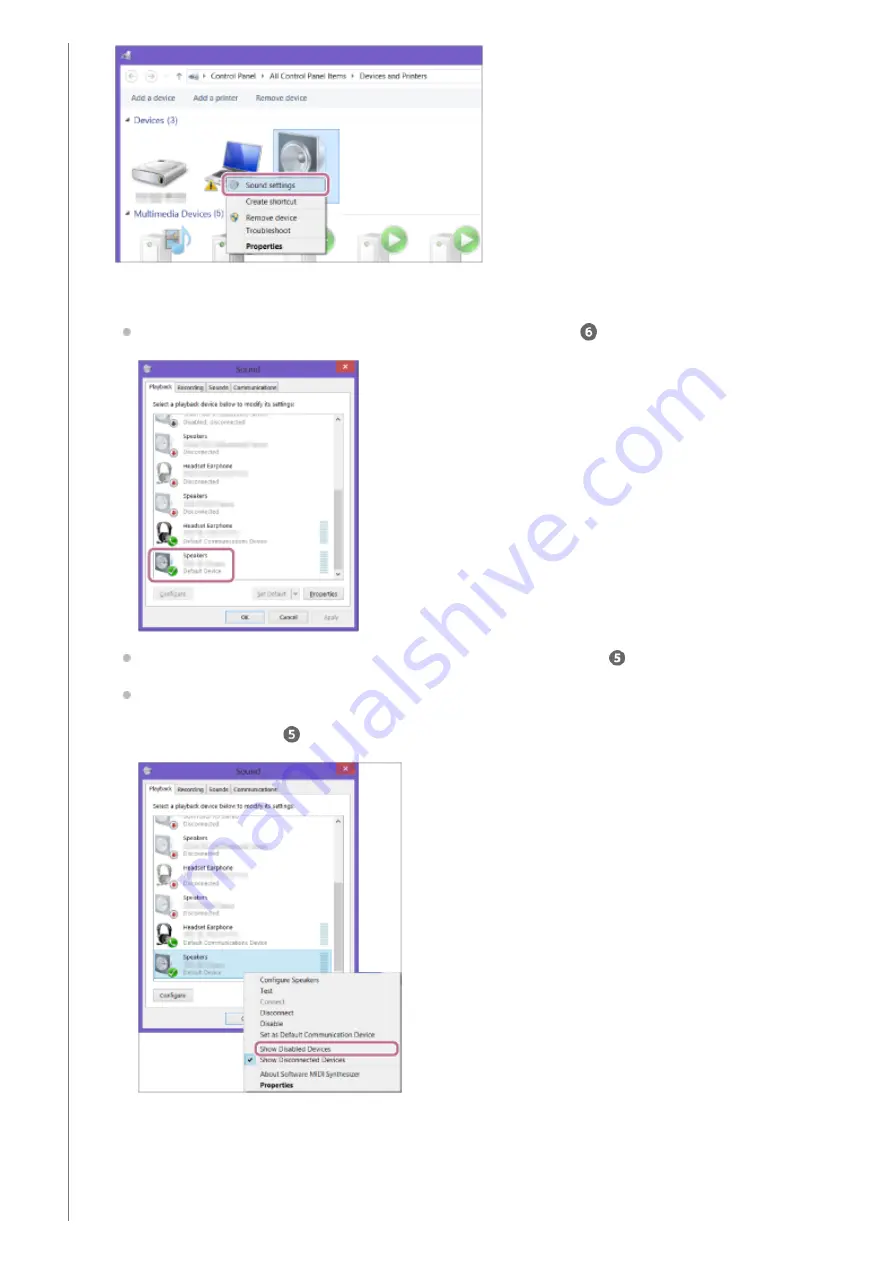
Confirm the speaker's name on the [Sound] screen.
If there is a checkmark (green) on the speaker icon, proceed to step
.
If there is not a checkmark (green) on the speaker icon, proceed to step
-3.
If the speaker's name ([SRS-RA3000] or the one you provided during the Wi-Fi network setup) does not
appear, right-click on the [Sound] screen, and select [Show Disabled Devices] from the menu that appears.
Then proceed to step
-3.
2.
Right-click on the speaker's name, and select [Connect] from the menu that appears.
3.
28
Содержание SRS-RA3000
Страница 5: ...5 011 977 11 2 Copyright 2020 Sony Corporation 5 ...
Страница 10: ...5 011 977 11 2 Copyright 2020 Sony Corporation 10 ...
Страница 15: ...15 ...
Страница 41: ...5 011 977 11 2 Copyright 2020 Sony Corporation 41 ...






























