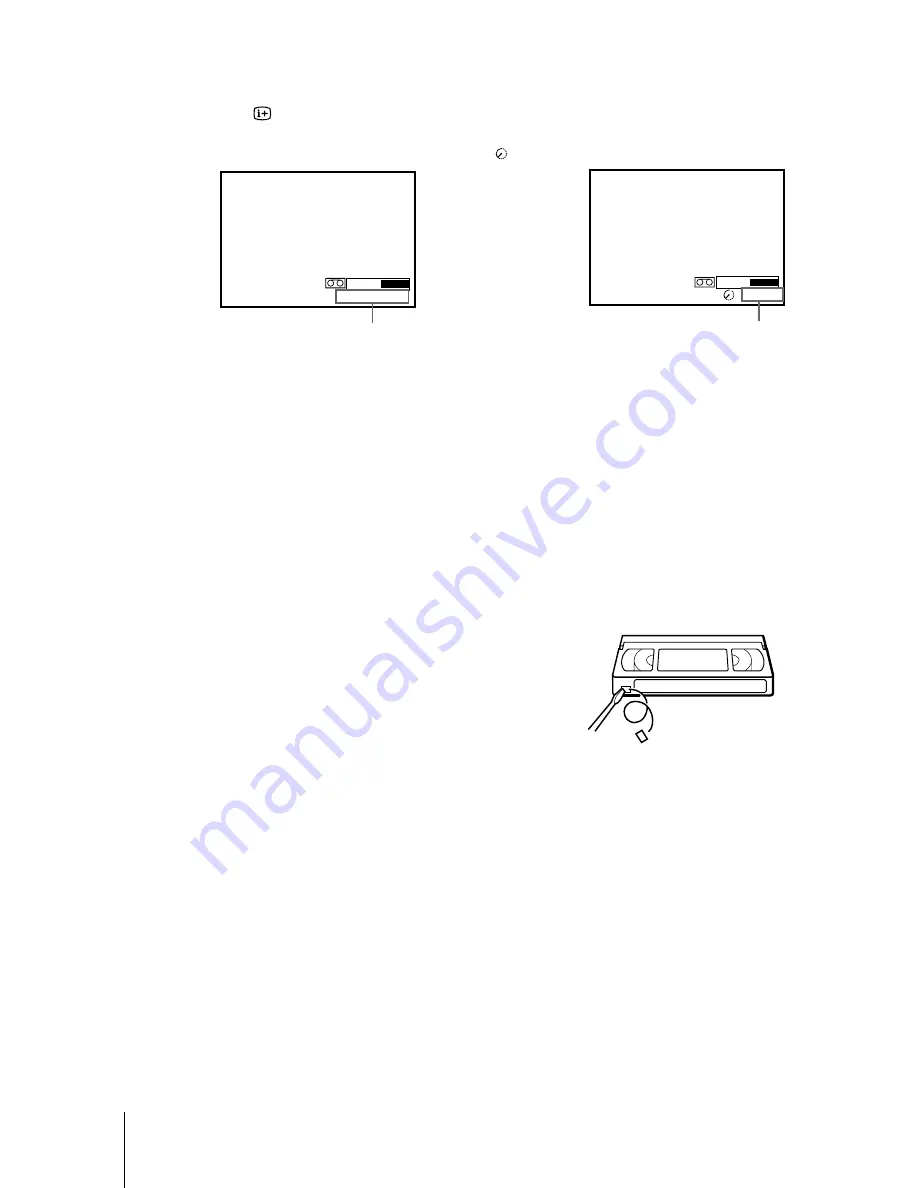
42
Recording TV programmes
filename[01GB05BAS-NP0.fm] model name1[SLV-SF900G(ENG)] model name2[]
[3-062-327-11 (1)]
To check the remaining time
Press
DISPLAY. With the display on, press COUNTER/REMAIN to check the
remaining time. Each time you press COUNTER/REMAIN, the time counter and the
remaining time appear alternately. The
indicator indicates the remaining time..
In order to get an accurate remaining time indication, be sure the TAPE LENGTH
item in the TAPE OPTIONS menu is set according to the tape type you use (see page
65).
To watch another TV programme while recording
To protect a recording
To prevent accidental erasure, break off the safety
tab as illustrated. To record on a tape again, cover
the tab hole with adhesive tape.
You can also protect a recording by using the
SmartFile function (see page 90).
Tips
• To select a programme position, you can use the
programme number buttons on the remote
commander. For two-digit numbers, press the –/– –(ten’s digit) button followed by the
programme number buttons.
• The display appears on the TV screen indicating information about the tape, but the
information won’t be recorded on the tape.
• If you don’t want to watch TV while recording, you can turn off the TV.
When using a decoder or other source, make sure to leave it on.
1
Press
t
TV/VIDEO on the remote commander to turn off the VIDEO indicator
in the display window.
2
Select another programme position on the TV.
SP
2
0 : 0 0 : 2
6M
1H 4
Remaining time
Time counter
Safety tab
Содержание SLV-SF900G
Страница 108: ...108 ...
Страница 109: ...Additional Information 109 ...















































