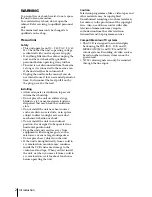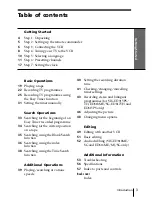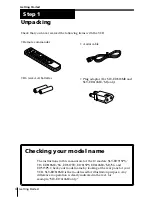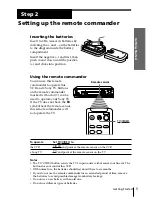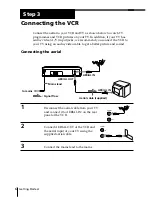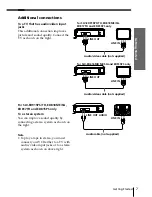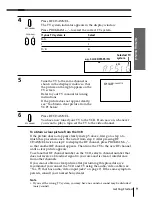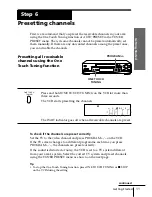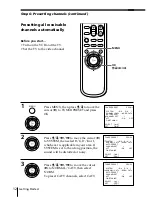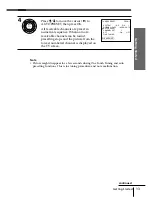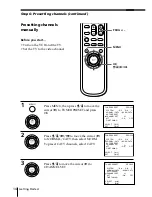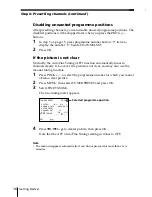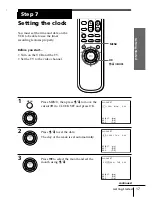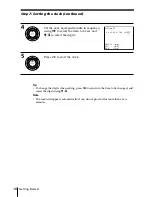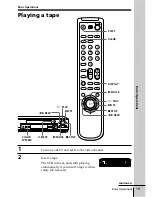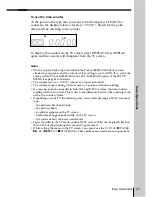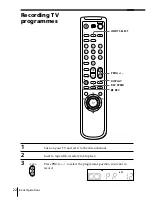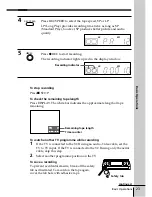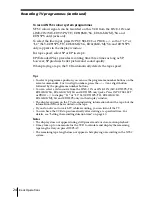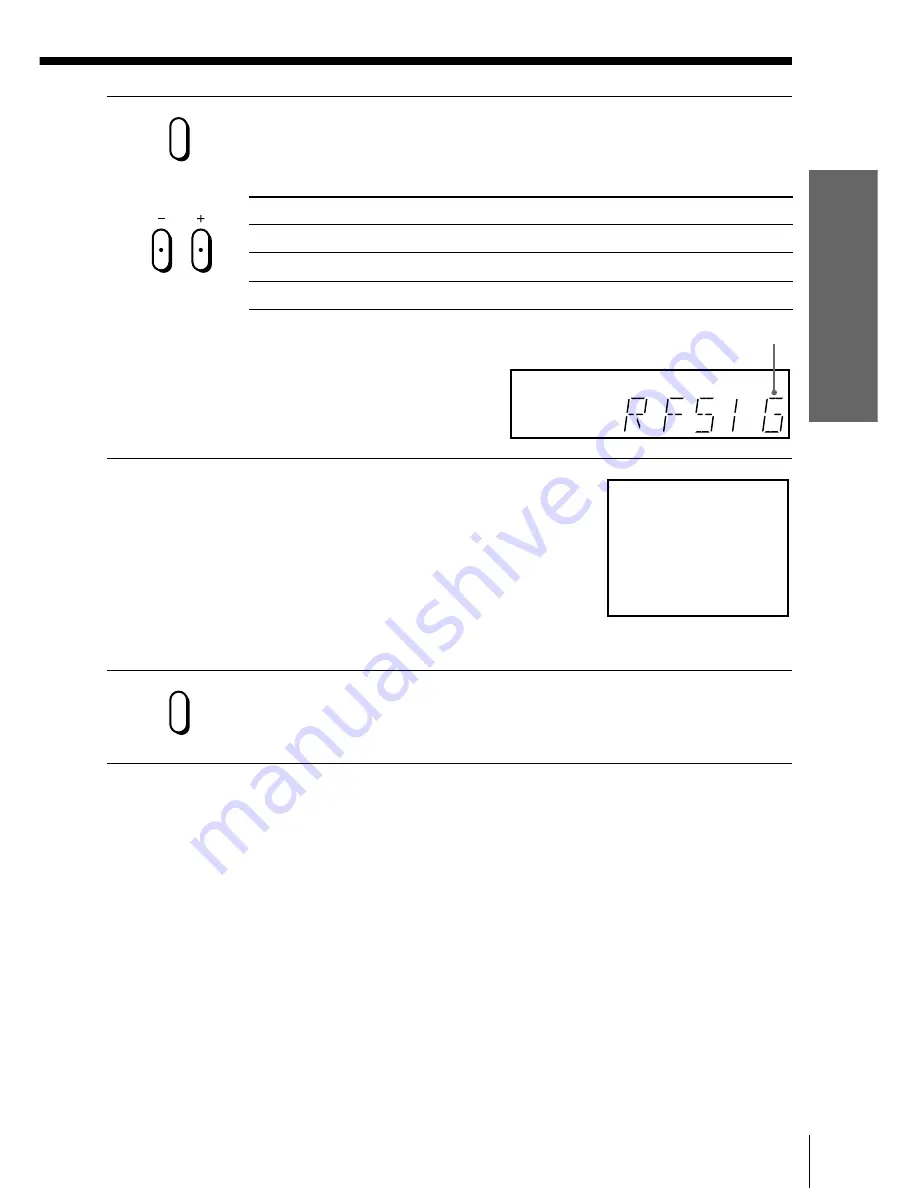
9
Getting Started
Getting Started
SONY VIDEO CASSETTE
RECORDER
RF CHANNEL
RF CHANNEL
PROGRAM
If your TV system is
Select
B/G
G
I
I
D/K
K
Selected TV
system
SP
APC
4
Press RF CHANNEL.
The TV system indicator appears in the display window.
Press P/– to select the correct TV system.
5
Tune the TV to the same channel as
shown in the display window so that
the picture on the right appears on the
TV screen.
Refer to your TV manual for tuning
instructions.
If the picture does not appear clearly,
see “To obtain a clear picture from the
VCR” below.
6
Press RF CHANNEL.
You have now tuned your TV to the VCR. From now on, whenever
you want to play a tape, set the TV to the video channel.
To obtain a clear picture from the VCR
If the picture does not appear clearly in step 5 above, first go to step 6 to
finish this procedure once. Then start from step 2. After pressing RF
CHANNEL twice in step 2 to display the RF channel, press P/–
so that another RF channel appears. Then tune the TV to the new RF channel
until a clear picture appears.
To set another RF channel number on the VCR, select a channel number that
does not receive a broadcast signal in your area and is clear of interference
from other channels.
If you cannot obtain a clear picture after performing this procedure, we
recommend you connect the VCR and TV using the audio/video cable (see
“To a TV that has audio/video input jacks” on page 7). If the same symptom
persists, consult your nearest Sony dealer.
Note
• If you set the wrong TV system, you may have no sound or sound may be distorted
(noisy sound).
e.g. SLV-ED915PS/TH