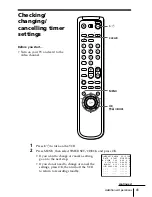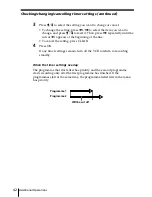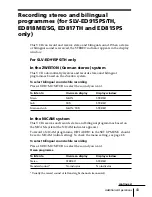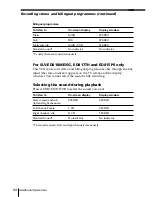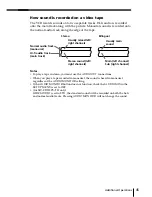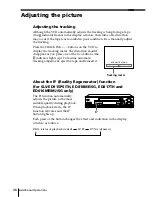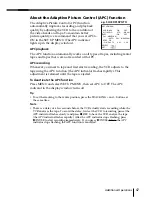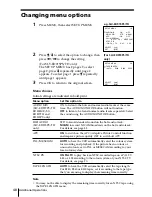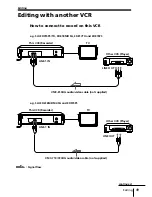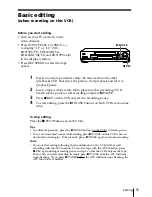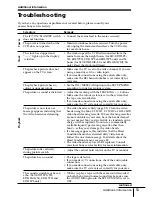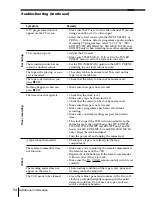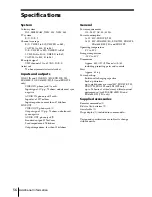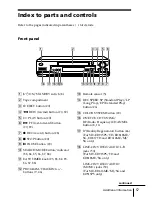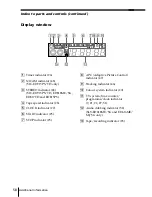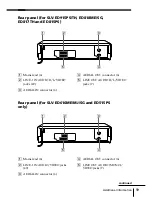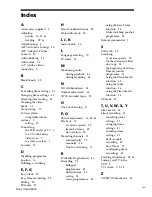55
Additional Information
• Normal picture
• Rough picture
• No picture (or
black & white
screen appears)
• Unclear picture
initial
contamination
terminal
Symptoms caused by contaminated video heads
Sapphire tape cleaner
The unit incorporates a sapphire tape cleaner which cleans a video tape when it is
loaded. This cleaner can prevent the video heads from contamination by removing
dust or mold from a tape with its sapphire edge.
Head Condition Sensor
The Head Condition Sensor checks the condition of the video heads. If the heads are
dirty, a message will instruct you to insert a video head cleaning cassette.
The VCR may temporarily switch to a different head and resume playback. To switch
the heads, press
H
PLAY while the “PUSH [PLAY] TO RESUME TEMPORARILY”
message appears on the screen. Although playback will resume, the sound will be
monaural. You may have to manually adjust the tracking to get a better picture (see
“Adjusting the picture” on page 46). When playback is finished, be sure to clean the
heads with a video head cleaning cassette.
Be sure to use the Sony T-25CLD, T-25CLW or E-25CLDR video head cleaning
cassette. If these cleaning cassettes are not available in your area, have the heads
cleaned at your nearest Sony service facility (a standard service charge will be
required).