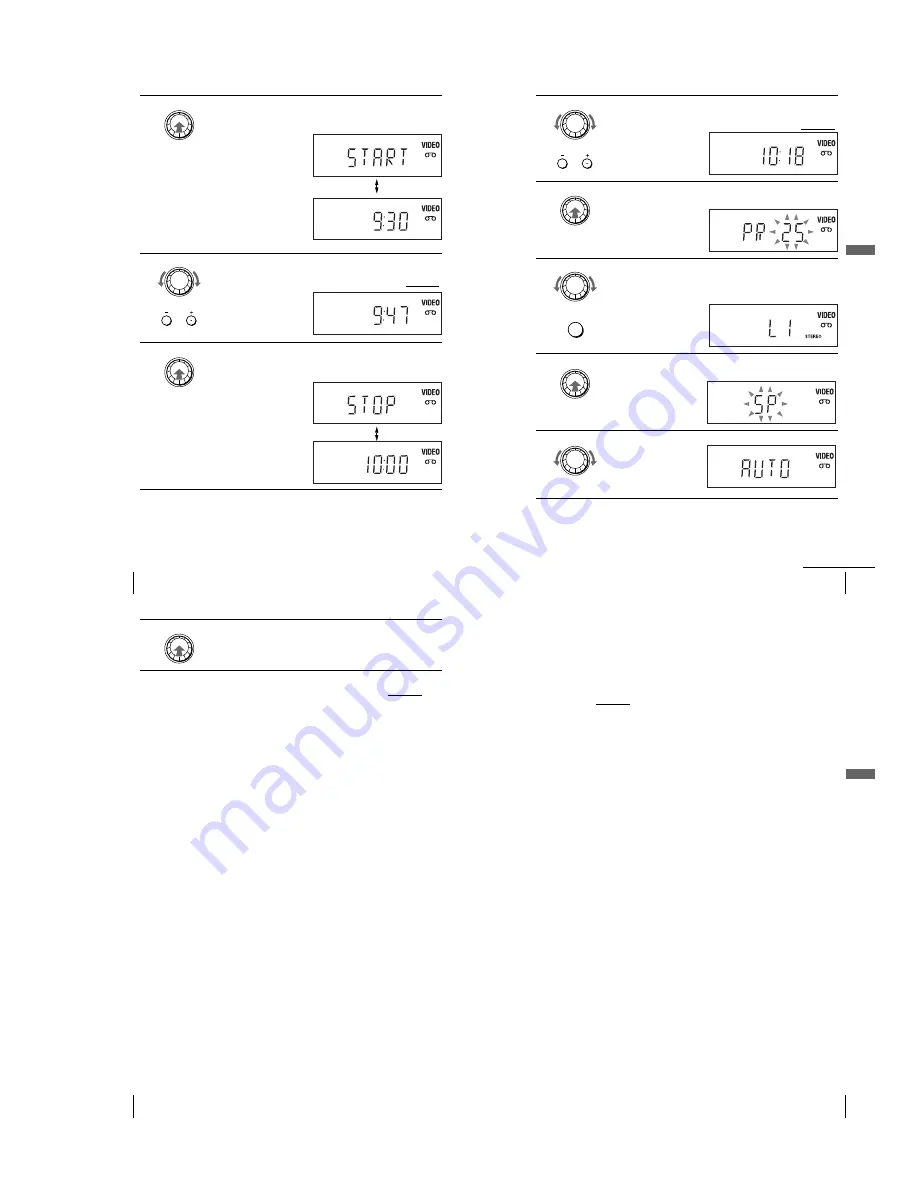
1-11
48
Recording TV programmes using EASY TIMER
3
Press EASY TIMER to set the start time.
“START” and the next quarter hour increment appear alternately in the
display window.
4
Turn EASY TIMER to set the recording start time.
You can set the recording start time in 15 minute intervals or adjust the time
in one minute intervals by pressing the P/– buttons on the unit.
5
Press EASY TIMER to set the stop time.
“STOP” and the next quarter hour increment appear alternately in the
display window.
EASY TIMER
EASY TIMER
PROGRAM
EASY TIMER
49
Recording TV programmes using EASY TIMER
Ba
sic
O
p
er
at
ions
6
Turn EASY TIMER to set the recording stop time.
You can set the recording stop time in 15 minute intervals or adjust the time
in one minute intervals by pressing the P/– buttons on the unit.
7
Press EASY TIMER.
The current programme position number flashes in the display window.
8
Turn EASY TIMER to set the programme position number.
To record from a source connected to the LINE-1 connector or LINE-2 IN
jacks, turn EASY TIMER or press INPUT SELECT to display “L1” or
“L2.”
9
Press EASY TIMER.
The current tape speed flashes in the display window.
10
Turn EASY TIMER to set the tape speed.
EASY TIMER
PROGRAM
EASY TIMER
EASY TIMER
INPUT
SELECT
EASY TIMER
EASY TIMER
continued
50
Recording TV programmes using EASY TIMER
To return to the previous step
To return to the previous step, press the P and – buttons on the unit at the
same time during any of the Easy Timer settings.
To set the clock
Tips
• To cancel an Easy Timer setting, press any button other than EASY TIMER or
P/– on the unit or any button on the remote while you are making the setting.
• To check, change, or cancel the programme setting, see “Checking/changing/cancelling timer
settings” on page 52.
Notes
• If six programmes have already been set using the ShowView system or the manual timer
setting, “FULL” appears in the display window for about five seconds.
• If you are setting the clock for the first time or “12:– –” appears in the display window, you
cannot set the clock to February 29
th
using EASY TIMER. Please use the Auto Clock Set
feature to set the VCR to this day.
• The timer indicator flashes in the display window when you complete the setting in step 11
on page 50 with no tape inserted.
• When the setting time is incorrect, “Error” appears in the display window in step 11. Set the
timer again from step 1.
11
Press EASY TIMER to complete the setting.
“OK” appears in the display window for about five seconds.
The timer indicator appears in the display window and the VCR stands by
for recording. When using a decoder, leave it on.
1
Hold down EASY TIMER so that DAY indicator appears in the display window.
However, if the clock has already been set, the current setting appears.
2
Turn EASY TIMER to set the day.
3
Press EASY TIMER.
MONTH indicator appears in the display window.
4
Turn and press EASY TIMER to set the month and then the year.
After you set the year, “CLOCK” appears in the display window.
5
Turn and press EASY TIMER to set the hour and minute.
6
When you have finished setting the time, press EASY TIMER to start the clock.
EASY TIMER
51
Recording TV programmes using EASY TIMER
Ba
sic
O
p
er
at
ions
About the Demonstration Mode
The Easy Timer function has a Demonstration Mode that allows the user, such as a
salesperson, to enter more than six examples of timer settings when demonstrating
the use of EASY TIMER. It cancels the FULL notice which appears if six
programmes have already been set. Do not use the Demonstration Mode for making
timer recordings. Doing so may cause the settings to be inaccurate.
To activate the Demonstration Mode
Press
X
on the unit while turning EASY TIMER. “DEMO” appears in the display
window for a few seconds.
To cancel the Demonstration Mode
Turn the power off and unplug the mains lead. Although the Demonstration Mode is
cancelled, the timer settings entered while using the Demonstration Mode will
remain. Be sure to manually cancel the timer settings before you use EASY TIMER
or any other timer method after reconnecting the mains lead (page 52).
Содержание SLV-D940P AZ
Страница 43: ...2 3 Fig 2 7 Circuit Board Locations 2 2 CIRCUIT BOARD LOCATIONS DVD MAIN PCB FUNCTION PCB VCR MAIN PCB ...
Страница 67: ...3 Block Diagram 3 2 3 1 SLV D940P AZ D940P EA D940P ME ...
Страница 68: ...MEMO 3 4E ...
Страница 70: ...4 3 4 4 4 1 VCR Main COMPONENT SIDE ...
Страница 71: ...4 6 4 5 CONDUCTOR SIDE ...
Страница 72: ...4 7 4 8 4 2 DVD Main COMPONENT SIDE ...
Страница 73: ...4 10 4 9 CONDUCTOR SIDE ...
Страница 74: ...4 12E 4 11 4 4 FUNCTION 4 3 Dial ...
Страница 76: ...5 4 5 3 5 1 S M P S ...
Страница 77: ...5 6 5 5 5 2 Power Drive ...
Страница 78: ...5 8 5 7 5 3 OSD VPS PDS ...
Страница 79: ...5 10 5 9 5 4 A2 NICAM ...
Страница 80: ...5 12 5 11 5 5 A V ...
Страница 81: ...5 14 5 13 5 6 Hi Fi ...
Страница 82: ...5 16 5 15 5 7 TM ...
Страница 83: ...5 18 5 17 5 8 I O ...
Страница 84: ...5 20 5 19 5 9 SYSCON ...
Страница 85: ...5 22 5 21 5 10 Logic Function ...
Страница 86: ...5 24 5 23 5 11 DVD A V ...
Страница 87: ...5 26 5 25 5 12 DVD decoder Servo ...
Страница 88: ...MEMO 5 28E ...
Страница 90: ...6 2 TEST TEST BUTTON 6 1 1 b TEST location for adjustment mode setting Fig 6 2 VCR Main PCB Top View ...
Страница 116: ...7 18E MEMO ...






























